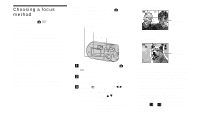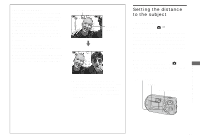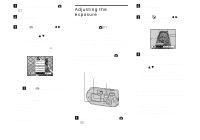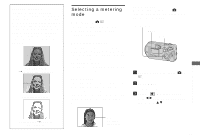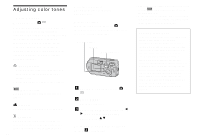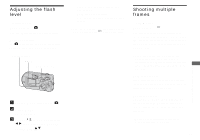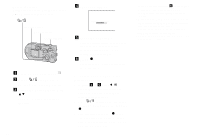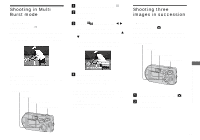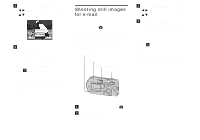Sony DSC-P92 Operating Instructions (primary manual) - Page 49
Adjusting the flash level, Shooting multiple frames, Flash Level, Clip Motion
 |
View all Sony DSC-P92 manuals
Add to My Manuals
Save this manual to your list of manuals |
Page 49 highlights
Adjusting the flash level - Flash Level Mode selector: You can adjust the amout of flash light. Before operation Set (Camera) to any mode other than [Auto] in the menu settings (page 23). Control button MENU Mode selector a Set the mode selector to . b Press MENU. The menu appears. c Select [ ] (Flash Level) with b/B, then select the desired setting with v/V. High: Makes the flash level higher than normal. Normal: Normal setting. Low: Makes the flash level lower than normal. • You can carry out this operation even when the mode selector is set to (Clip Motion only). Shooting multiple frames - Clip Motion Mode selector: You can shoot a number of still images consecutively (GIF animation). Because the file size is small, these images are ideal for use on a home page, or for attaching to an email message. • Clip Motion images are restricted to color levels of 256 colors and below. This is a characteristic of GIF format recording. For this reason, the image quality of some images may deteriorate. Normal (160×120) The maximum number of frames you can shoot in one Clip Motion shot is 10. This is suitable for use on a home page. Mobile (120×108) Two frames is the maximum number that can be shot in Clip Motion in this mode. This is suitable for use with portable data terminals. • Mobile mode has strict file size limits, so picture quality falls accordingly. 49 Advanced still image shooting