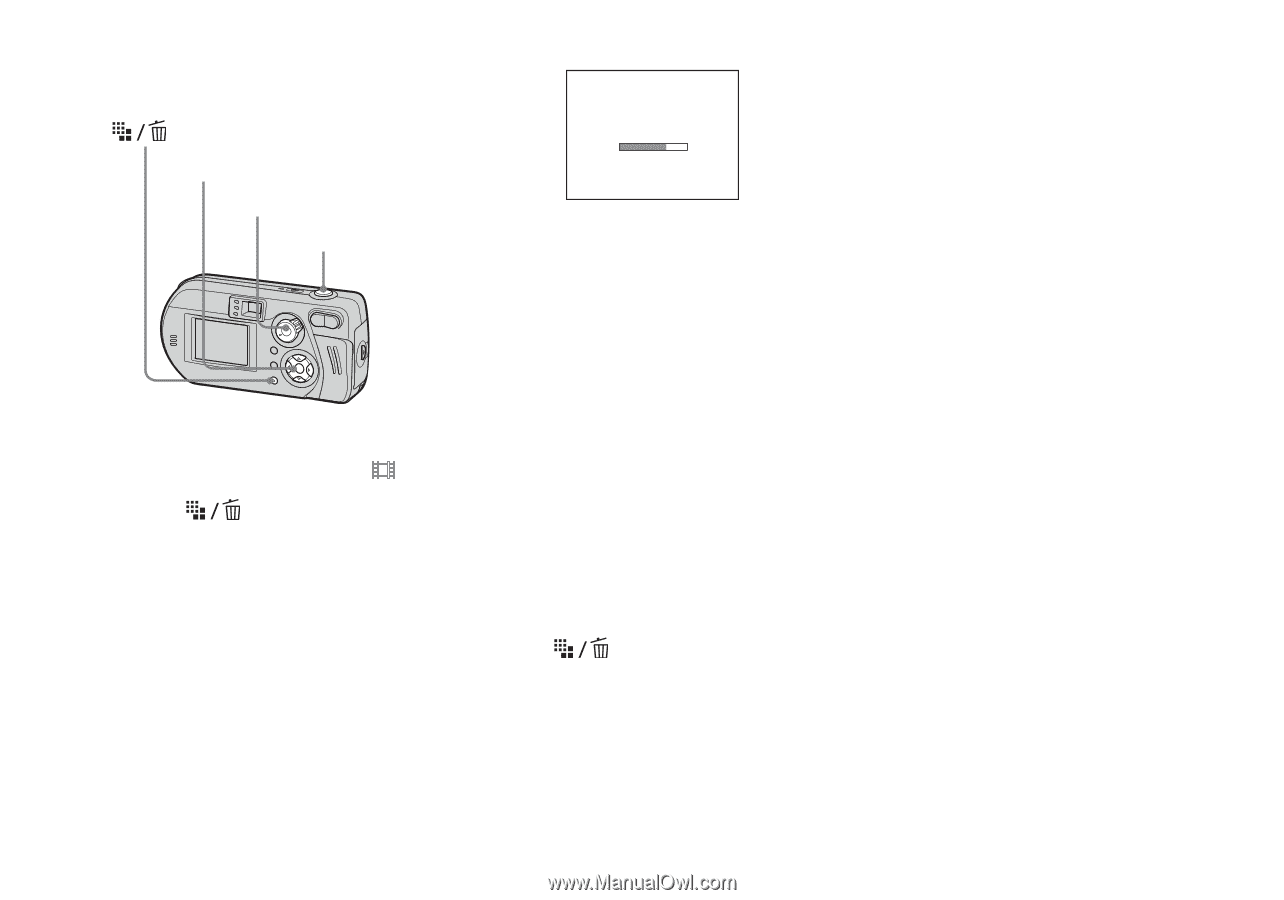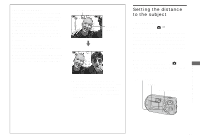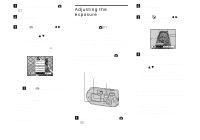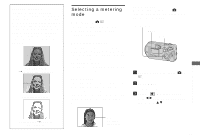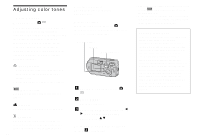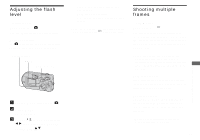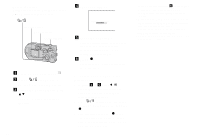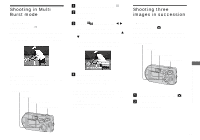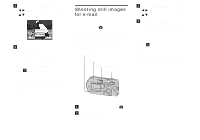Sony DSC-P92 Operating Instructions (primary manual) - Page 50
To delete shot images in the, midst of shooting, Set the mode selector to, Press, Image Size.
 |
View all Sony DSC-P92 manuals
Add to My Manuals
Save this manual to your list of manuals |
Page 50 highlights
Before operation Set [Moving Image] to [Clip Motion] in the SET UP settings (pages 41, 102). Control button Mode selector Shutter button a Set the mode selector to . b Press (Image Size). The Image Size setup item appears. c Select the desired mode with v/V. You can select from [Normal] or [Mobile]. 50 d Shoot one frame. Making "Clip Motion" e Shoot the next frame. Press the shutter button once to shoot the next frame, then repeat this operation until you have shot the desired number of frames. f Press z. All of the frames will be saved in the "Memory Stick." To delete shot images in the midst of shooting 1 In Steps 4 or 5, press b (7). Shot images will be played back in order, and when the last image is reached, playback stops. 2 Press (Delete), and select either [Delete Last] or [Delete All], then press z. 3 Select [Delete], then press z. If you chose [Delete Last] in Step 2, repeat Steps 1 to 3 to delete the images in order, from the latest one shot. • If you do not complete Step 6, all the images will not be saved in the "Memory Stick." • In Clip Motion, the date and time cannot be inserted. • When you view Clip Motion images using the Index screen, the images may appear different from the actual image recorded. • GIF files made on other cameras may not be displayed correctly on this camera. • For the number of images you can record using Clip Motion, see page 97.