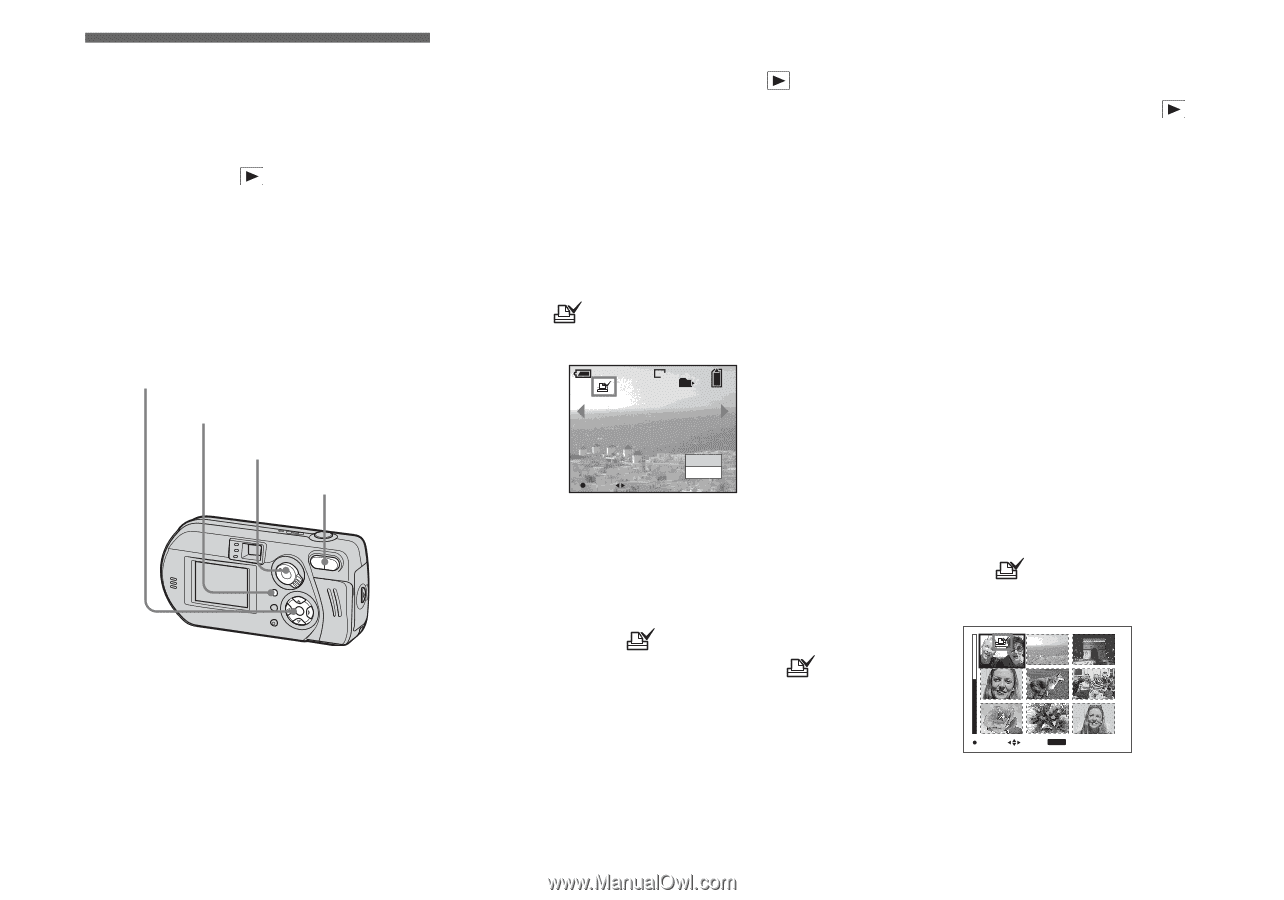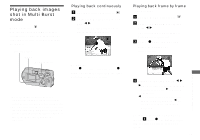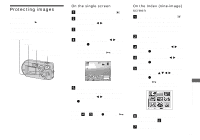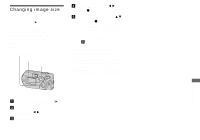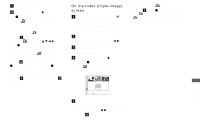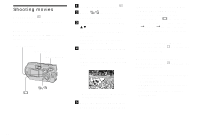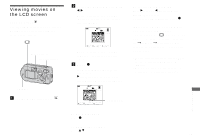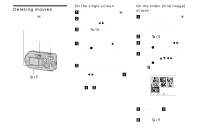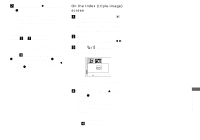Sony DSC-P92 Operating Instructions (primary manual) - Page 66
Choosing images to print, On the single screen, On the Index (nine-image) screen, Print DPOF mark
 |
View all Sony DSC-P92 manuals
Add to My Manuals
Save this manual to your list of manuals |
Page 66 highlights
Choosing images to print - Print (DPOF) mark Mode selector: You can designate certain images to be printed. This mark is convenient when you want to print images at a shop that conforms with the DPOF (Digital Print Order Format) standard. Control button MENU Mode selector Zoom buttons • You cannot mark movies (MPEG movie) or images recorded in Clip Motion mode. • In E-Mail mode, the print (DPOF) mark is marked on the normal size image that was recorded at the same time. • When you mark images shot in Multi Burst mode, all the images are printed on one sheet 66 divided into 16 panels. On the single screen a Set the mode selector to . b Display the image you want to print with b/B. c Press MENU. The menu appears. d Select [DPOF] with b/B, then press z. The mark is indicated on this image. VGA 101 2/9 OK BACK/NEXT DPOF Exit e To mark other images, display the image you want to mark with b/B, then press z. To delete the mark In Step 4 or 5, press z again. The mark disappears. On the Index (nine-image) screen a Set the mode selector to and press the zoom W (index) button once to switch to the Index (nine-image) screen. b Press MENU. The menu appears. c Select [DPOF] with B, then press z. d Select [Select] with b/B, then press z. • You cannot mark using the [All In Folder] option. e Select the images you want to print with v/V/b/B, then press z. The green mark is indicated on the selected image. SELECT MOVE MENU TO NEXT f To mark other images, repeat Step 5 for each of them.