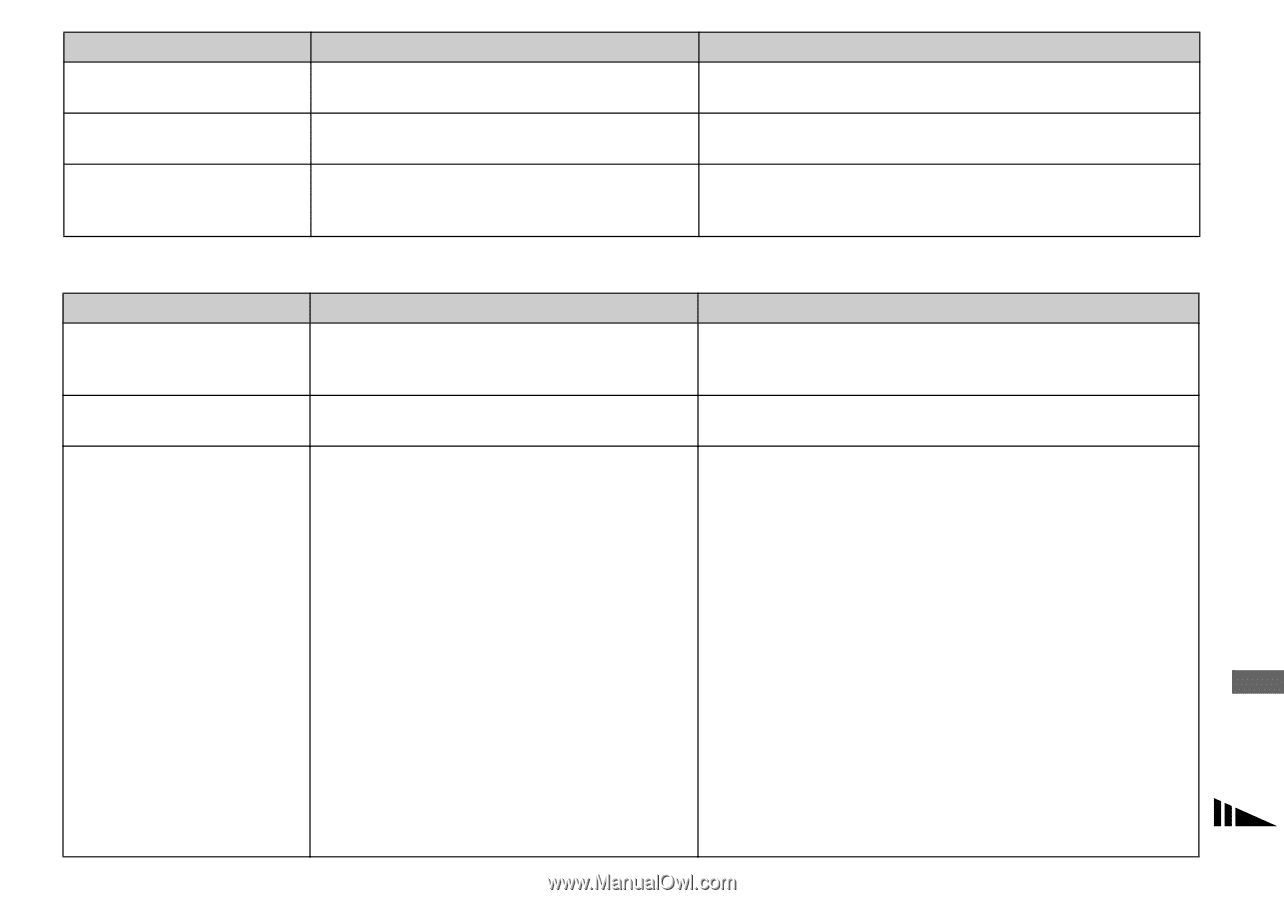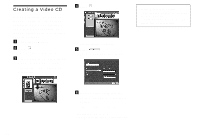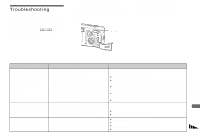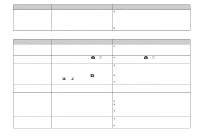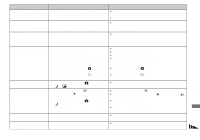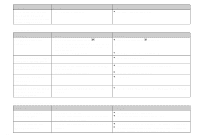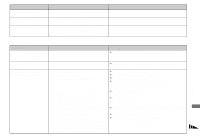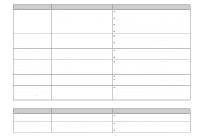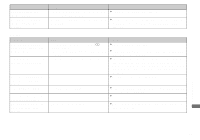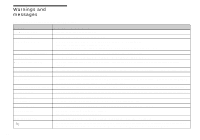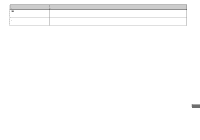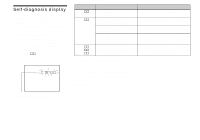Sony DSC-P92 Operating Instructions (primary manual) - Page 91
Computers, Movie MPEG movie/Clip Motion/Multi Burst
 |
View all Sony DSC-P92 manuals
Add to My Manuals
Save this manual to your list of manuals |
Page 91 highlights
Symptom The resizing function does not work. You cannot attach a print (DPOF) mark. You cannot cut a movie. Cause Solution • Movie (MPEG movie)/Clip Motion/Multi Burst - files cannot be resized. • Print (DPOF) marks cannot be attached to movie - (MPEG movie)/Clip Motion files. • The movie is not long enough to cut. - • Protected movie (MPEG movie), Clip Motion, - Multi Burst files and still images cannot be cut. Troubleshooting Computers Symptom Cause Solution You do not know whether - or not your OS can be used with the camera. p Check "Recommended computer environment" (pages 74, 84). You cannot install the - USB driver. p In Windows 2000, log on as Administrator (authorized Administrators). Your computer does not recognize your camera. • The camera is turned off. p Turn on the camera (page 16). • The battery level is too low. p Use the AC Adaptor (not supplied) (page 15). • You are not using the supplied USB cable. p Use the supplied USB cable (page 78). • The USB cable is not connected securely. p Disconnect the USB cable, and securely connect it again. Make sure that "USB MODE" is displayed on the LCD screen (page 78). • [USB Connect] is set to [PTP] in the SET UP p Set it to [Normal] (page 103). settings. • The USB connectors on your computer are p Disconnect the USB cables except for those connected to the connected to other equipment besides the keyboard and the mouse. keyboard, the mouse. • The camera is not directly connected to your p Directly connect the camera and your computer without using a computer. USB hub. • The USB driver is not installed. p Install the USB driver (page 75). • Your computer does not properly recognize the p Delete the erroneously recognized device from your computer, device because you connected the camera and then install the USB driver (pages 75, 80). your computer with the USB cable before you installed the "USB Driver" from the supplied CD-ROM. 91