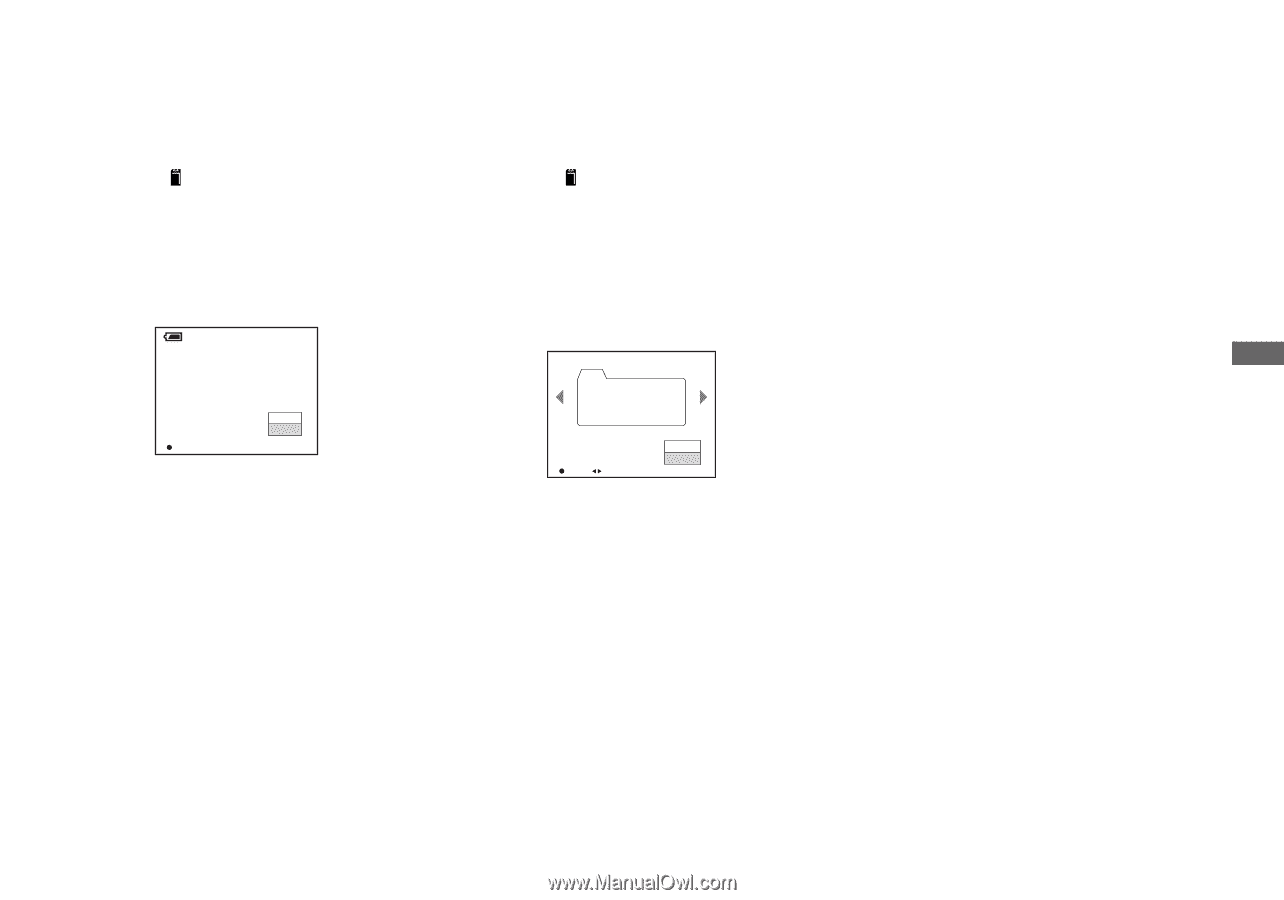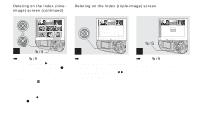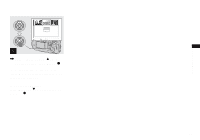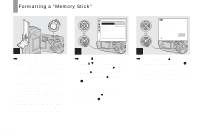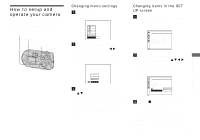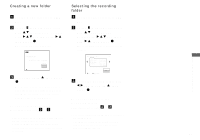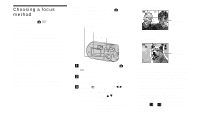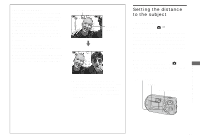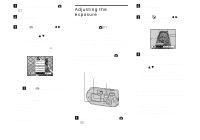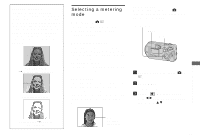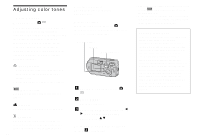Sony DSC-P92 Operating Instructions (primary manual) - Page 43
Creating a new folder, Selecting the recording folder, To cancel folder creation
 |
View all Sony DSC-P92 manuals
Add to My Manuals
Save this manual to your list of manuals |
Page 43 highlights
Creating a new folder a Set the mode selector to SET UP. b Select (Memory Stick Tool) with v/V, [Create REC. Folder] with B/v/V, and [OK] with B/v , then press z. The following screen appears. Selecting the recording folder a Set the mode selector to SET UP. b Select (Memory Stick Tool) with v/V, [Change REC. Folder] with B/v/V, and [OK] with B/v , then press z. The recording folder selection screen appears. Before advanced operations Create REC. Folder Creating REC. folder 102MSDCF Ready? O K Cancel OK c Select [OK] with v , then press z. A new folder is created with a number one higher than the largest number in the "Memory Stick," and the folder becomes the recording folder. To cancel folder creation Select [Cancel] in step 2 or 3. Select REC. Folder 2/2 102 Folder Name: No. Of Files: Created: 102MSDCF 0 2003 7 4 1:05:34 AM OK BACK/NEXT O K Cancel c Select the desired folder with b/B, and [OK] with v , then press z. To cancel changing the recording folder Select [Cancel] in step 2 or 3. • You cannot select the "100MSDCF" folder as a • Once you create a new folder, you cannot delete recording folder. the new folder with the camera. • The image is stored in the newly selected • Recorded images are recorded in the newly folder. You cannot move images to other created folder until a different folder is created folders using the camera. or selected. 43