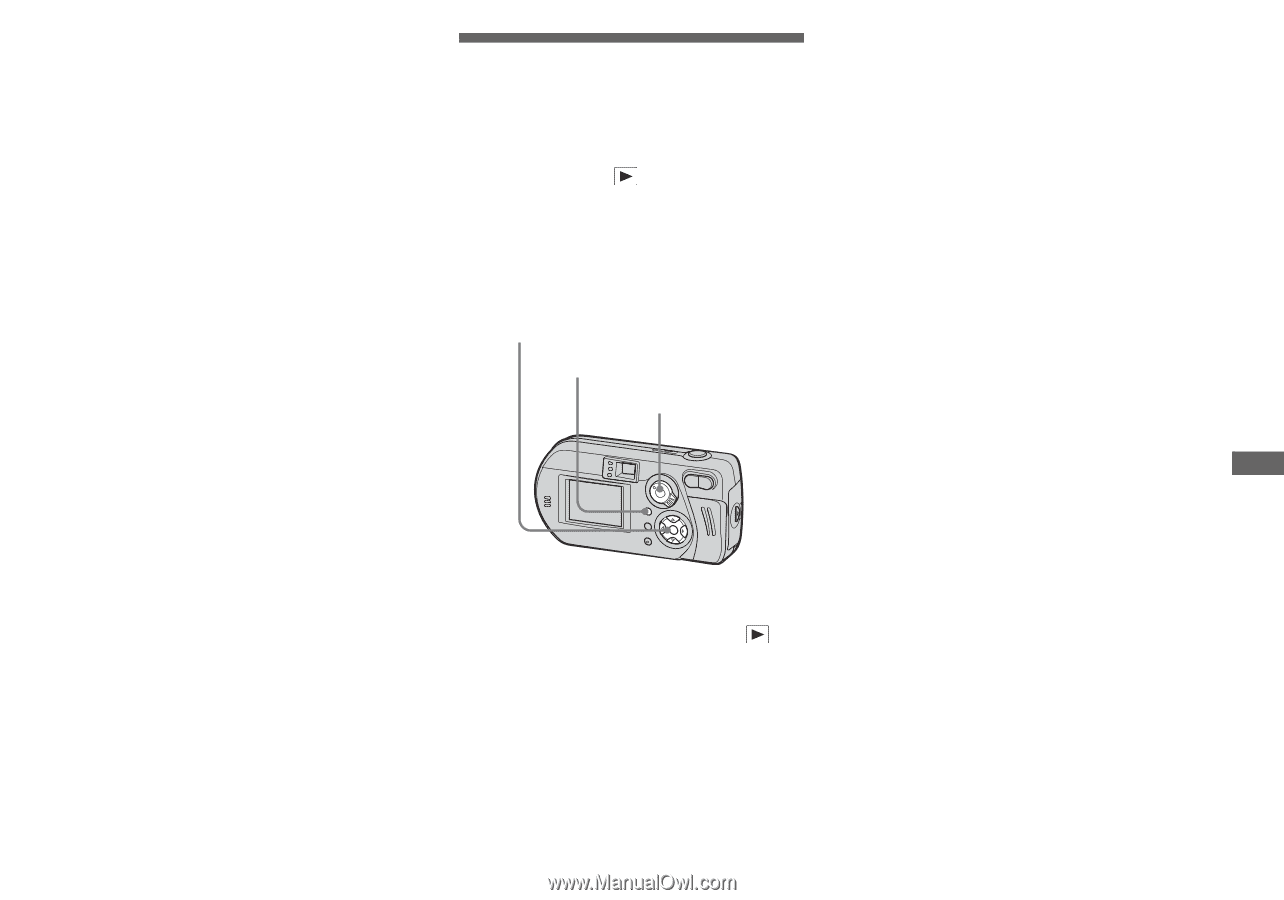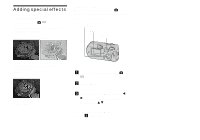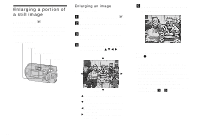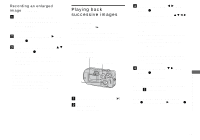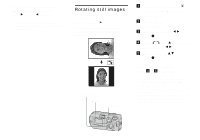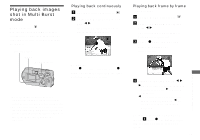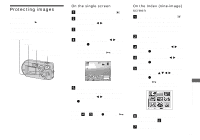Sony DSC-P92 Operating Instructions (primary manual) - Page 59
Recording an enlarged image – Trimming, Playing back successive images, Slide show
 |
View all Sony DSC-P92 manuals
Add to My Manuals
Save this manual to your list of manuals |
Page 59 highlights
Recording an enlarged image - Trimming a After you have viewed an image using playback zoom, press MENU. The menu appears. b Select [Trimming] with B, then press z. c Select the image size with v/V, then press z. The image is recorded, and the screen image returns to the size it was before enlargement. • The trimmed image is recorded in the recording folder as the newest file, and the original image is retained. • The trimmed image may suffer some deterioration in image quality. • You cannot trim to 3:2-sized image. Playing back successive images - Slide show Mode selector: You can play back recorded images in succession, one after another. This is useful for checking your images, or for giving a presentation. Control button MENU Mode selector a Set the mode selector to . b Press MENU. The menu appears. c Select [Slide] with b/B, then press z. Set the following items with v/V/b/B. Interval settings 3 sec/5 sec/10 sec/30 sec/1 min Image Folder:Plays back all the images in the selected folder. All:Plays back all the images in the "Memory Stick." Repeat On:Plays the images back repeatedly. Off:Plays through the images one time and then stops. d Select [Start] with V/B, then press z. The slide show begins. To cancel the slide show setting In Step 3, select [Cancel]. To stop slide show playback Press z, select [Exit] with B, then press z. Advanced still image viewing 59