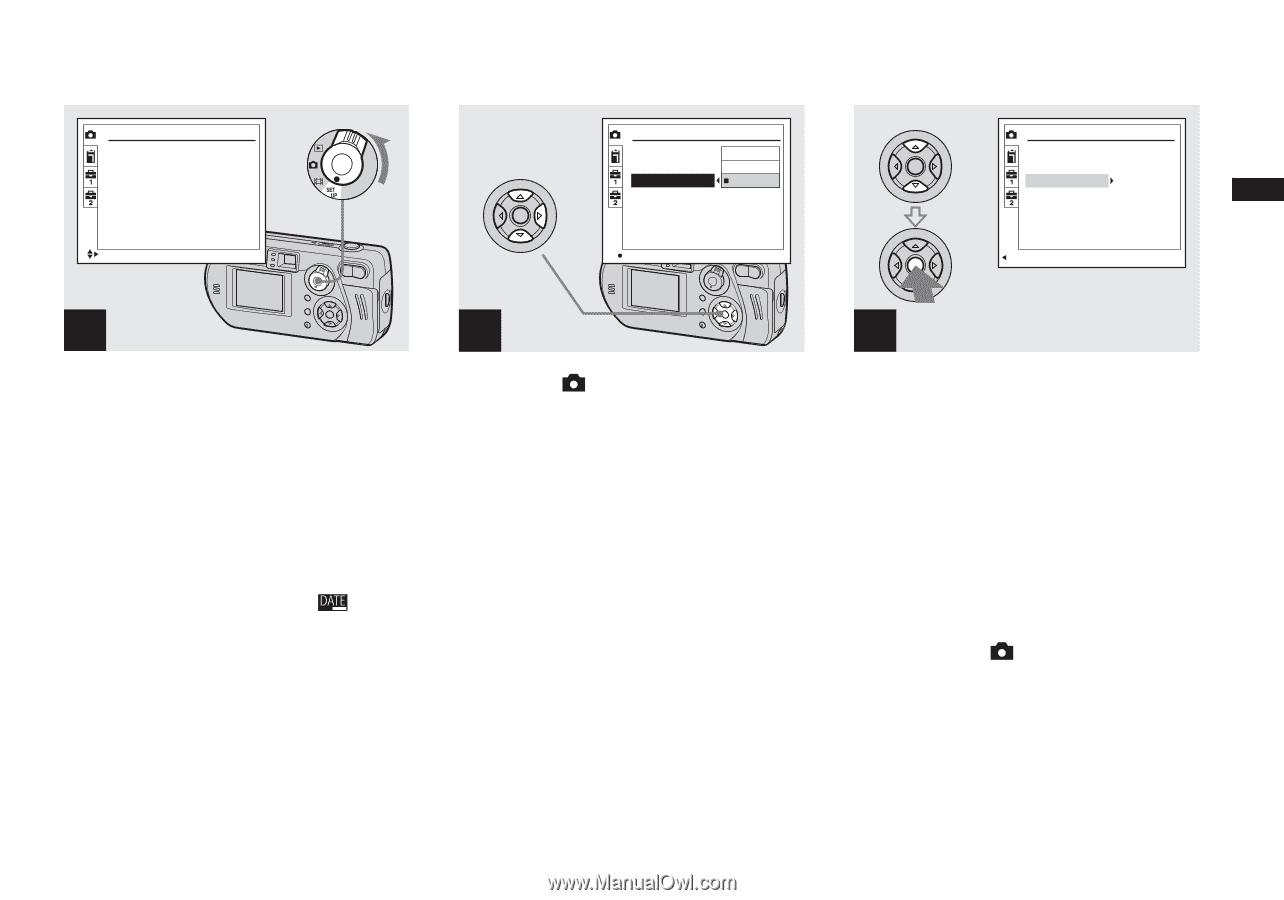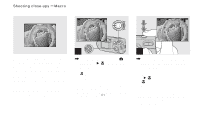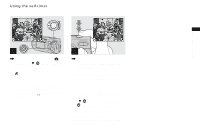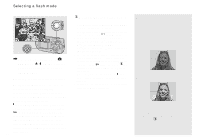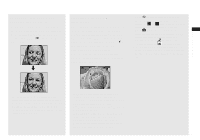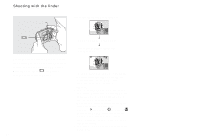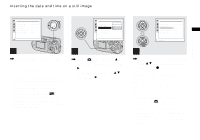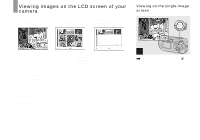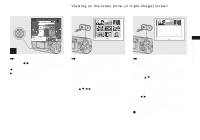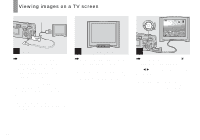Sony DSC-P92 Operating Instructions (primary manual) - Page 31
Inserting the date and time on a still image, Select [Date/Time]
 |
View all Sony DSC-P92 manuals
Add to My Manuals
Save this manual to your list of manuals |
Page 31 highlights
Inserting the date and time on a still image Shooting still images Camera Moving Image: Smart Zoom: Date/Time: Red Eye Reduction: AF Illuminator: MPEG Movie On Off Off Auto SELECT Camera Moving Image: Smart Zoom: Date/Time: Red Eye Reduction: AF Illuminator: Day&Time Date Off OK 1 , Set the mode selector to SET UP. The SET UP screen appears. • When images are shot with the date and time inserted, the date and time cannot be removed later. • When shooting images with the date and time inserted, the actual date and time are not displayed on the LCD screen, and is displayed in the upper-left portion of the LCD screen instead. The actual date and time are indicated in red on the lower-right corner when the image is played back. 2 , Select (Camera) with v on the control button, then press B. Select [Date/Time] with v/V, then press B. Camera Moving Image: Smart Zoom: Date/Time: Red Eye Reduction: AF Illuminator: MPEG Movie On Date Off Auto PAGE SELECT 3 , Select the date and time setting with v/V on the control button, then press z. Day&Time: Inserts the date and the time of shooting into the image Date: Inserts the year, the month and the date of shooting into the image Off: Does not insert date/time data into the image After the setting has been completed, set the mode selector to to shoot your image. • When you chose [Date], the date will be inserted in the order set in "Setting the date and time" (page 17). • This setting is maintained even when the power is turned off. 31