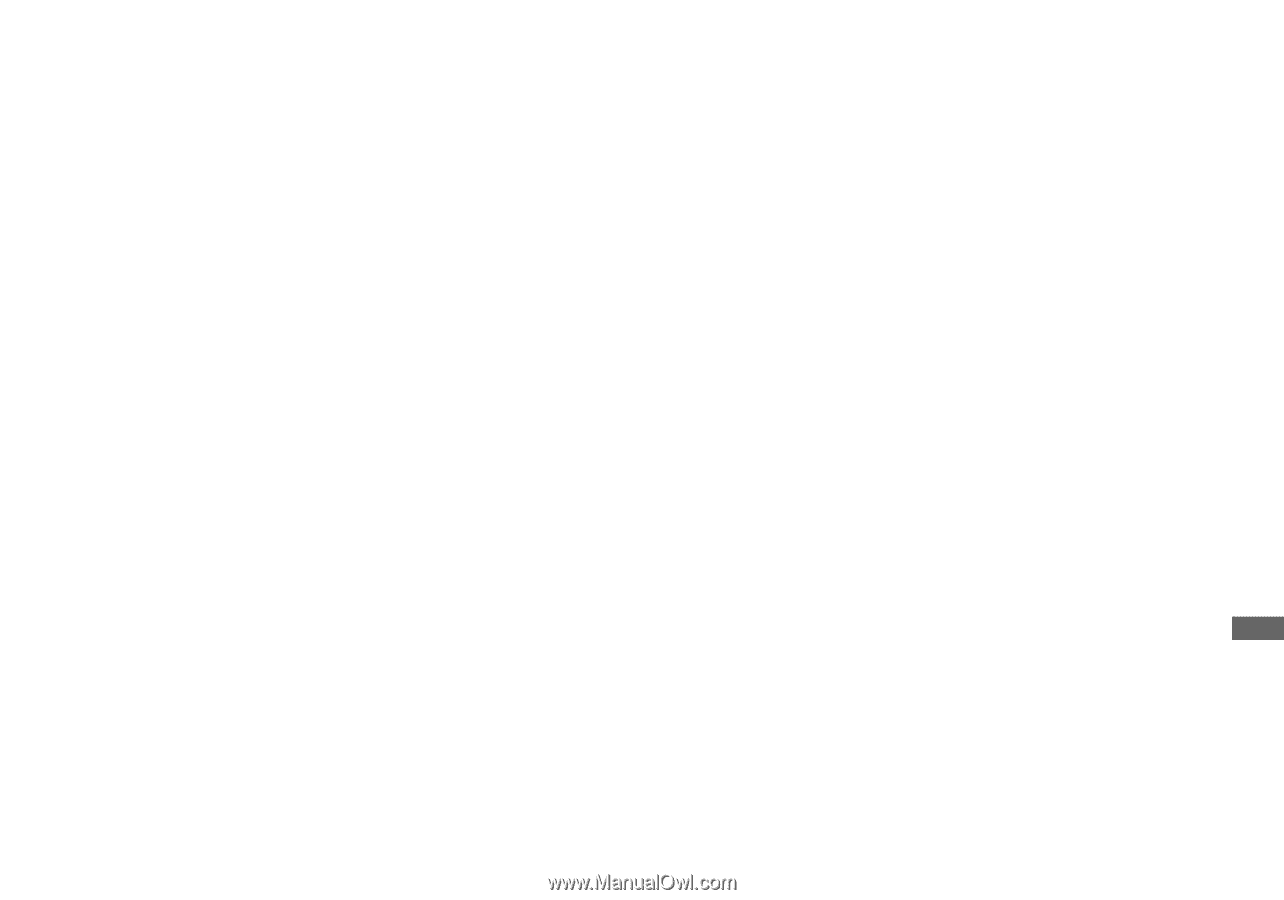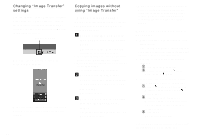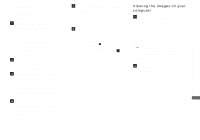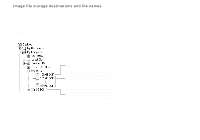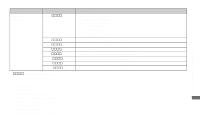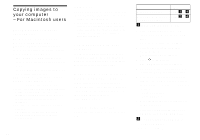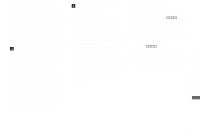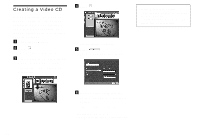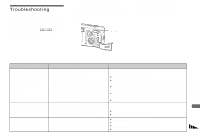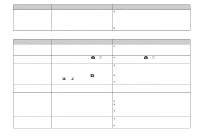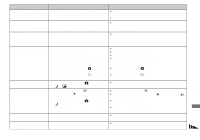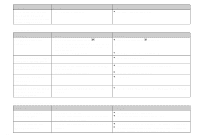Sony DSC-P92 Operating Instructions (primary manual) - Page 85
Copying images, Viewing the images on your, computer, Select [QuickTime Player] from
 |
View all Sony DSC-P92 manuals
Add to My Manuals
Save this manual to your list of manuals |
Page 85 highlights
Enjoying images on your computer Disconnecting the USB cable, removing the "Memory Stick," or turning off the camera during a USB connection Drag and drop the drive icon or the icon of the "Memory Stick" to the "Trash" icon, then remove the USB cable, remove the "Memory Stick," or turn off the camera • If you are using Mac OS X v10.0, remove the USB cable etc., after you have turned your computer off. c Copying images 1 Double-click the newly recognized icon on the desktop. The contents of the "Memory Stick" inserted in your camera appear. 2 Double-click "DCIM." 3 Double-click the folder that the images you want to copy are stored. 4 Drag and drop the image files to the hard disk icon. The image files are copied to your hard disk. For details on the storage location of the images and file names, see page 82. d Viewing the images on your computer 1 Double-click the hard disk icon. 2 Double-click the desired image file in the folder containing the copied files. The image file opens. • Close down all applications running on the computer before installing the USB driver and application. • You can use the "ImageMixer Ver. 1.5 for Sony" software to copy images to your computer and to view images on your computer. For details on installing, see operating instructions supplied with the CDROM. For details on operation, see the software's help files. • "ImageMixer Ver. 1.5 for Sony" cannot be used with Mac OS X. • "Image Transfer" cannot be used with Macintosh. For Mac OS X users When you click an E-MAIL mode image file, "There is no application available to open the document "DSC0ssss.JPE"." may be shown. In this case, carry out the follwing setup. The screen may differ depending on your OS version. 1 Click [Choose Application...] on the screen "There is no application available to open the document "DSC0ssss.JPE"." 2 Change [Recommended Applications] to [All Applications]. 3 Select [QuickTime Player] from the application list, then click [Open]. 85