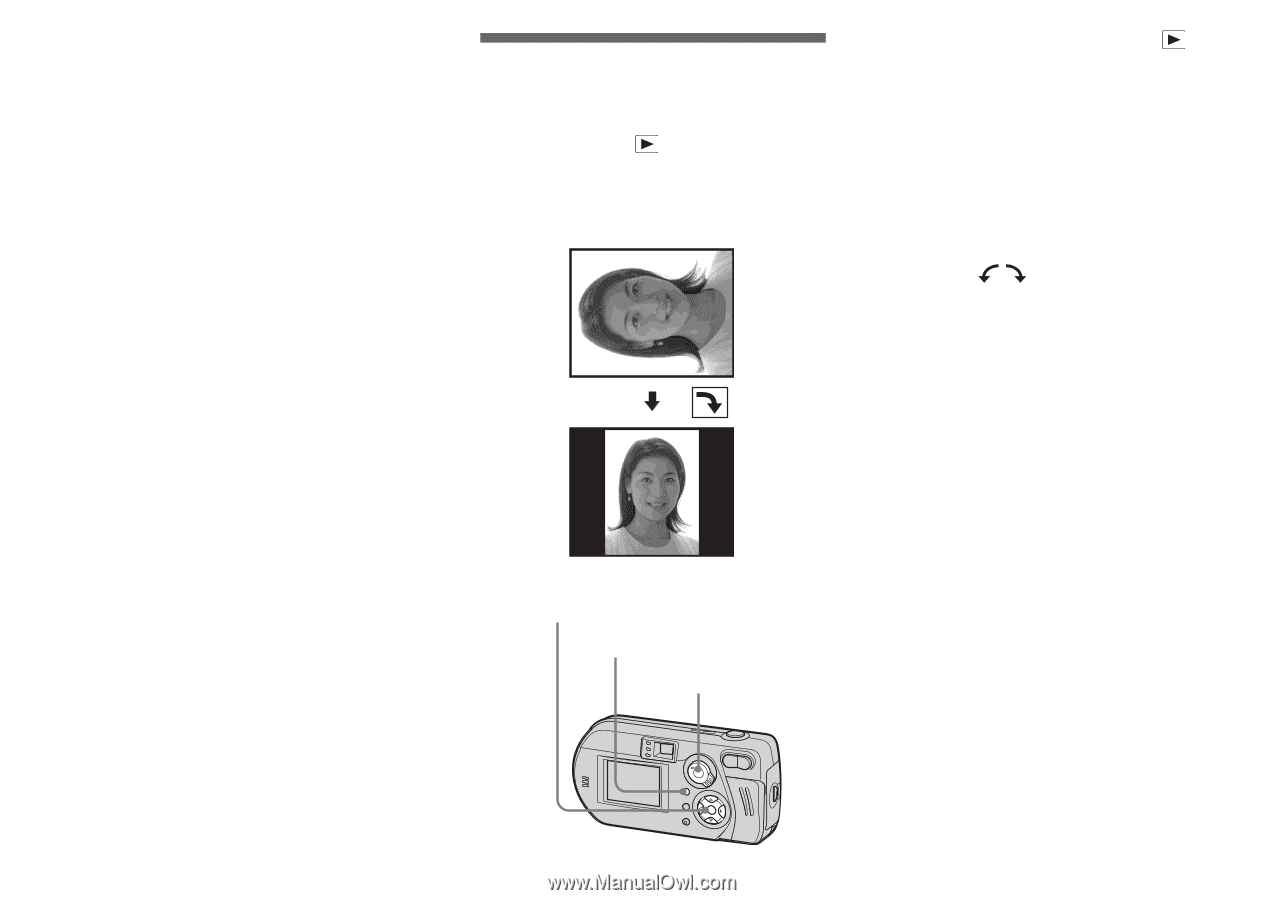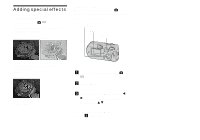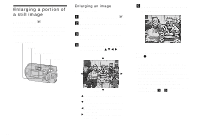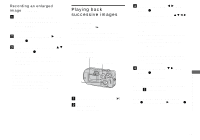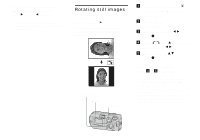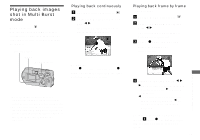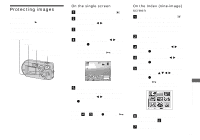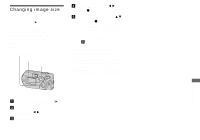Sony DSC-P92 Operating Instructions (primary manual) - Page 60
Rotating still images, To skip to the next/previous, image during slide show, Rotate
 |
View all Sony DSC-P92 manuals
Add to My Manuals
Save this manual to your list of manuals |
Page 60 highlights
To skip to the next/previous image during slide show Press B (next), or b (previous). • The interval settings are just guidelines. The actual intervals differ, based on factors like the size of the image. Rotating still images - Rotate Mode selector: Images shot when holding the camera vertically can be rotated and displayed horizontally. Control button MENU Mode selector a Set the mode selector to , and display the image you want to rotate. b Press MENU. The menu appears. c Select [Rotate] with b/B, then press z. d Select with v , and rotate the image with b/B. e Select [OK] with v/V, then press z. To cancel the rotation In Step 4 or 5, select [Cancel]. • Protected images, movies (MPEG movie), or images recorded in Clip Motion/Multi Burst modes cannot be rotated. • You may not be able to rotate images shot with other cameras. • Also, when viewing images on a computer, the image rotation information may not be reflected depending on the application software. 60