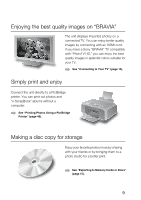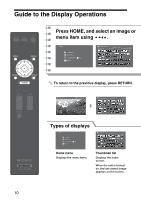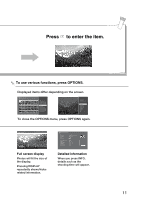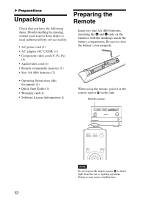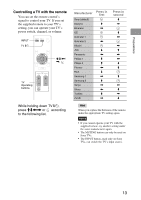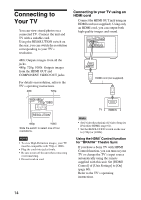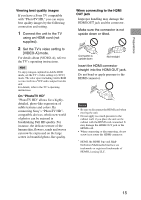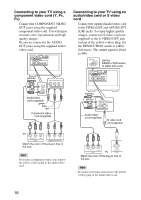Sony HDMS-S1D Operating Instructions - Page 14
Connecting to Your TV, Connecting to your TV using an HDMI cord
 |
UPC - 027242714977
View all Sony HDMS-S1D manuals
Add to My Manuals
Save this manual to your list of manuals |
Page 14 highlights
Connecting to Your TV You can view stored photos on a connected TV. Connect the unit and TV with a suitable cord. Using the RESOLUTION switch on the rear, you can switch the resolution corresponding to your TV's resolution. 480i: Outputs images from all the jacks. 480p, 720p, 1080i: Outputs images from the HDMI OUT and COMPONENT VIDEO OUT jacks. For details on resolution, refer to the TV's operating instructions. 480i 720p Connecting to your TV using an HDMI cord Connect the HDMI OUT jack using an HDMI cord (not supplied). Using only an HDMI cord, you can output both high quality images and sound. 480i/480p/ 720p/1080i RESOLUTION L OUT LAN(10/100) VIDEO S-VIDEO DC IN 16V R AUDIO OUT VIDEO OUT Y PB PR COMPONENT VIDEO OUT OUT HDMI cord (not supplied) 480i/480p/ 720p/1080i RESOLUTION 480p 1080i Slide the switch to select one of four resolutions. Notes • To view High Definition images, your TV must be compatible with 720p or 1080i. • Plug the cords into jacks firmly. • Be sure to turn off the unit when connecting or reconnecting. • Do not tread on cord. TV HDMI IN Hints • Set [Video Resolution] of [Video Setup] to [Prioritize HDMI] (page 61). • Set the RESOLUTION switch on the rear to [720p] or [1080i]. Using the HDMI* Control function for "BRAVIA" Theatre Sync If you have a Sony TV with HDMI Control function, you can turn on your TV or change the TV's input source automatically using the remote supplied with this unit. Set [HDMI Control] of [Unit Settings] to [On] (page 60). Refer to the TV's operating instructions. 14