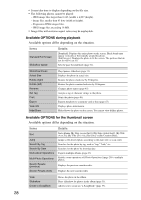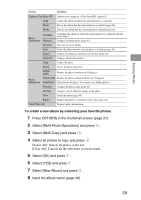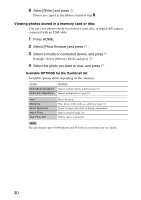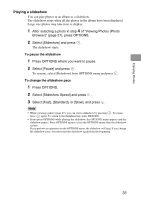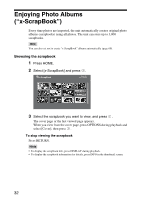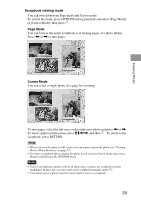Sony HDMS-S1D Operating Instructions - Page 29
To create a new album by collecting your favorite photos, Select [New Album] and press
 |
UPC - 027242714977
View all Sony HDMS-S1D manuals
Add to My Manuals
Save this manual to your list of manuals |
Page 29 highlights
Enjoying Photos Items Details Create x-Pict Story HD Allows you to make an "x-Pict Story HD" (page 43). Copy Copies the album in which the selected photo is contained. Erase Erases the album that the selected photo is included (page 46). Divide Divides the album that the selected photo is included into two. Combine Album Operations Rename Combines the album in which the selected photo is contained with the other album. Changes an album name (page 45). Set Icon Sets an icon to the album. Print Prints the album that the selected photo is included (page 48). Export Exports the album to a memory card or disc (page 47). View Info Displays album information. Copy Copies the photo. Erase Erases the photo (page 46). Rotate (right) Rotates the photo clockwise by 90 degrees. Photo Rotate (left) Rotates the photo counterclockwise by 90 degrees. Operations Hide/Show Hides/shows the photo. You cannot view hidden photos. Rename Changes the photo name (page 45). Set Tag Assigns a tag of character strings to the photo. Print Prints the photo (page 48). Export Exports the photo to a memory card or disc (page 47). View Photo Info Displays photo information. To create a new album by collecting your favorite photos 1 Press OPTIONS in the thumbnail screen (page 27). 2 Select [Multi-Photo Operations] and press . 3 Select [Multi-Copy] and press . 4 Select all photos to copy and press . [Select All]: Selects all photos in the list. [Clear All]: Cancels all the selections you have made. 5 Select [OK] and press . 6 Select [YES] and press . 7 Select [New Album] and press . 8 Input the album name (page 45). 29