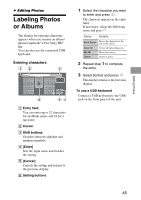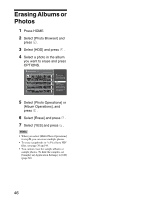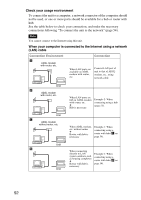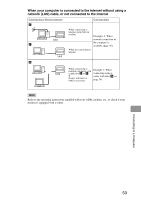Sony HDMS-S1D Operating Instructions - Page 48
Printing Photos, Printing Photos Using a PictBridge Printer
 |
UPC - 027242714977
View all Sony HDMS-S1D manuals
Add to My Manuals
Save this manual to your list of manuals |
Page 48 highlights
B Printing Photos Printing Photos Using a PictBridge Printer When you connect a PictBridge*compatible printer to the unit, you can print photos or scrapbooks without using a computer. * PictBridge is a unified standard established by the Camera & Imaging Products Association (CIPA). 1 Press HOME. 2 Select [Photo Browser] and press . 3 Select [HDD] and press . 4 Select a photo you want to print and press OPTIONS. 5 Select [Photo Operations] (or [Album Operations]) - [Print], and press . The waiting-for-a-printerconnection display appears. 6 Connect a PictBridge- compatible printer to the unit and turn it on. to USB jack 480i/480p/ 720p/1080i RESOLUTION L OUT LAN(10/100) VIDEO S-VIDEO DC IN 16V R AUDIO OUT VIDEO OUT Y PB PR COMPONENT VIDEO OUT USB cable (not supplied) 7 Select the setting items you want to set, and press . 8 After you complete the settings, select [Print] and press . Hints • Some printers support printing the shooting date on a photo. To print the date, set [Print With Date] to [Yes] in step 7. • When you select [Multi-Photo Operations] - [Multi-Print] in step 5, you can print multiple photos. • When you print a scrapbook, select [xScrapBook] in step 2, and select [Operations] from the OPTIONS menu in the thumbnail screen, and then select [Print]. Notes • Connect the printer directly to the unit. If you connect through a USB hub, the unit may not work properly. 48