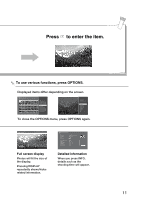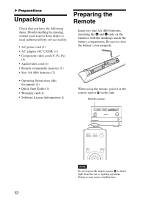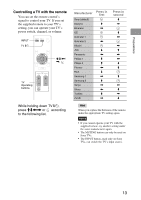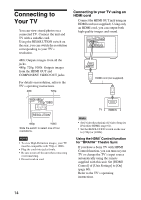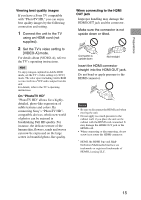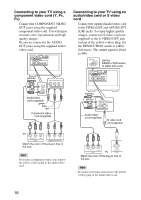Sony HDMS-S1D Operating Instructions - Page 16
Connecting to your TV using a component video cord (Y, PB, PR)
 |
UPC - 027242714977
View all Sony HDMS-S1D manuals
Add to My Manuals
Save this manual to your list of manuals |
Page 16 highlights
Connecting to your TV using a component video cord (Y, PB, PR) Connect the COMPONENT VIDEO OUT jacks using the supplied component video cord. You will enjoy accurate color reproduction and high quality images. Be sure to connect to the AUDIO OUT jacks using the supplied audio/ video cord. 480i/480p/ 720p/1080i RESOLUTION L OUT LAN(10/100) VIDEO S-VIDEO DC IN 16V R AUDIO OUT VIDEO OUT Y PB PR COMPONENT VIDEO OUT (yellow) (white) (red) L R AUDIO OUT Y PB PR COMPONENT VIDEO OUT Audio/video cord (supplied) green blue red Component video cord (supplied) Connecting to your TV using an audio/video cord or S video cord Connect the supplied audio/video cord to the VIDEO OUT and AUDIO OUT (L/R) jacks. To enjoy higher quality images, connect an S video cord (not supplied) to the S-VIDEO OUT jack instead of the yellow (video) plug. Set the RESOLUTION switch to [480i] (left most). The output signal is fixed to 480i. 480i/480p/ 720p/1080i RESOLUTION Set the RESOLUTION switch to [480i] (left most). 480i/480p/ 720p/1080i RESOLUTION L OUT LAN(10/100) VIDEO S-VIDEO DC IN 16V R AUDIO OUT VIDEO OUT Y PB PR COMPONENT VIDEO OUT (yellow) (white) (red) VIDEO L S-VIDEO R AUDIO OUT VIDEO OUT Audio/video cord (supplied) S video cord (not supplied) TV L R AUDIO INPUT VIDEO Y PB PR COMPONENT VIDEO IN Match the color of the plug to that of the jack. Hint If you use a component video cord, remove the yellow (video) plug of the audio/video cord. L R AUDIO INPUT VIDEO TV S VIDEO INPUT Match the color of the plug to that of the jack. Hint If you use an S video cord, remove the yellow (video) plug of the audio/video cord. 16