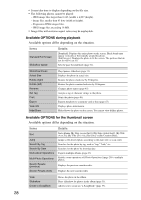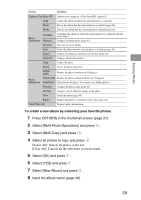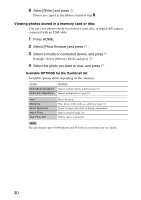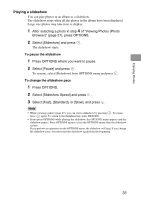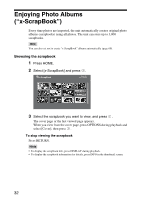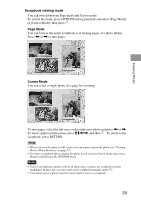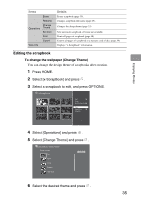Sony HDMS-S1D Operating Instructions - Page 31
Playing a slideshow, Select [Fast], [Standard], or [Slow], and press
 |
UPC - 027242714977
View all Sony HDMS-S1D manuals
Add to My Manuals
Save this manual to your list of manuals |
Page 31 highlights
Enjoying Photos Playing a slideshow You can play photos in an album as a slideshow. The slideshow stops when all the photos in the album have been displayed. Large size photos may take time to display. 1 After selecting a photo in step 4 of "Viewing Photos (Photo Browser)" (page 27), press OPTIONS. 2 Select [Slideshow] and press . The slideshow starts. To pause the slideshow 1 Press OPTIONS where you want to pause. 2 Select [Pause] and press . To resume, select [Slideshow] from OPTIONS menu and press . To change the slideshow pace 1 Press OPTIONS. 2 Select [Slideshow Speed] and press . 3 Select [Fast], [Standard], or [Slow], and press . Hints • While viewing a photo (page 27), you can start a slideshow by pressing . To pause, press again. To return to the thumbnail list, press RETURN. • If you press OPTIONS while playing the slideshow, the OPTIONS menu appears and the slideshow pauses. Press OPTIONS again to close the OPTIONS menu, then the slideshow restarts. If you perform an operation on the OPTIONS menu, the slideshow will stop. If you change the slideshow pace, you must start the slideshow again from the beginning. 31