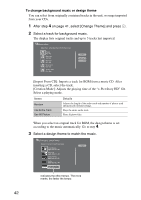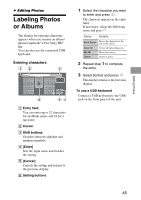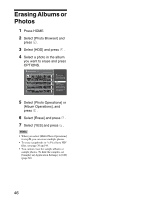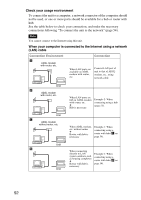Sony HDMS-S1D Operating Instructions - Page 47
Exporting Photos, Exporting to Memory Cards or Discs
 |
UPC - 027242714977
View all Sony HDMS-S1D manuals
Add to My Manuals
Save this manual to your list of manuals |
Page 47 highlights
B Exporting Photos Exporting to Memory Cards or Discs You can export photos stored in the unit to a memory card or disc. For usable memory cards and discs, see "Supported Memory Card Types" (page 68) and "Supported Disc Types" (page 70). 1 Insert a memory card or disc into the unit. 2 Press HOME. 3 Select [Photo Browser] and press . 4 Select [HDD] and press . 5 Select a photo you want to export and press OPTIONS. 6 Select [Photo Operations] and press . 7 Select [Export] and press . 8 Select the media to export to, and press . 9 Select [YES] and press . Hints • When you select [Multi-Photo Operations] (or [Multi-Album Operations]) - [Multi Export] in steps 6 and 7, you can export multiple photos or albums. • When you select [Album Operations] - [Export] in steps 6 and 7, you can export an album. • You can export "x-ScrapBook" albums to a memory card or a disc (page 38). Notes • Even if you press \/1 (on/standby) during exporting, the unit continues exporting until it is finished. • You cannot export to a DVD-R/DVD+R/ CD-R already recorded. • If you export to a DVD-RW or DVD+RW already containing files, those files will be erased. Exporting Photos 47