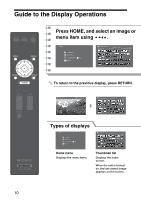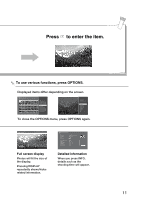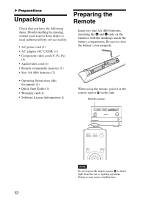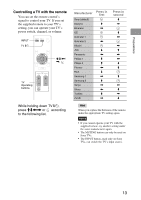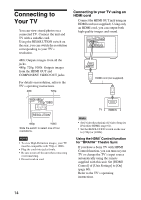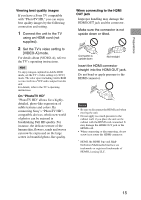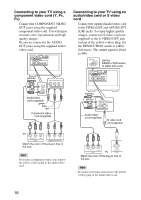Sony HDMS-S1D Operating Instructions - Page 15
Viewing best quality images, On PhotoTV HD, When connecting to the HDMI, OUT jack
 |
UPC - 027242714977
View all Sony HDMS-S1D manuals
Add to My Manuals
Save this manual to your list of manuals |
Page 15 highlights
Preparations Viewing best quality images If you have a Sony TV compatible with "PhotoTV HD," you can enjoy best quality images by the following connection and setting. 1 Connect the unit to the TV using an HDMI cord (not supplied). 2 Set the TV's video setting to [VIDEO-A] mode. For details about [VIDEO-A], refer to the TV's operating instructions. Hint To enjoy images captured in Adobe RGB mode, set the TV's video setting to [sYCC] mode. The color space including Adobe RGB is converted into sYCC and is output from the unit. For details, refer to the TV's operating instructions. On "PhotoTV HD" "PhotoTV HD" allows for a highlydetailed, photo-like expression of subtle textures and colors. By connecting Sony's "PhotoTV HD"compatible devices, whole new world of photos can be enjoyed in breathtaking Full HD quality. For instance, the delicate texture of the human skin, flowers, sands and waves can now be expressed on the large screen in beautiful photo-like quality. When connecting to the HDMI OUT jack Improper handling may damage the HDMI OUT jack and the connector. Make sure the connector is not upside down or tilted. Connector is upside down Not straight Insert the HDMI connector straight into the HDMI OUT jack. Do not bend or apply pressure to the HDMI connector. Notes • Be sure to disconnect the HDMI cord when moving the unit. • Do not apply too much pressure to the cabinet wall, if you place the unit on the cabinet with the HDMI cord connected. It may damage the HDMI OUT jack or the HDMI cord. • When connecting or disconnecting, do not screw in or rotate the HDMI connector. * HDMI, the HDMI logo and HighDefinition Multimedia Interface are trademarks or registered trademarks of HDMI Licensing LLC. 15