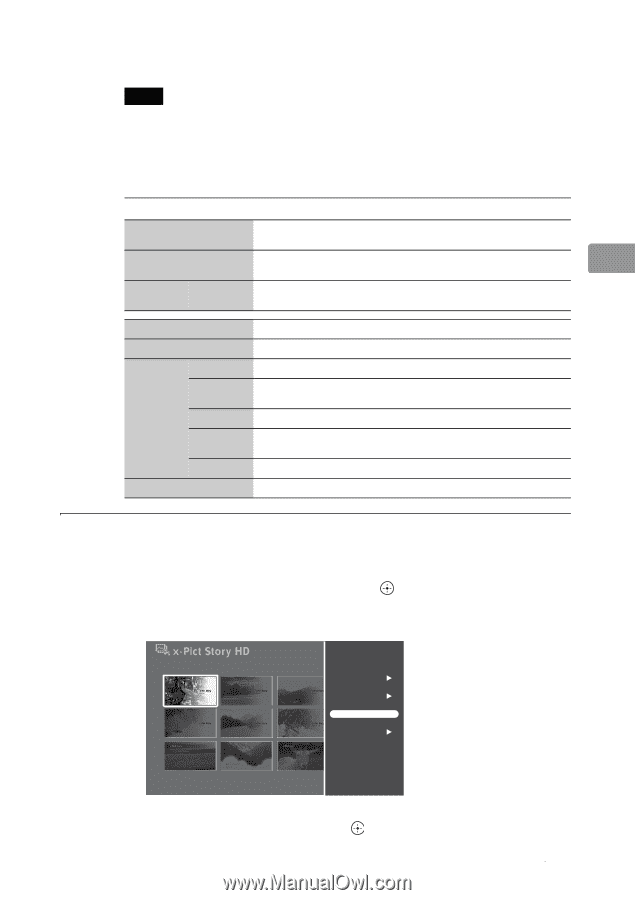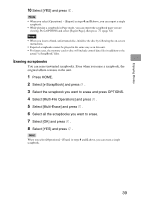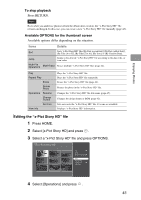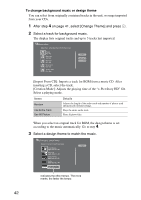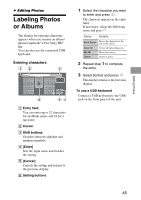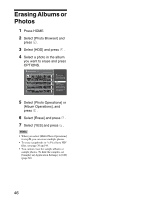Sony HDMS-S1D Operating Instructions - Page 41
Editing the “x-Pict Story HD” file, To stop playback, Available OPTIONS for the thumbnail screen
 |
UPC - 027242714977
View all Sony HDMS-S1D manuals
Add to My Manuals
Save this manual to your list of manuals |
Page 41 highlights
Enjoying Photos To stop playback Press RETURN. Note Even when you add/erase photos to/from the album after creation, the "x-Pict Story HD" file remains unchanged. In this case, you can create a new "x-Pict Story HD" file manually (page 43). Available OPTIONS for the thumbnail screen Available options differ depending on the situation. Items Details Sort Sorts "x-Pict Story HD" files [By Date (recent first)], [By Date (oldest first)], [By Title (A to Z)], [By Title (Z to A)], [By Icon], or [By Creation Date]. Jump Jumps to the desired "x-Pict Story HD" file according to the date, title, or icon order. Multi-File Operations Multi-Erase Erases multiple "x-Pict Story HD" files (page 44). Play Repeat Play Erase Rotate Photo Operations Rename Change Theme Set Icon View Info Plays the "x-Pict Story HD" file. Plays the "x-Pict Story HD" file repeatedly. Erases the "x-Pict Story HD" file (page 44). Rotates the photo in the "x-Pict Story HD" file. Changes the "x-Pict Story HD" file title name (page 45). Changes the design theme or BGM (page 42). Sets an icon to the "x-Pict Story HD" file. 23 icons are available. Displays "x-Pict Story HD" information. Editing the "x-Pict Story HD" file 1 Press HOME. 2 Select [x-Pict Story HD] and press . 3 Select a "x-Pict Story HD" file and press OPTIONS. Album25 Sat 11/ 3/2007 Sort Jump Multi-File Operations Play Repeat Play Operations View Info 4 Select [Operations] and press . 41