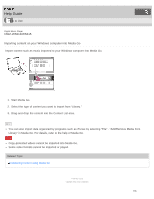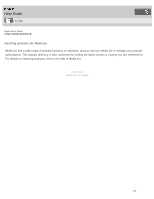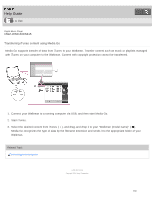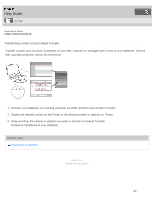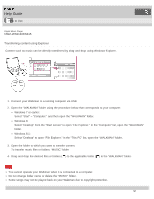Sony NWZ-WS613BLK Help Guide (Printable PDF) - Page 120
NWZ-WS613/WS615, Importing content on your Windows computer into Media Go, Start Media Go.
 |
View all Sony NWZ-WS613BLK manuals
Add to My Manuals
Save this manual to your list of manuals |
Page 120 highlights
Help Guide How to Use Digital Music Player NWZ-WS613/WS615 Importing content on your Windows computer into Media Go Import content such as music imported to your Windows computer into Media Go. 1. Start Media Go. 2. Select the type of content you want to import from "Library." 3. Drag-and-drop the content into the Content List area. Hint You can also import data organized by programs such as iTunes by selecting "File" - "Add/Remove Media from Library" in Media Go. For details, refer to the help of Media Go. Note Copy-protected videos cannot be imported into Media Go. Some video formats cannot be imported or played. Related Topic Transferring content using Media Go 4 - 536 - 927 - 11(1) Copyright 2014 Sony Corporation 116
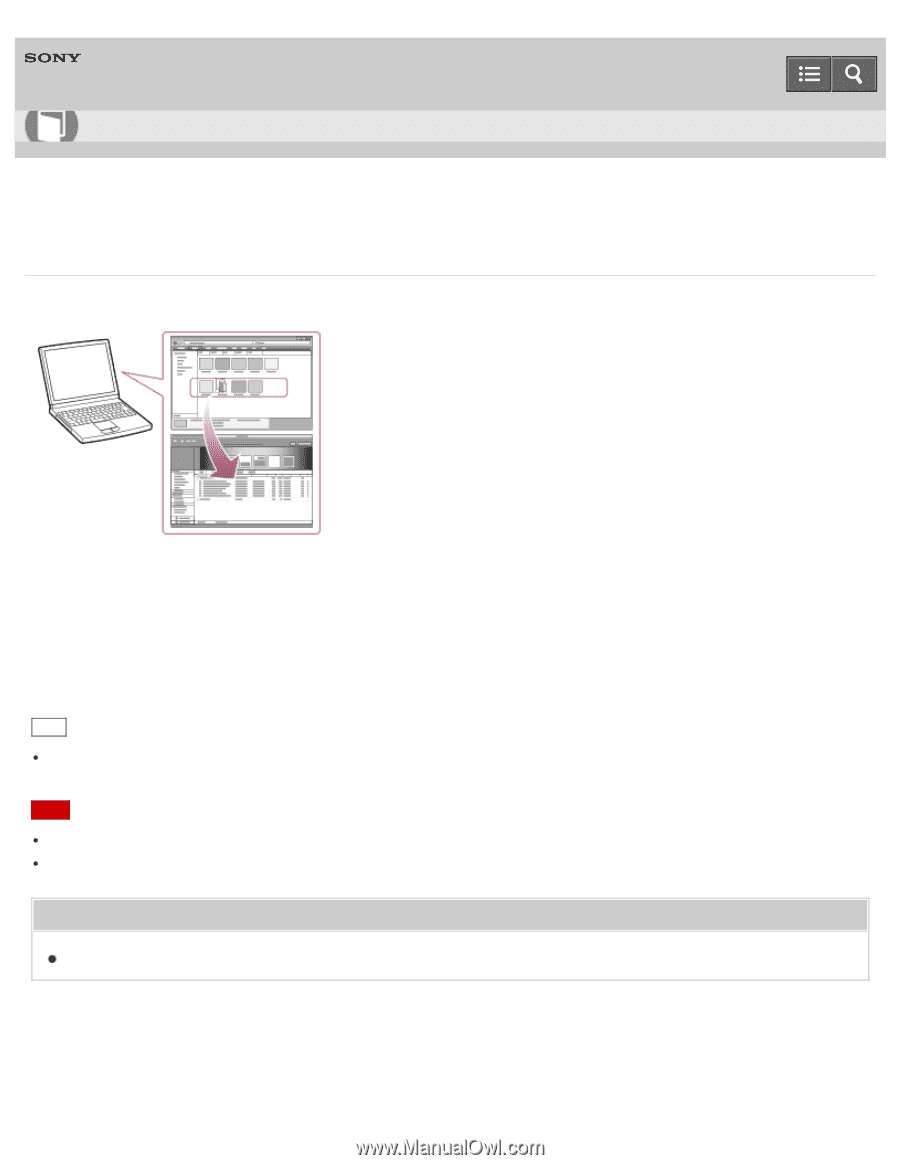
Digital Music Player
NWZ-WS613/WS615
Importing content on your Windows computer into Media Go
Import content such as music imported to your Windows computer into Media Go.
1. Start Media Go.
2. Select the type of content you want to import from “Library.”
3. Drag-and-drop the content into the Content List area.
Hint
You can also import data organized by programs such as iTunes by selecting “File” - “Add/Remove Media from
Library” in Media Go. For details, refer to the help of Media Go.
Note
Copy-protected videos cannot be imported into Media Go.
Some video formats cannot be imported or played.
Related Topic
Transferring content using Media Go
4-536-927-11(1)
Copyright 2014 Sony Corporation
Help Guide
How to Use
116