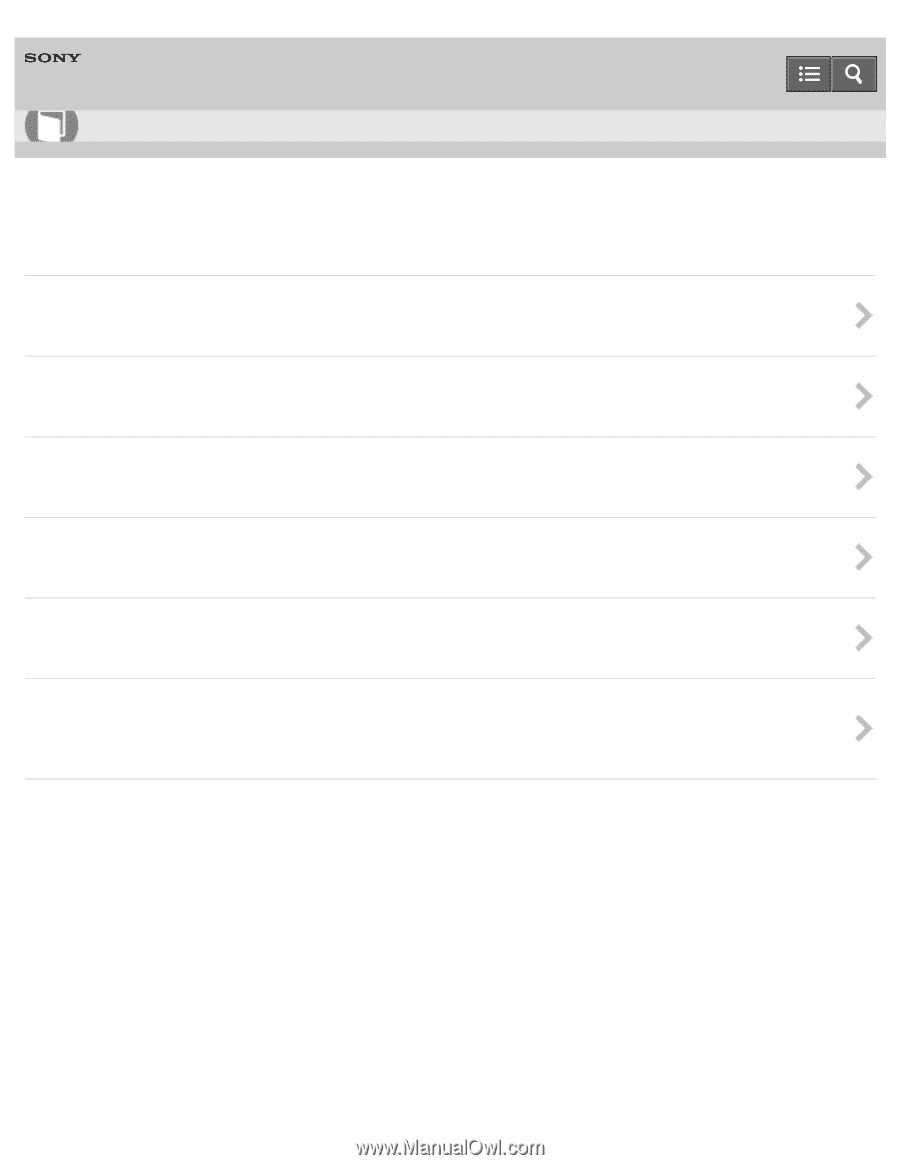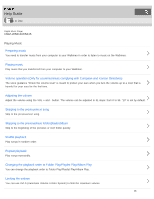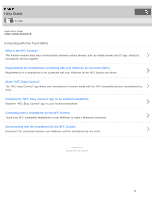Sony NWZ-WS613BLK Help Guide (Printable PDF) - Page 36
NWZ-WS613/WS615, Transferring Content to Your Walkman, Transferring content using Content Transfer
 |
View all Sony NWZ-WS613BLK manuals
Add to My Manuals
Save this manual to your list of manuals |
Page 36 highlights
Help Guide How to Use Digital Music Player NWZ-WS613/WS615 Transferring Content to Your Walkman Transferring content using Media Go Use Media Go to transfer content or playlists that are also managed on your computer to your Walkman. Transferring iTunes content using Media Go Use Media Go to transfer content or playlists on your computer or managed with iTunes to your Walkman. Transferring content using Content Transfer Use Content Transfer to transfer content or playlists on your Mac computer or managed with iTunes to your Walkman. Transferring content using Explorer Use drag-and-drop in Windows Explorer to directly transfer content to your Walkman. Transferring content using the Finder Use drag-and-drop in the Finder to directly transfer content to your Walkman. Notes for transferring content such as music from your computer When transferring files and folders to your Walkman by drag-and-drop, you need to make sure that the default folder names remain unchanged and the hierarchy is correct. 4 - 536 - 927 - 11(1) Copyright 2014 Sony Corporation 32