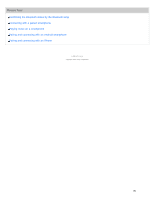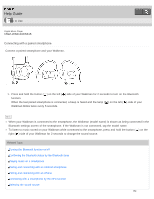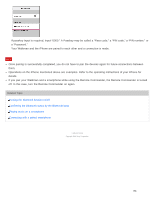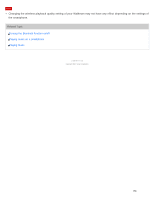Sony NWZ-WS613BLK Help Guide (Printable PDF) - Page 157
Once pairing is successfully completed
 |
View all Sony NWZ-WS613BLK manuals
Add to My Manuals
Save this manual to your list of manuals |
Page 157 highlights
Depending on the smartphone you use, the search may be started automatically. 5. Tap the model name of your Walkman. If passkey input is required, input "0000." A Passkey may be called a "Pass code," a "PIN code," a "PIN number," or a "Password." Your Walkman and the smartphone are paired to each other and a connection is made. Hint If your smartphone has an NFC function, pairing and connection can be made with one touch. Note Once pairing is successfully completed, you do not have to pair the devices again for future connections between them. Operations on smartphone mentioned above are examples. Refer to the operating instructions of your smartphone for details. If you pair your Walkman and a smartphone while using the Remote Commander, the Remote Commander is turned off. In this case, turn the Remote Commander on again. Related Topic Turning the Bluetooth function on/off Confirming the Bluetooth status by the Bluetooth lamp Playing music on a smartphone Connecting with a paired smartphone Connecting with a smartphone by the NFC function 153