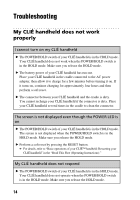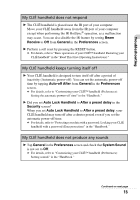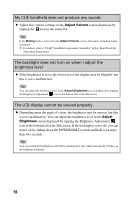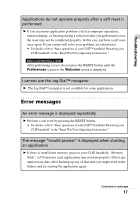Sony PEG-NX73V Troubleshooting Q&A - Page 19
The HotSync, Start, Settings, Control Panel, Sending image, Send the image from the digital camera
 |
View all Sony PEG-NX73V manuals
Add to My Manuals
Save this manual to your list of manuals |
Page 19 highlights
Troubleshooting The HotSync® operation does not start and a message is displayed on the screen B If you set the IR port to search automatically for the target IR devices on your computer, follow the procedure below to reset the IR port setting. 1 Click Start, select Settings (except for Windows XP), and click Control Panel. 2 Double-click the Infrared icon (the Wireless Link icon in Windows 2000 Professional/Windows XP). 3 Click the Sending image tab. 4 Clear the check box Send the image from the digital camera to your computer using the wireless link and click OK. 5 Click the HotSync icon in the task tray at the bottom right of your computer screen and select InfraRed from the shortcut menu. An error message saying there is insufficient memory appears while receiving data using the IR port or the Bluetooth™ communication (for Bluetooth™ built-in models only) B To receive data using the IR port or the Bluetooth™ communication, the free space of your CLIÉ handheld's memory must be more than twice the size of data to be received. If there is insufficient memory space in your CLIÉ handheld, delete any unnecessary data (after backing up any of that data you might need in the future) and try receiving data again. B Perform a soft reset by pressing the RESET button. b For details, refer to "Basic operations of your CLIÉ™ handheld: Restarting your CLIÉ handheld" in the "Read This First (Operating Instructions)." 19