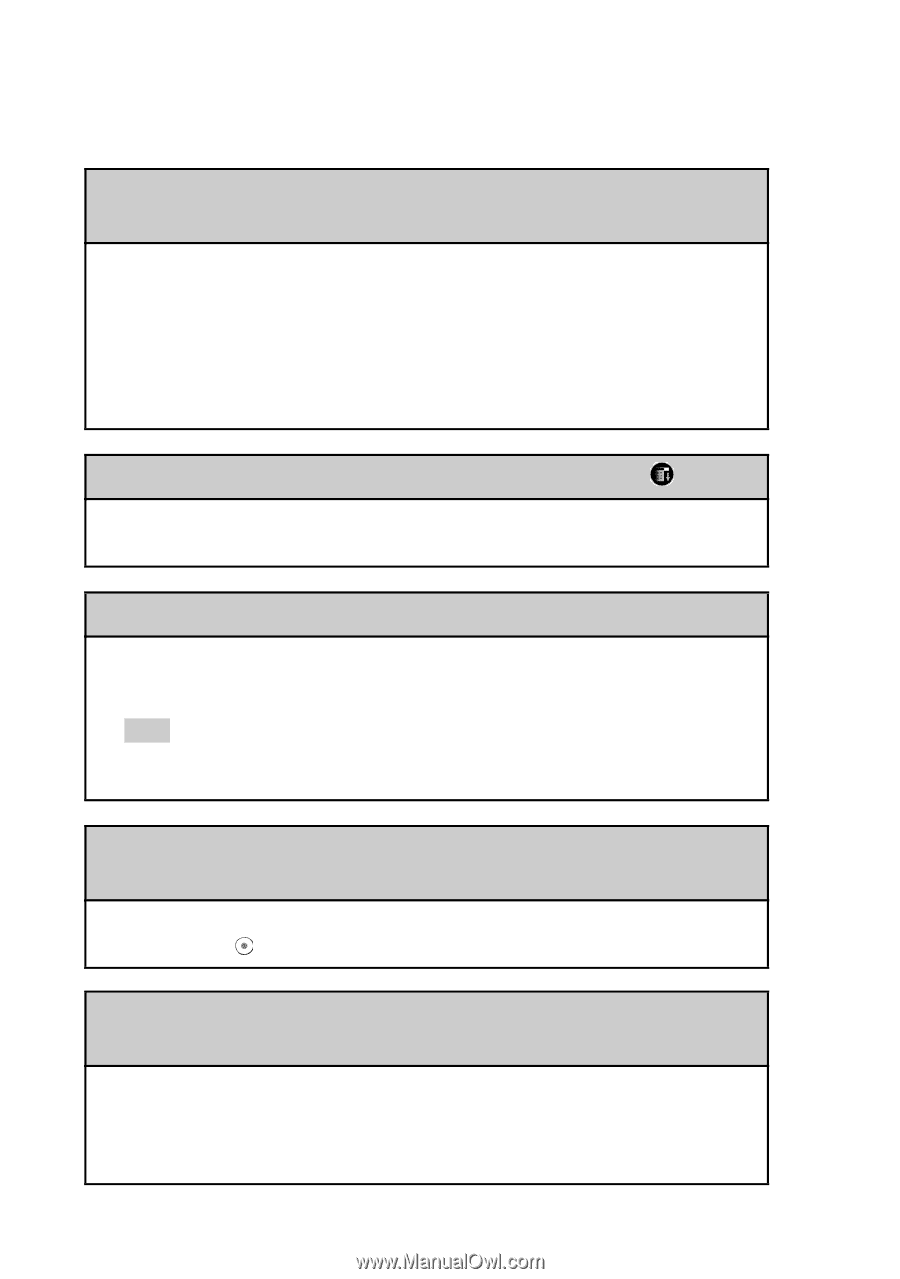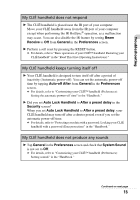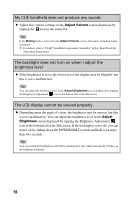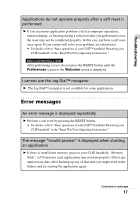Sony PEG-NX73V Troubleshooting Q&A - Page 20
I cannot enter text properly, Digitizer, Preferences
 |
View all Sony PEG-NX73V manuals
Add to My Manuals
Save this manual to your list of manuals |
Page 20 highlights
I cannot enter text properly My CLIÉ handheld activates a wrong feature when I tap a button or screen icon B The digitizer is not correctly calibrated. Select Digitizer in the Preferences screen and adjust the digitizer. b For details, refer to "Customizing your CLIÉ™ handheld (Preferences): Adjusting the Digitizer" in the "Handbook." B Your CLIÉ handheld may not be able to recognize tapping properly if you apply a protection sheet to the screen. I cannot display the menu when I tap the Menu icon B Some applications or screens do not have the menu feature. Retry with another application. I need help using the hardware keyboard B Refer to "CLIÉ™ handheld components: Hardware keyboard" in the "Read This First (Operating Instructions)." Tip You can also see the Keyboard help screen by pressing the K key while pressing the Ctrl key on the hardware keyboard. Numbers or symbols are entered when pressing the alphabet keys on the hardware keyboard B Release the Lock (blue) function by pressing the Caps Lock key while pressing the (blue) key. My CLIÉ handheld does not recognize handwritten characters (when using Graffiti® writing system) B For your CLIÉ handheld to recognize handwritten characters entered with the stylus, you must use Graffiti® writing. b For details, refer to "Entering text on your CLIÉ™ handheld: Using Graffiti® writing to enter text" in the "Handbook." 20