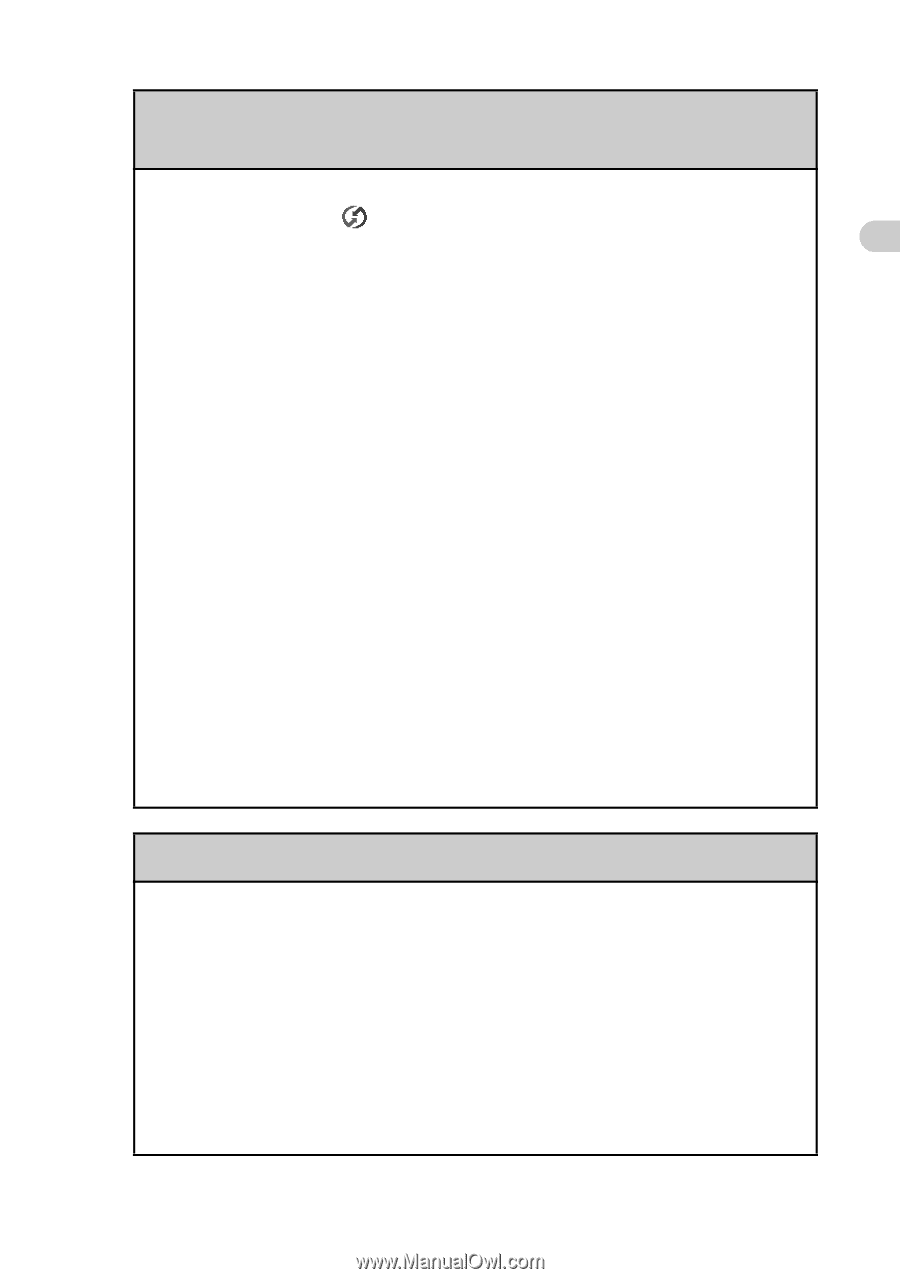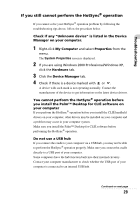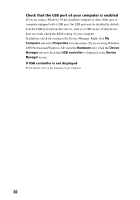Sony PEG-NX73V Troubleshooting Q&A - Page 25
Custom, Security, Show Records, Current, Privacy, Intellisync Lite, Address Book, To Do List, Memo Pad
 |
View all Sony PEG-NX73V manuals
Add to My Manuals
Save this manual to your list of manuals |
Page 25 highlights
Troubleshooting Data cannot be synchronized with some applications when the HotSync® operation is performed B The application is not set to synchronize files. Click the HotSync icon in the task tray at the bottom right of your computer screen and select Custom from the shortcut menu. Check that all the applications are set to synchronize files. B Third party backup or synchronization software is installed on your computer or CLIÉ handheld. You may not synchronize all the applications on the Palm™ Desktop for CLIÉ software. B There is insufficient memory space in your CLIÉ handheld. Delete unnecessary data and perform the HotSync® operation once again. B Private data is hidden with the Security setting. Hidden data cannot be displayed on the Palm™ Desktop for CLIÉ software. When you want to display hidden data, select Show Records in the Current Privacy settings on the Security screen and enter the password. B Make sure that Intellisync Lite is installed to synchronize the Date Book, Address Book, To Do List and Memo Pad of your CLIÉ handheld with Microsoft® Outlook. b For details, refer to "Intellisync Lite" in the "CLIÉ Application Manual" installed on your computer. I cannot back up some data using the HotSync® operation B Some applications installed later or some data created with such applications, cannot be backed up using the HotSync® operation. In particular, you cannot back up applications or data installed through beaming, "Memory Stick" media or CF memory card, by synchronizing your computer with your CLIÉ handheld. Use Memory Stick Backup to make such backups. b For details, refer to "Backing up your CLIÉ™ handheld data and applications: Backing up data and applications to "Memory Stick" media using Memory Stick Backup" in the "Handbook." Continued on next page 25