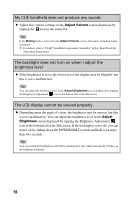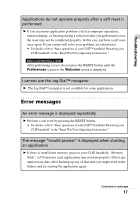Sony PEG-NX73V Troubleshooting Q&A - Page 21
I forgot my password, General characters, Numbers and special, characters
 |
View all Sony PEG-NX73V manuals
Add to My Manuals
Save this manual to your list of manuals |
Page 21 highlights
Troubleshooting My CLIÉ handheld does not recognize handwritten characters (when using Graffiti® writing system) B Make sure you enter the Graffiti® strokes in the Graffiti® writing area. B Make sure you enter the Graffiti® strokes for letters in the left side of the Graffiti® writing area and numbers in the right side. B Check that Graffiti is not shifted into extended or punctuation modes. b For details, refer to "Entering text on your CLIÉ™ handheld: Using Graffiti® writing to enter text" in the "Handbook." B How to enter Graffiti characters faster and more accurately. b For details, refer to "Entering text on your CLIÉ™ handheld: Using Graffiti® writing to enter text" in the "Handbook." My CLIÉ handheld does not recognize handwritten characters (when using Decuma Input system) B If your handwriting cannot be recognized correctly as numbers or special characters in General characters mode, switch the Decuma Input area from General characters mode to Numbers and special characters mode. B Refer to "Entering text on your CLIÉ™ handheld: Using Decuma Input to enter text" in the "Handbook." B Refer to "Decuma Input" in the "CLIÉ Application Manual" installed on your computer. I forgot my password I forgot my password and my CLIÉ handheld is locked B You must perform a hard reset on your CLIÉ handheld. If you perform a hard reset, your CLIÉ handheld will be restored to the default settings and data or installed add-on applications will be lost. b For details, refer to "Basic operations of your CLIÉ™ handheld: Restarting your CLIÉ handheld" in the "Read This First (Operating Instructions)." Continued on next page 21