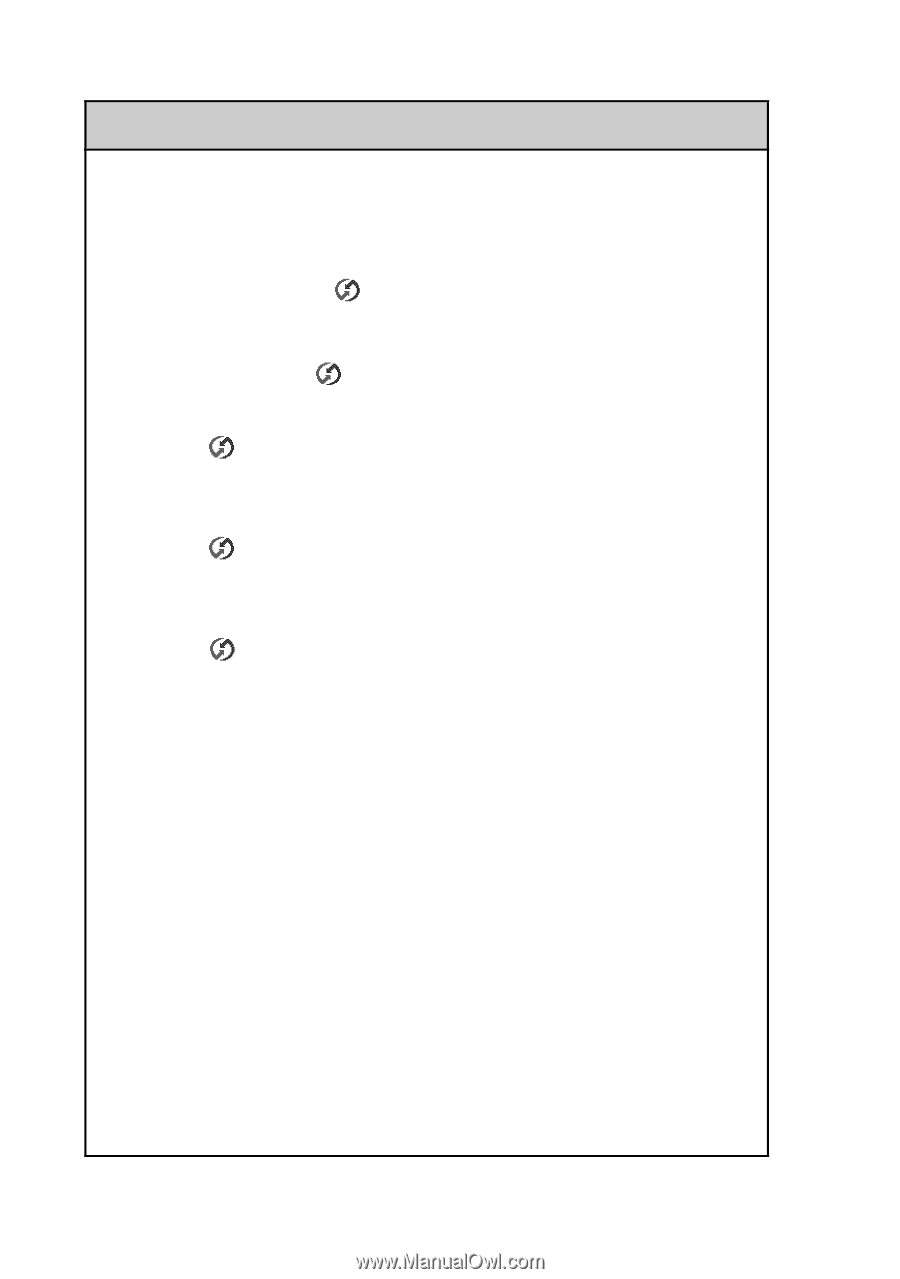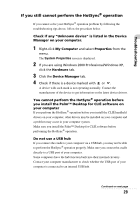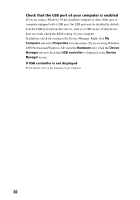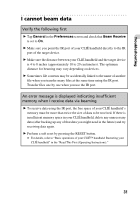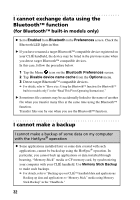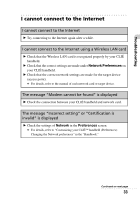Sony PEG-NX73V Troubleshooting Q&A - Page 28
InfraRed, Local Serial, Local, Setup, Serial Port, IR to a PC/handheld, HotSync, Connection - u connection with pc
 |
View all Sony PEG-NX73V manuals
Add to My Manuals
Save this manual to your list of manuals |
Page 28 highlights
I cannot perform the IR HotSync® operation B Check that the IR port of your computer is enabled. B The IR HotSync® operation is not available if your computer does not have an IR port. B Check that the HotSync icon is displayed in the task tray at the bottom right of your computer screen and the HotSync Manager is running. When the HotSync Manager is running, the shortcut menu should be displayed by clicking the HotSync icon. B If you are using Windows 2000 Professional/Windows XP, click the HotSync icon at the bottom right of your computer screen and ensure InfraRed is selected. B If you are using Windows 98 Second Edition/Windows Me, click the HotSync icon at the bottom right of your computer screen and ensure Local Serial is selected. B If you are using Windows 98 Second Edition/Windows Me, click the HotSync icon at the bottom right of your computer screen and click the Local tab in the Setup dialog box. Then ensure the simulated port for IR communication is selected in Serial Port. B Ensure Local and IR to a PC/handheld are selected in the HotSync screen on your CLIÉ handheld. B Point the IR port of your CLIÉ handheld directly to the IR port of your computer. The distance between the IR ports of your CLIÉ handheld and your computer, should be 4 to 8 inches (approximately 10 to 20 centimeters). The optimum distance for beaming may vary depending on devices. B You cannot perform an IR HotSync® operation if the remaining battery power is inadequate. After charging the battery of your CLIÉ handheld, try the IR HotSync® operation again. B Reduce the transmission speed. Tap IR to a PC/Handheld from Connection in the Preferences screen. Then tap Edit, Details and specify Speed in the Details screen. 28