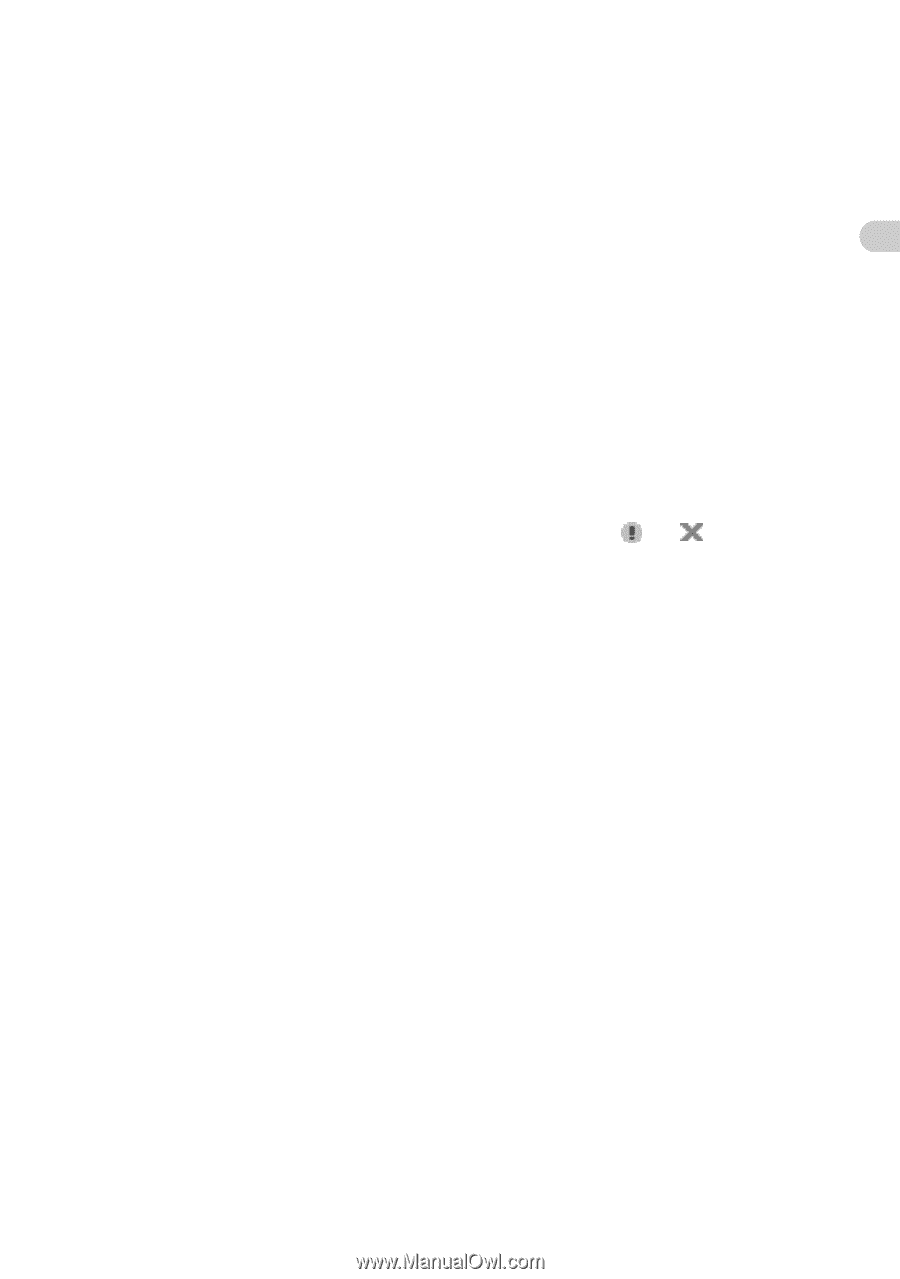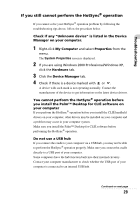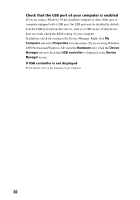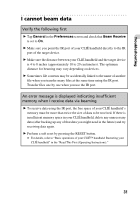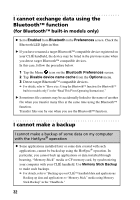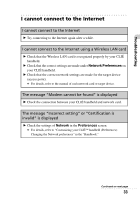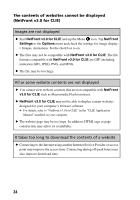Sony PEG-NX73V Troubleshooting Q&A - Page 29
If you still cannot perform the HotSync, operation, System Properties - drivers
 |
View all Sony PEG-NX73V manuals
Add to My Manuals
Save this manual to your list of manuals |
Page 29 highlights
Troubleshooting If you still cannot perform the HotSync® operation If you cannot solve your HotSync® operation problem by following the troubleshooting tips above, follow the procedure below. Check if any "Unknown device" is listed in the Device Manager on your computer. 1 Right-click My Computer and select Properties from the menu. The System Properties screen is displayed. 2 If you are using Windows 2000 Professional/Windows XP, click the Hardware tab. 3 Click the Device Manager tab. 4 Check if there is a device marked with or . A device with such mark is not operating normally. Contact the manufacturer of the device to get information on the latest device drivers. You cannot perform the HotSync® operation before you install the Palm™ Desktop for CLIÉ software on your computer If you perform the HotSync® operation before you install the CLIÉ handheld drivers on your computer, other drivers may be installed on your computer and a problem may occur in your computer system. Make sure you install the Palm™ Desktop for CLIÉ software before performing the HotSync® operation. Do not use a USB hub If you connect the cradle to your computer via a USB hub, you may not be able to perform the HotSync® operation properly. Make sure you connect the cradle directly to a USB port of your computer. Some computers have the hub function built into their internal circuitry. Contact your computer manufacturer to check whether the USB port of your computer is connected to an internal USB hub. Continued on next page 29