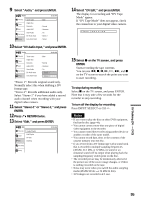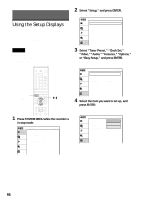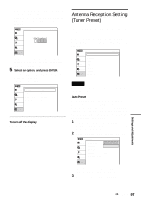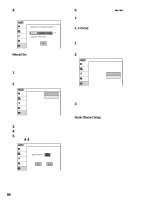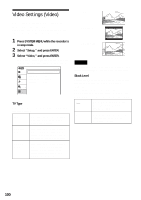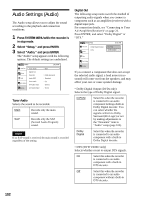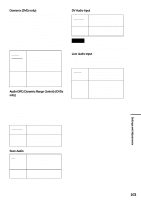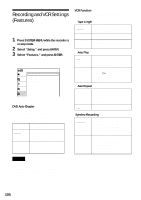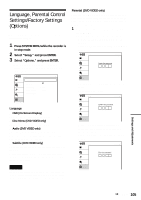Sony RDR VX500 Operating Instructions - Page 100
Video Settings (Video), Press SYSTEM MENU while the recorder is, in stop mode., Select Setup
 |
UPC - 027242657441
View all Sony RDR VX500 manuals
Add to My Manuals
Save this manual to your list of manuals |
Page 100 highlights
16:9 Video Settings (Video) Video settings will adjust items related to the image, such as size and color. Choose the settings according to the type of TV, tuner, or decoder connected to the recorder. 1 Press SYSTEM MENU while the recorder is in stop mode. 2 Select "Setup," and press ENTER. 3 Select "Video," and press ENTER. The "Video" setup appears with the following options. The default settings are underlined. Video Title list Timer Edit TV Type Black Level Picture Control Progressive 10:10 AM : 4:3 Pan Scan : Off : Standard : Off Disc Setting Setup TV Type Selects the aspect ratio of the connected TV (4:3 standard or wide). 16:9 Select this when connecting to a wide-screen TV or TV with a wide mode function. 4:3 Letter Box Select this when connecting to a 4:3 screen TV. Displays a wide picture with bands on the upper and lower portions of the screen. 4:3 Pan Scan Select this when connecting to a 4:3 screen TV. Automatically displays a wide picture on the entire screen and cuts off the portions that do not fit. 4:3 Letter Box 4:3 Pan Scan Note Depending on the disc, "4:3 Letter Box" may be selected automatically instead of "4:3 Pan Scan" or vice versa. Black Level Selects the black level (setup level) for the video signals output from the LINE OUT jacks (page 18). This setting is not effective when the PROGRESSIVE indicator lights up in the front panel and the recorder outputs progressive signals. On Raises the standard black level. Select this when the picture appears too dark. Off Sets the black level of the output signal to the standard level. Normally, select this. 100