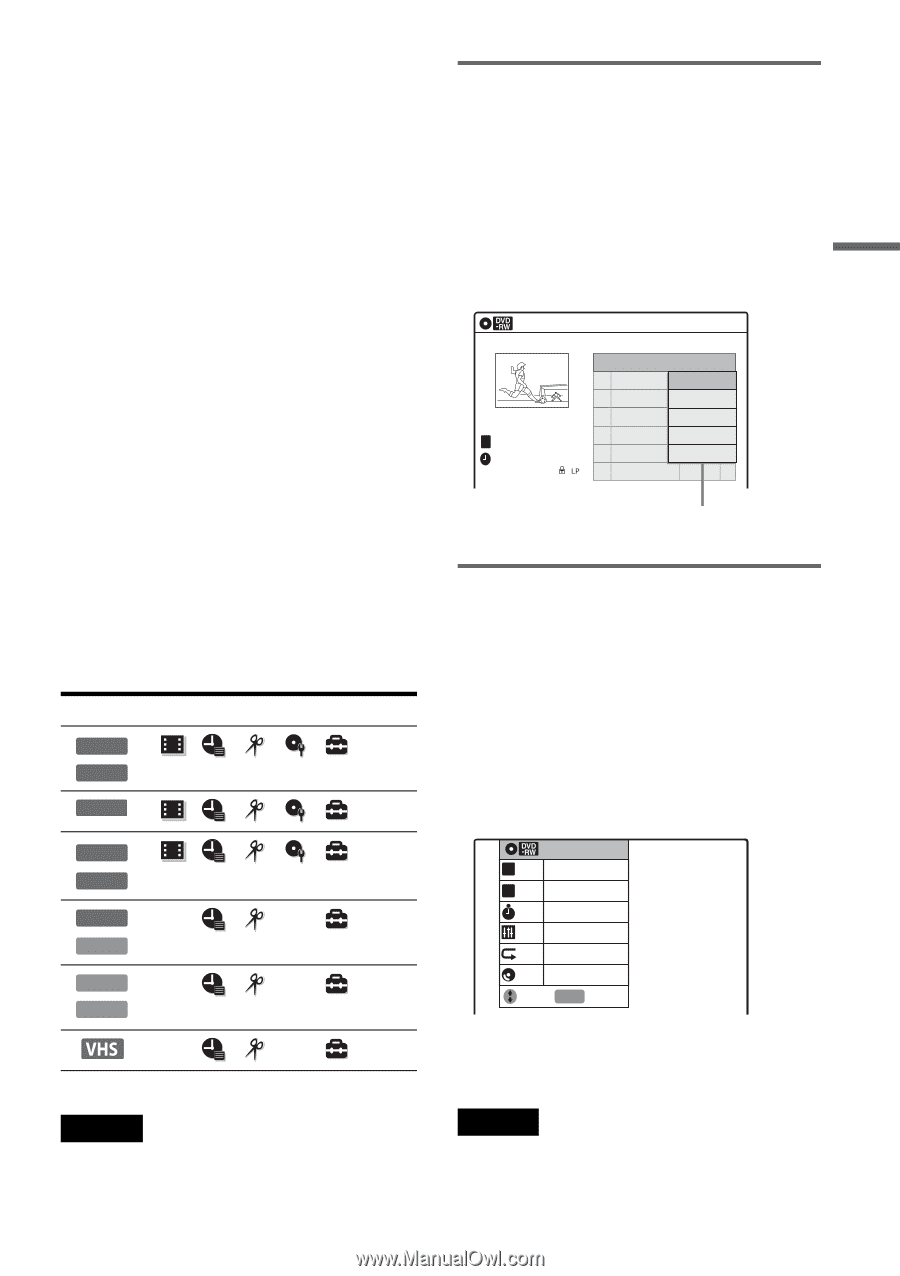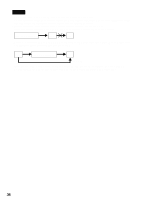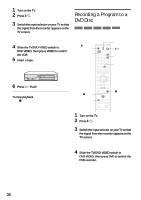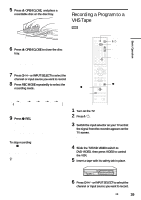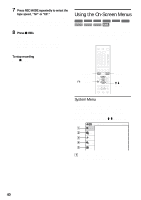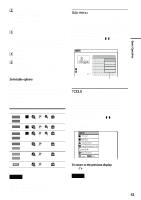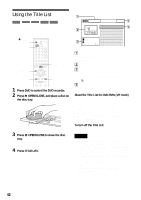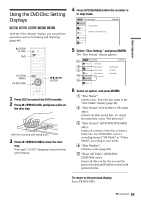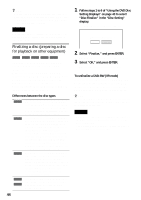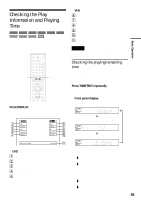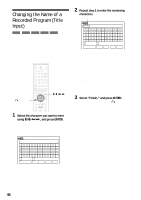Sony RDR VX500 Operating Instructions - Page 41
Sub-menu, TOOLS, Selectable options, To return to the previous display - how to finalize
 |
UPC - 027242657441
View all Sony RDR VX500 manuals
Add to My Manuals
Save this manual to your list of manuals |
Page 41 highlights
B "Timer" (pages 50, 69): Allows you to set a new timer recording setting. You can also display the Timer List menu, which allows you to check, change, or cancel timer settings. C "Edit" (page 81): Allows you to create and edit a Playlist (DVD-RW in VR mode only), record a DV format tape onto a disc, dub from a DVD disc to a VHS tape and dub from a VHS tape to a DVD disc. D "Disc Setting" (page 43): Allows you to format or finalize a DVD. E "Setup" (page 96): Turns on the "Setup" display, which allows you to set up the recorder to suit your preferences. Selectable options The options that can be selected differ according to the media. In addition, the options that can be selected also differ according to the operating mode and the disc condition. Example: When a disc or a VHS tape is in stop mode. Type Selectable options +RW -RWVR -RWVideo * -R * * +R DVD VCD CD DATA CD * Unfinalized disc only Notes • The System Menu is not displayed when recording DVD and dubbing a VHS tape to a disc. • When the System Menu is displayed, DVD and VIDEO buttons are not available. Basic Operation Sub-menu The sub-menu appears when you select an item from a list menu (e.g. a title from the Title List menu), and press ENTER. The sub-menu displays options applicable only to the selected item. The displayed options differ depending on the situation and disc type. Select an option by pressing M/m and ENTER. Example: The Title List menu Title List(Original) No. Title 01 CH 23 02 CH 66 03 CH 95 04 CH 97 T CH 23 Nov/16/2004 08:00 PM 10:10 AM Length Edit 01:29:03 > P00la:y31:23 > E01ra:5se9:00 > P00ro:5te8c:5t 6 > Title Name A·B Erase Options for the selected item TOOLS The TOOLS menu appears when you press TOOLS, and displays options. You can search for a title/chapter/track, check the playing and remaining time, or change audio and repeat settings. The displayed options differ depending on the media type. Select the option by pressing M/m and ENTER. Example: When you press TOOLS while a DVD-RW (VR mode) is playing. T Title 1/4 C Chapter 1/1 Time 00:00:25 Audio ENG Dolby 5.1 (1/3) Repeat OFF Remain 00:01:30 Adjust ENTER Enter To return to the previous display Press O RETURN. Note The TOOLS menu may not be displayed during DVD recording. 41