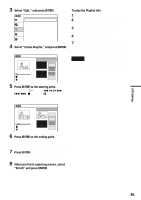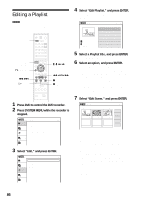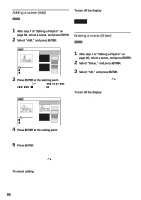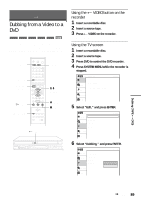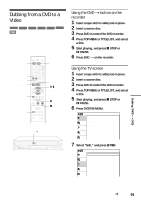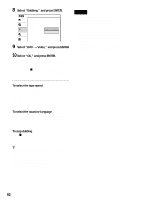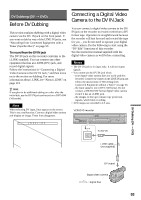Sony RDR VX500 Operating Instructions - Page 88
Adding a scene Add, Erasing a scene Erase, Select Erase, and press ENTER.
 |
UPC - 027242657441
View all Sony RDR VX500 manuals
Add to My Manuals
Save this manual to your list of manuals |
Page 88 highlights
Adding a scene (Add) -RWVR You can add a scene before the selected scene. 1 After step 7 of "Editing a Playlist" on page 86, select a scene, and press ENTER. 2 Select "Add," and press ENTER. "Start" is selected. Add 10:10 AM Scene No.01 Start Start 00:00:00 00:00:07 T Playlist No. 01 Nov/27/2004 03:25 PM End 00:00:00 End Add Cancel 3 Press ENTER at the starting point. You can use H PLAY, , ./>, x STOP and X PAUSE to find the point. "End" is selected. Add 10:10 AM Scene No.01 Start 00:00:10 00:00:10 T Playlist No. 01 Nov/27/2004 03:25 PM End 00:00:00 Start End Add Cancel 4 Press ENTER at the ending point. "Add" is selected. To reset the start or end point, select "Start" or "End" and repeat step 3 or 4. 5 Press ENTER. The display returns to "Edit Scene" display. The selected section is captured as a scene and added before the selected scene. To add other scenes, press O RETURN, and repeat from step 1. To turn off the display Press SYSTEM MENU. Note The start and end point of a scene may be different from what you have set. Erasing a scene (Erase) -RWVR You can erase a selected scene. 1 After step 7 of "Editing a Playlist" on page 86, select a scene, and press ENTER. 2 Select "Erase," and press ENTER. The display asks for confirmation. 3 Select "OK," and press ENTER. The selected scene is erased. To erase other scenes, press O RETURN, and repeat from step 1. To turn off the display Press SYSTEM MENU. To cancel adding Select "Cancel," and press ENTER. 88