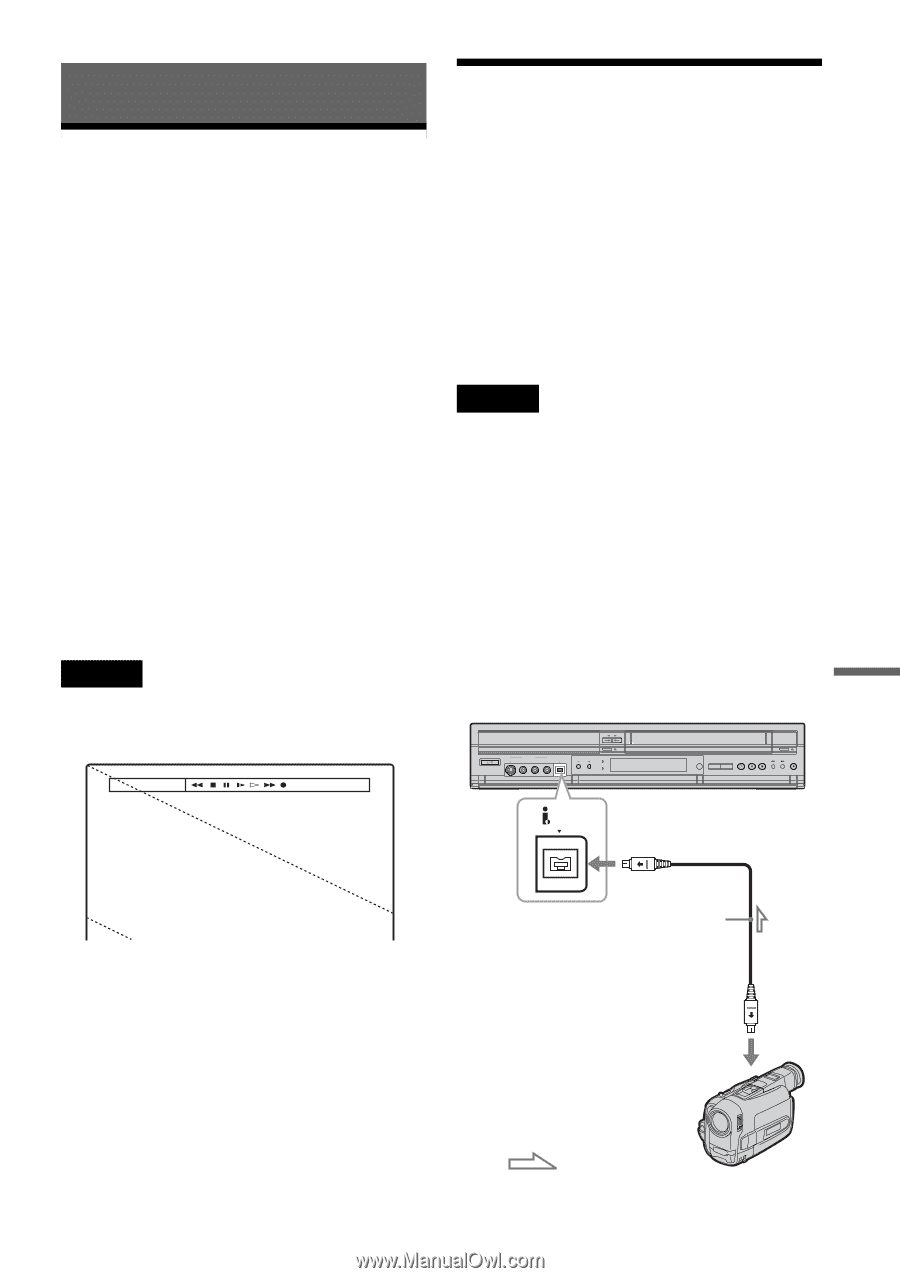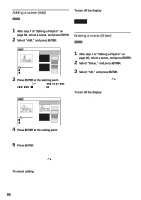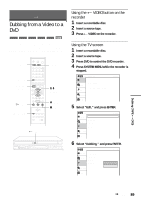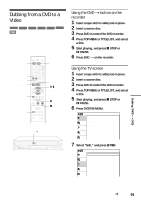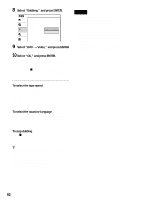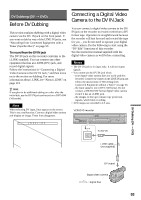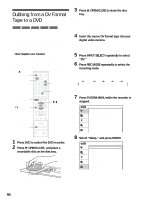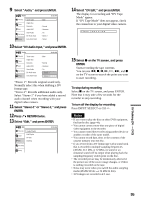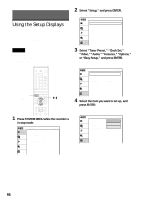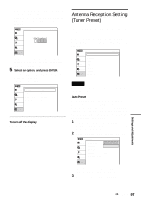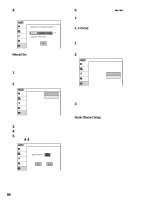Sony RDR VX500 Operating Instructions - Page 93
DV Dubbing (DV t DVD), Before DV Dubbing, Connecting a Digital Video Camera to the DV IN Jack
 |
UPC - 027242657441
View all Sony RDR VX500 manuals
Add to My Manuals
Save this manual to your list of manuals |
Page 93 highlights
DV Dubbing (DV t DVD) Before DV Dubbing This section explains dubbing with a digital video camera via the DV IN jack on the front panel. If you want to dub by way of the LINE IN jacks, see "Recording from Connected Equipment with a Timer (Synchro Rec)" on page 53. To record from the DV IN jack The DV IN jack on this recorder conforms to the i.LINK standard. You can connect any other equipment that has an i.LINK (DV) jack, and record digital signals. Follow the instructions in "Connecting a Digital Video Camera to the DV IN Jack," and then move on to the section on dubbing. For more information about i.LINK, see "About i.LINK" on page 115. z Hint If you plan to do additional editing on a disc after the initial dub, use the DV IN jack and record on a DVD-RW (VR mode). Note When selecting DV input, lines appear on the screen. This is not a malfunction. Connect a digital video camera and display an image. These lines disappears. Connecting a Digital Video Camera to the DV IN Jack You can connect a digital video camera to the DV IN jack on the recorder to record or edit from a DV format tape. Operation is straightforward because the recorder will fast forward and rewind the tape for you - you do not need to operate your digital video camera. Do the following to start using the "DV Edit" functions of this recorder. See the instruction manual supplied with the digital video camera as well before connecting. Notes • The DV IN jack is for input only. It will not output signals. • You cannot use the DV IN jack when: - your digital video camera does not work with this recorder. Connect the camera to the LINE IN jack and follow the instructions of "Recording from Connected Equipment without a Timer" on page 56. - the input signal is not in DVC-SD format. Do not connect a MICRO MV format digital video camera even if it has an i.LINK jack. - the images on the tape contain copy protection signals, which limit recording. • 16:9 images are recorded in 4:3 size. VCR-DVD recorder DV DV IN To DV IN i.LINK cable (not supplied) DV Dubbing (DV t DVD) DV output Digital video camera : Signal flow 93