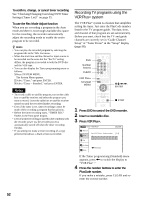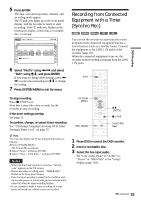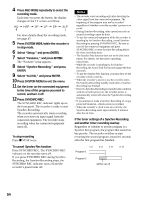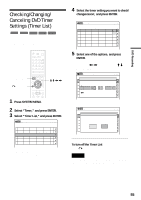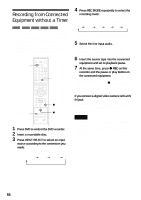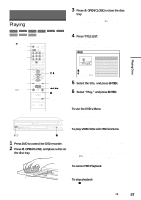Sony RDR VX500 Operating Instructions - Page 57
Playing Discs, Playing, To play VIDEO CDs with PBC functions
 |
UPC - 027242657441
View all Sony RDR VX500 manuals
Add to My Manuals
Save this manual to your list of manuals |
Page 57 highlights
Playing Discs Playing Discs Playing +RW -RWVR -RWVideo +R VCD CD DATA CD -R DVD Z OPEN/ CLOSE DVD Number buttons TITLE LIST TOP MENU H PLAY M/m, ENTER MENU m/M x STOP REPEAT 3 Press Z OPEN/CLOSE to close the disc tray. If you inserted a DVD VIDEO, VIDEO CD, CD, or DATA CD, press H PLAY. Playback starts. Playback starts automatically depending on the disc. 4 Press TITLE LIST. For details about the Title List, see "Using the Title List" on page 42. Example: DVD-RW (VR mode) Title List(Original) No. Title 01 CH 23 02 CH 66 03 CH 95 04 CH 97 T CH 23 Nov/16/2004 08:00 PM 10:10 AM Length Edit 01:29:03 > 00:31:23 > 01:59:00 > 00:58:56 > 5 Select the title, and press ENTER. The sub-menu appears. 6 Select "Play," and press ENTER. Playback starts from the selected title on the disc. "/1 x 1 Press DVD to control the DVD recorder. 2 Press Z OPEN/CLOSE, and place a disc on the disc tray. With the playback side facing down To use the DVD's Menu When you play a DVD VIDEO, or a finalized DVD+RW, DVD-RW (Video mode), DVD+R, or DVD-R, you can display the disc's menu by pressing TOP MENU or MENU. To play VIDEO CDs with PBC functions PBC (Playback Control) allows you to play VIDEO CDs interactively using the menu on your TV screen. When you start playing a VIDEO CD with PBC functions, the menu appears. Select an item using the number buttons and press ENTER. Then follow the instructions in the menu (press H PLAY when "Press SELECT" appears). To cancel PBC Playback Press MENU repeatedly until "Menu: Off" appears. To stop playback Press x STOP. ,continued 57