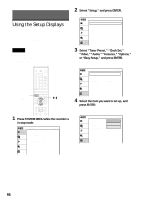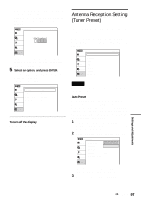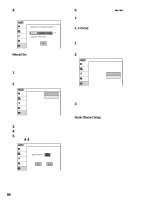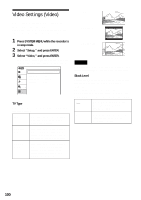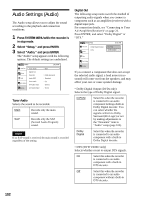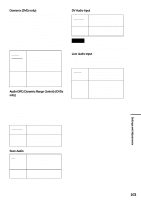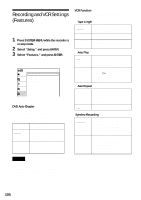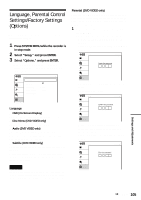Sony RDR VX500 Operating Instructions - Page 101
Picture control, Progressive, Settings and Adjustments
 |
UPC - 027242657441
View all Sony RDR VX500 manuals
Add to My Manuals
Save this manual to your list of manuals |
Page 101 highlights
Picture control You can adjust the video signal of the DVD or VIDEO CD (with PBC function off) from the player to obtain the picture quality you want. Select the setting that best suits the program you are watching. Dynamic 1 Produces a bold dynamic picture by increasing the picture contrast and the color intensity. Dynamic 2 Produces a more dynamic picture than Dynamic 1 by further increasing the picture contrast and the color intensity. Standard Off Displays a standard picture. Cinema 1 White colors become brighter and black colors become richer, and the color contrast is increased. Cinema 2 Enhances details in dark areas by increasing the black level. Personal Adjust Adjusts "Contrast," "Brightness," "Color," and "Hue" using M/m/

101
Settings and Adjustments
Picture control
You can adjust the video signal of the DVD or
VIDEO CD (with PBC function off) from the
player to obtain the picture quality you want.
Select the setting that best suits the program you
are watching.
z
Hint
When you watch a movie, “Cinema 1” or “Cinema 2” is
recommended.
Progressive
If your TV accepts progressive (480p) format
signals, you will enjoy accurate color reproduction
and high quality image.
1
Follow steps 1 to 3 of “Video Settings
(Video)” on page 100.
2
Select “Progressive,” and press ENTER.
3
Select “On,” and press ENTER.
4
Follow the instructions appearing on the TV
screen.
1
Ensure your TV is (480p) Progressive Scan
capable.
2
Connect with Component Video Output
jacks (red/green/blue connections).
See “If your TV has component video input
jacks”
on page 21.
3
Select [OK] to test your video signal.
4
If video signal appears OK, video
connection is complete.
5
Press ENTER.
The PROGRESSIVE indicator on the
recorder lights up.
If picture is distorted, press
O
RETURN.
Check the connection (page 21).
z
Hint
The “Progressive” setting can be canceled by pressing
X
PAUSE on the recorder
continuously for 5 seconds or
more, or selecting “Off” in step 3.
Note
If you select progressive signal when you connect the
recorder to a TV that cannot accept the signal in
progressive format, the image quality will deteriorate. In
this case, set “Progressive” to “Off.”
Dynamic 1
Produces a bold dynamic picture
by increasing the picture contrast
and the color intensity.
Dynamic 2
Produces a more dynamic picture
than Dynamic 1 by further
increasing the picture contrast
and the color intensity.
Standard
Off
Displays a standard picture.
Cinema 1
White colors become brighter
and black colors become richer,
and the color contrast is
increased.
Cinema 2
Enhances details in dark areas by
increasing the black level.
Personal
Adjust
Adjusts “Contrast,” “Brightness,”
“Color,” and “Hue” using
M
/
m
/
<
/
,
.