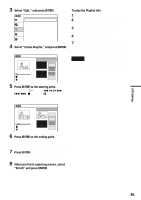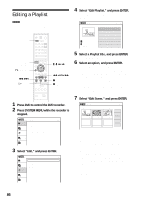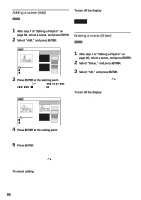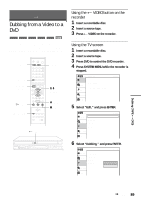Sony RDR VX500 Operating Instructions - Page 84
Creating a Playlist, Creating s manually
 |
UPC - 027242657441
View all Sony RDR VX500 manuals
Add to My Manuals
Save this manual to your list of manuals |
Page 84 highlights
Creating chapters manually +RW -RWVR You can manually insert a chapter mark at any point you like during playback. Press CHAPTER MARK at the point where you want to divide the title into chapters. Each time you press the button, "Marking mark..." appears on the screen and the scenes before and after of the mark become separate chapters. VR Making mark... Creating a Playlist -RWVR You can add a section of the title to the Playlist title as one scene without changing the actual recordings. A Playlist title can contain up to 99 scenes. For details, see "Edit options for DVD-RWs (VR mode)" on page 81. Note If you erase an original title used in a Playlist, that Playlist is also erased. DVD To erase chapter marks You can combine two chapters by erasing the chapter mark during playback. During playback, press MARK ERASE. The current chapter combines with the previous chapter. Notes • If a message appears and indicates that no more chapter marks can be added, you may not be able to record or edit. • You cannot add or erase the chapter marks of the titles of protected discs or protected titles. SYSTEM MENU ORIGINAL/ PLAYLIST ./> H PLAY TITLE LIST M/m, ENTER x STOP X PAUSE 1 Press DVD to control the DVD recorder. 2 Press SYSTEM MENU while the recorder is stopped. Title List(Original) Title List Timer Edit Press ENTER : Title Menu for DVD Title List. 10:10 AM Disc Setting Setup 84