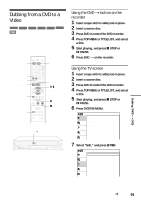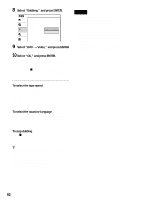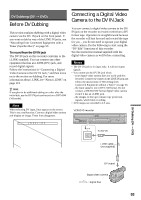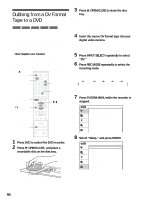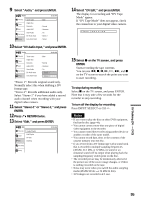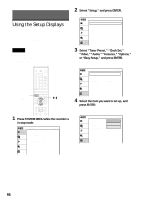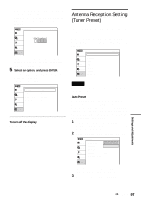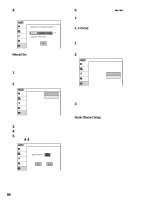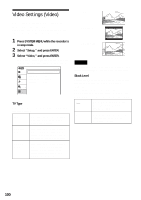Sony RDR VX500 Operating Instructions - Page 95
Select DV Audio Input, and press ENTER., Select DV Edit
 |
UPC - 027242657441
View all Sony RDR VX500 manuals
Add to My Manuals
Save this manual to your list of manuals |
Page 95 highlights
9 Select "Audio," and press ENTER. Audio Title list Timer Edit Disc Setting Setup Tuner Audio Digital Out Downmix Audio DRC Scan Audio DV Audio Input Line Audio Input : Main 10:10 AM : Normal : Standard : On : Stereo 1 : Stereo 10 Select "DV Audio Input," and press ENTER. Audio Title list Timer Edit Disc Setting Setup Tuner Audio Digital Out Downmix Audio DRC Scan Audio DV Audio Input Line Audio Input : Main 10:10 AM : Normal : Standard : On : Stereo 1 : Stereo 2 "Stereo 1": Records original sound only. Normally select this when dubbing a DV format tape. "Stereo 2": Records additional audio only. Select "Stereo 2" if you have added a second audio channel when recording with your digital video camera. 11 Select "Stereo 1" or "Stereo 2," and press ENTER. 12 Press O RETURN twice. 13 Select "Edit," and press ENTER. Edit Title List Timer Edit Create Playlist Edit Playlist DV Edit Dubbing 10:10 AM Disc Setting Setup 14 Select "DV Edit," and press ENTER. The display for recording and "DV Tape Mode" appear. If "DV Tape Mode" does not appear, check the connection to your digital video camera. DV Tape Mode 15 Select z on the TV screen, and press ENTER. Starts recording the tape contents. You can use m, x, X, y, H, M, and z on the TV screen to search the point you want to start recording. To stop during recording Select x on the TV screen, and press ENTER. Note that it may take a few seconds for the recorder to stop recording. To turn off the display for recording Press INPUT SELECT or CH +/-. Notes • If you want to play the disc on other DVD equipment, finalize the disc (page 44). • You cannot connect more than one piece of digital video equipment to the recorder. • You cannot control the recorder using another device or another recorder of the same model. • You cannot record date, time, or the contents of the cassette memory onto the disc. • If you record from a DV format tape with a sound track that is recorded in multiple sampling frequencies (48 kHz, 44.1 kHz, or 32 kHz), no sound or an unnatural sound will be output when playing back the sampling frequency switch point on the disc. • The recorded picture may be momentarily affected if the picture size of the source image changes, or if there is nothing recorded on the tape. • Noise may occur when you switch the audio sampling mode (48 kHz/16 bits t 32 kHz/12 bits). • 16:9 images are recorded in 4:3 size. DV Dubbing (DV t DVD) 95