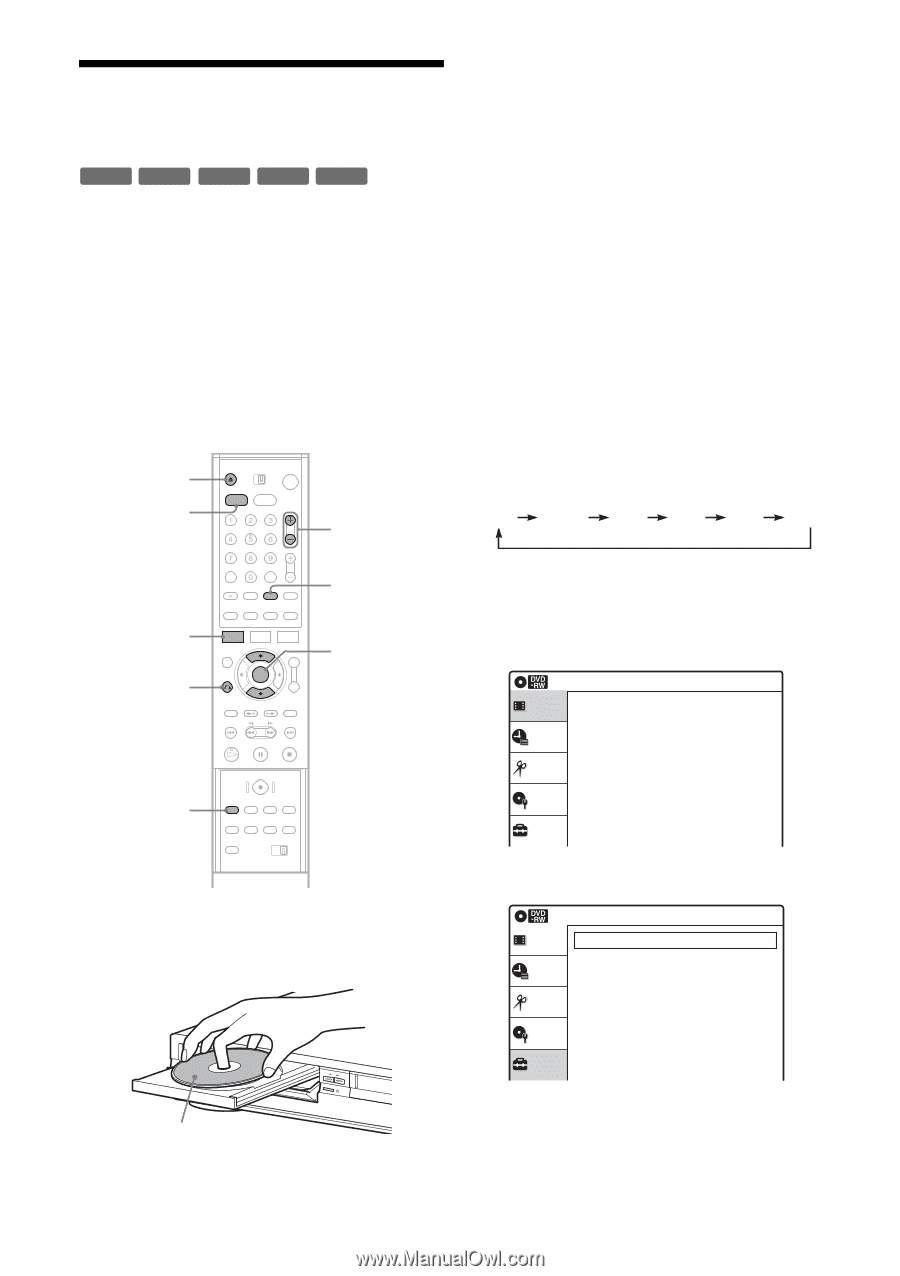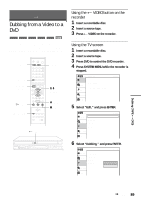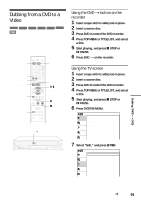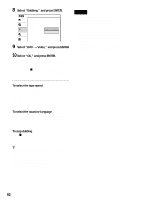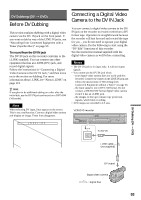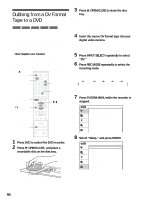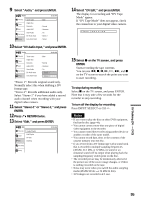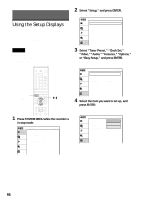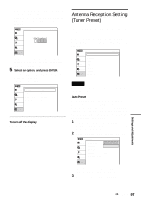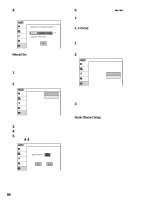Sony RDR VX500 Operating Instructions - Page 94
Dubbing from a DV Format Tape to a DVD
 |
UPC - 027242657441
View all Sony RDR VX500 manuals
Add to My Manuals
Save this manual to your list of manuals |
Page 94 highlights
Dubbing from a DV Format Tape to a DVD +RW -RWVR -RWVideo +R -R You can record a DV format tape onto a disc. The recorder controls the digital video camera. You can fast forward, rewind, play in slow motion, and stop the tape to select the scenes using the recorder's remote control. ◆How chapters are created The recorder divides the title in either 5 or 15minute intervals, according to the setting in "DVD Auto Chapter" in "Features" setup (page 104). Z OPEN/ CLOSE DVD CH +/- SYSTEM MENU O RETURN INPUT SELECT M/m, ENTER REC MODE 1 Press DVD to control the DVD recorder. 2 Press Z OPEN/CLOSE, and place a recordable disc on the disc tray. 3 Press Z OPEN/CLOSE to close the disc tray. Wait until "LOAD" disappears from the front panel display. Unused DVD-RWs are formatted in VR mode automatically. To format in Video mode, see page 43. 4 Insert the source DV format tape into your digital video camera. For the recorder to record or edit, your digital video camera must be set to video playback mode. 5 Press INPUT SELECT repeatedly to select "DV." 6 Press REC MODE repeatedly to select the recording mode. Each time you press the button, the display changes on the TV screen as follows: HQ HSP SP LP EP SLP For more details about the recording mode, see page 47. 7 Press SYSTEM MENU while the recorder is stopped. Title List(Original) Title List Timer Edit Press ENTER : Title Menu for DVD Title List. 10:10 AM Disc Setting Setup 8 Select "Setup," and press ENTER. Setup Title List Timer Edit Disc Setting Setup Tuner Preset Clock Set Video Audio Features Options Easy Setup 10:10 AM With the recording side facing down 94