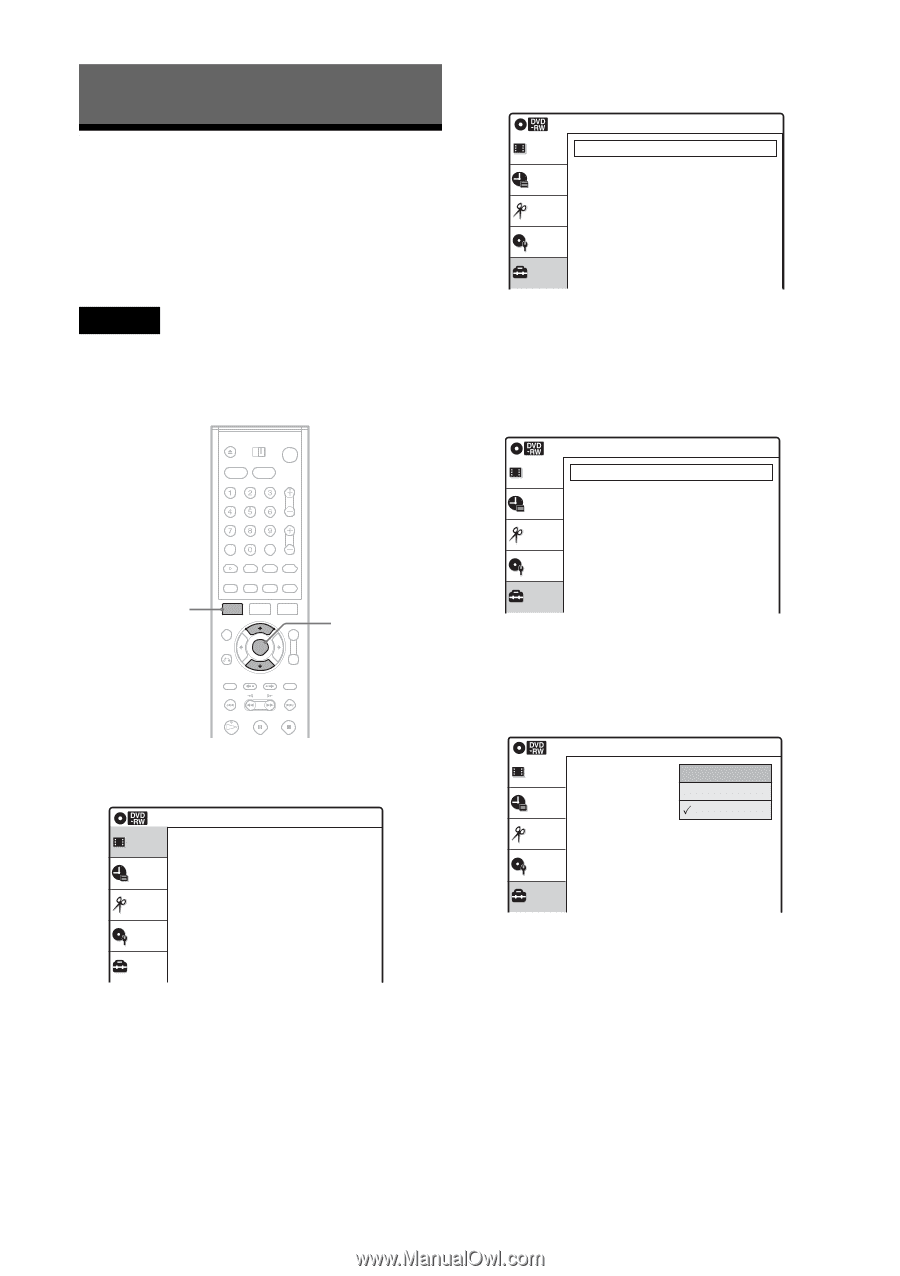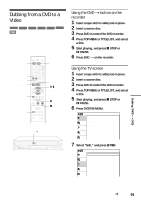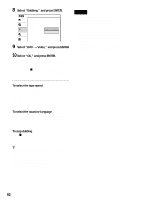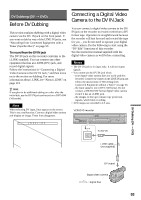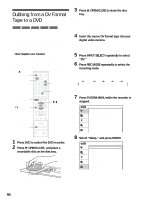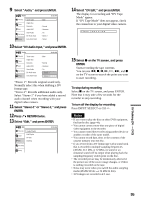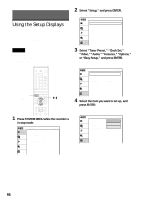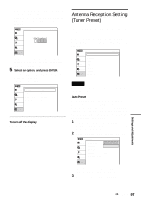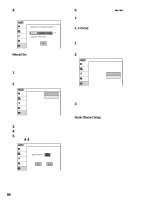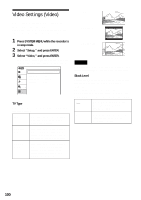Sony RDR VX500 Operating Instructions - Page 96
Settings and Adjustments, Using the Setup Displays
 |
UPC - 027242657441
View all Sony RDR VX500 manuals
Add to My Manuals
Save this manual to your list of manuals |
Page 96 highlights
Settings and Adjustments Using the Setup Displays By using the setup displays, you can make various adjustments to items such as picture and sound, as well as select a language for the subtitles. The setup displays are used in the following way. Note Playback settings stored in the disc take priority over the setup display settings, and not all of the functions described may work. SYSTEM MENU M/m, ENTER 1 Press SYSTEM MENU while the recorder is in stop mode. Title List(Original) Title List Timer Edit Press ENTER : Title Menu for DVD Title List. 10:10 AM Disc Setting Setup 2 Select "Setup," and press ENTER. The "Setup" display appears. Setup Title List Timer Edit Disc Setting Setup Tuner Preset Clock Set Video Audio Features Options Easy Setup 10:10 AM 3 Select "Tuner Preset," "Clock Set," "Video," "Audio," "Features," "Options," or "Easy Setup," and press ENTER. The selected setup display appears. Example: "Video" setup Video Title list Timer Edit TV Type Black Level Picture Control Progressive Disc Setting Setup 10:10 AM : 4:3 Pan Scan : On : Standard : Off 4 Select the item you want to set up, and press ENTER. Available options for the item appear. Example: "TV Type" Video Title list Timer Edit TV Type Black Level Picture Control Progressive Disc Setting Setup 10:10 AM : 4:31L6e:9tter Box : On4:3 Letter Box : Co4m:3poPsaitneScan : Off 96