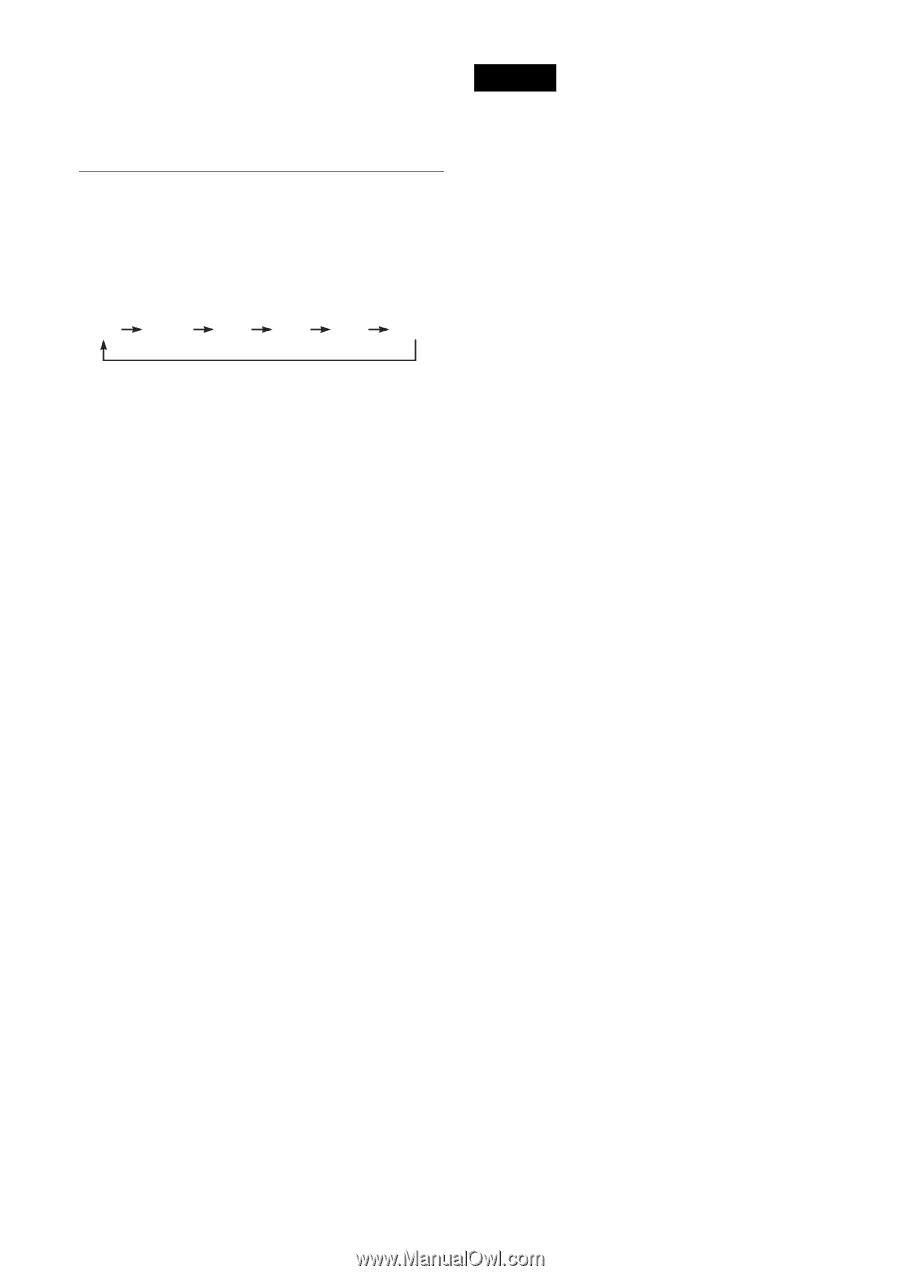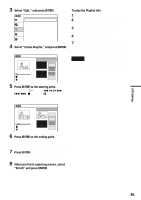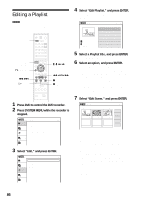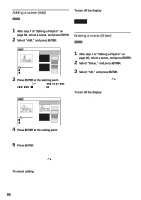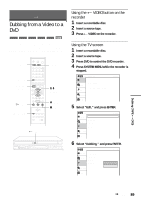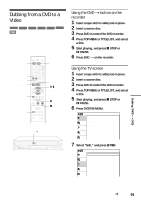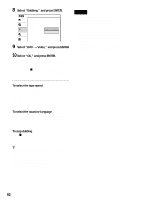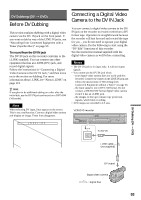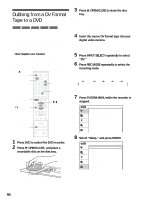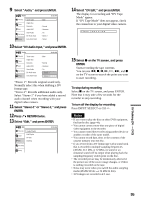Sony RDR VX500 Operating Instructions - Page 90
Select OK, and press ENTER., Select Video
 |
UPC - 027242657441
View all Sony RDR VX500 manuals
Add to My Manuals
Save this manual to your list of manuals |
Page 90 highlights
7 Select "Video t DVD," and press ENTER. The display for confirmation appears. 8 Select "OK," and press ENTER. Dubbing starts. To select the recording mode Press DVD to control the DVD recorder, then press REC MODE repeatedly. Each time you press the button, the display changes on the TV screen as follows: HQ HSP SP LP EP SLP For more details about the recording mode, see page 47. To select the sound 1 After step 2 above, press VIDEO to control the VCR. 2 Press H PLAY. 3 Press AUDIO repeatedly to select the sound you want. For details, see page 80. 4 Press X PAUSE. 5 Follow the instructions above from step 3. To stop dubbing Press x STOP. Note that it may take a few seconds for the recorder to stop dubbing. To play discs recorded with this recorder on other DVD equipment Finalize the disc. For details, see page 44. z Hints • A black screen is recorded at the end of the dubbed disc, but this is not a malfunction. When dubbing stops, there may be some time difference between the tape and the disc. In this case, a black (no signal) screen is recorded. • You can switch the playback tape audio while dubbing. • When dubbing a VHS tape to a disc, the VHS tape counter value may differ slightly from the DVD recording time. • The audio output is the VHS playback audio. Notes • Dubbing is not possible in the following cases. - When a non-recordable DVD is set. - When using VHS software with copy guard functions. • Dubbing stops in the following cases. - When the VHS tape is played back to the end and stops. - When the VHS deck or the DVD deck is stopped. - When the disc remaining time runs out. • The System menu, TOOLS menu, and information display are not displayed during dubbing. • Copyrights - Recordings made from VHS tapes and other copyrighted material are solely for individual enjoyment, and other unauthorized use is prohibited under copyright law. - Unauthorized editing of copyrighted material is prohibited under copyright law. 90