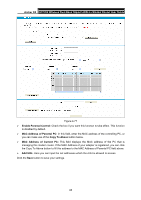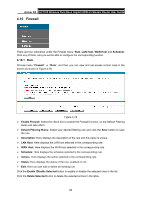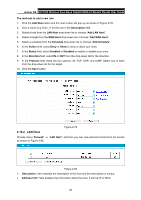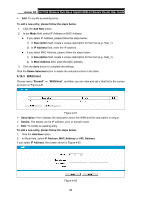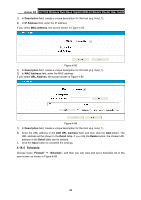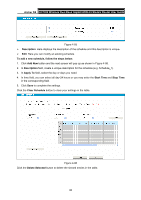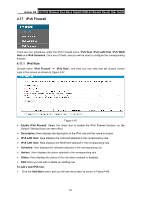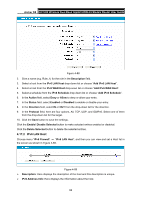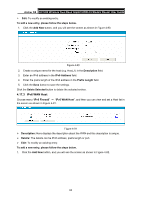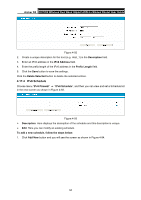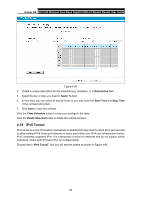TP-Link Archer D5 Archer D5 V1 User Guide - Page 101
Archer, Description, To add a new schedule, follow the steps below, Add New, Apply To, Start Time,
 |
View all TP-Link Archer D5 manuals
Add to My Manuals
Save this manual to your list of manuals |
Page 101 highlights
Archer D5 AC1200 Wireless Dual Band Gigabit ADSL2+ Modem Router User Guide Figure 4-85 Description: Here displays the description of the schedule and this description is unique. Edit: Here you can modify an existing schedule. To add a new schedule, follow the steps below: 1. Click Add New button and the next screen will pop-up as shown in Figure 4-86. 2. In Description field, create a unique description for the schedule (e.g. Schedule_1). 3. In Apply To field, select the day or days you need. 4. In time field, you can select all day-24 hours or you may enter the Start Time and Stop Time in the corresponding field. 5. Click Save to complete the settings. Click the Clear Schedule button to clear your settings in the table. Figure 4-86 Click the Delete Selected button to delete the slected entries in the table. 90