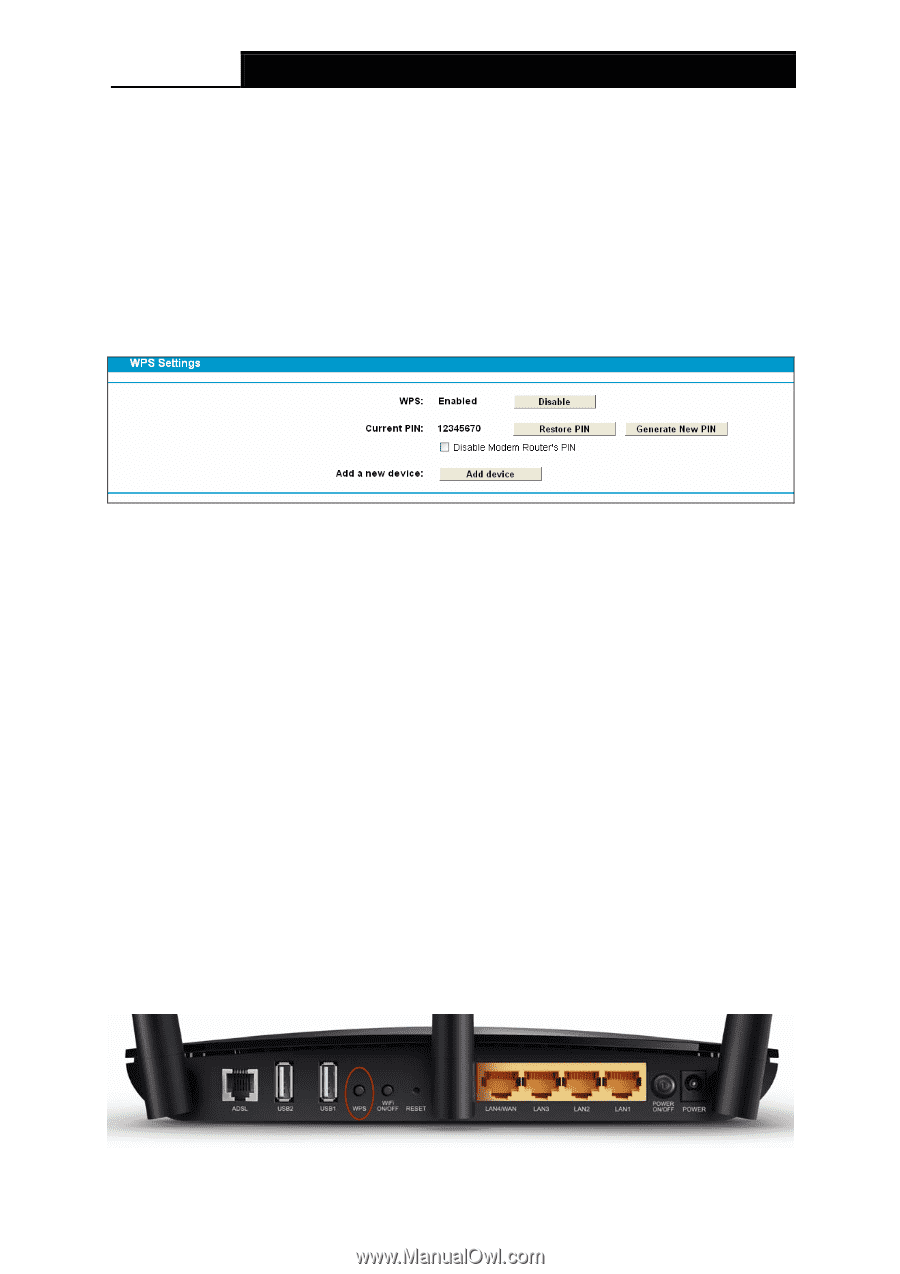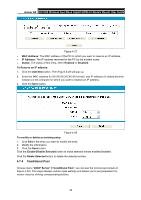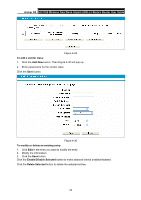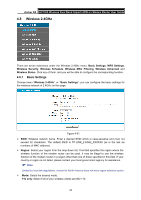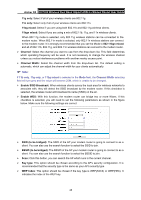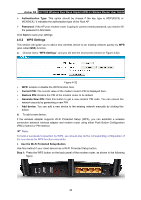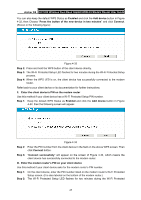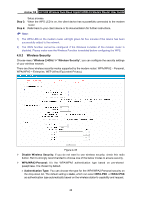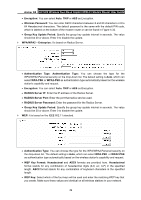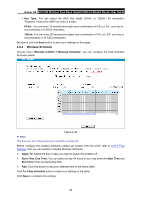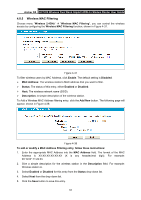TP-Link Archer D5 Archer D5 V1 User Guide - Page 57
WPS Settings
 |
View all TP-Link Archer D5 manuals
Add to My Manuals
Save this manual to your list of manuals |
Page 57 highlights
Archer D5 AC1200 Wireless Dual Band Gigabit ADSL2+ Modem Router User Guide Authentication Type: This option should be chosen if the key type is WEP(ASCII) or WEP(HEX). It indicates the authorization type of the Root AP. Password: If the AP your modem router is going to connect needs password, you need to fill the password in this blank. Click Save to save your settings. 4.8.2 WPS Settings This section will guide you to add a new wireless device to an existing network quickly by WPS (also called QSS) function. a). Choose menu "WPS Settings", and you will see the next screen (shown in Figure 4-32). Figure 4-32 WPS: Enable or disable the WPS function here. Current PIN: The current value of the modem router's PIN is displayed here. Restore PIN: Restore the PIN of the modem router to its default. Generate New PIN: Click this button to get a new random PIN code. You can ensure the network security by generating a new PIN. Add device: You can add a new device to the existing network manually by clicking this button. b). To add a new device: If the wireless adapter supports Wi-Fi Protected Setup (WPS), you can establish a wireless connection between wireless adapter and modem router using either Push Button Configuration (PBC) method or PIN method. Note: To build a successful connection by WPS, you should also do the corresponding configuration of the new device for WPS function meanwhile. I. Use the Wi-Fi Protected Setup Button Use this method if your client device has a Wi-Fi Protected Setup button. Step 1: Press the WPS button on the back panel of the modem router, as shown in the following figure. 46