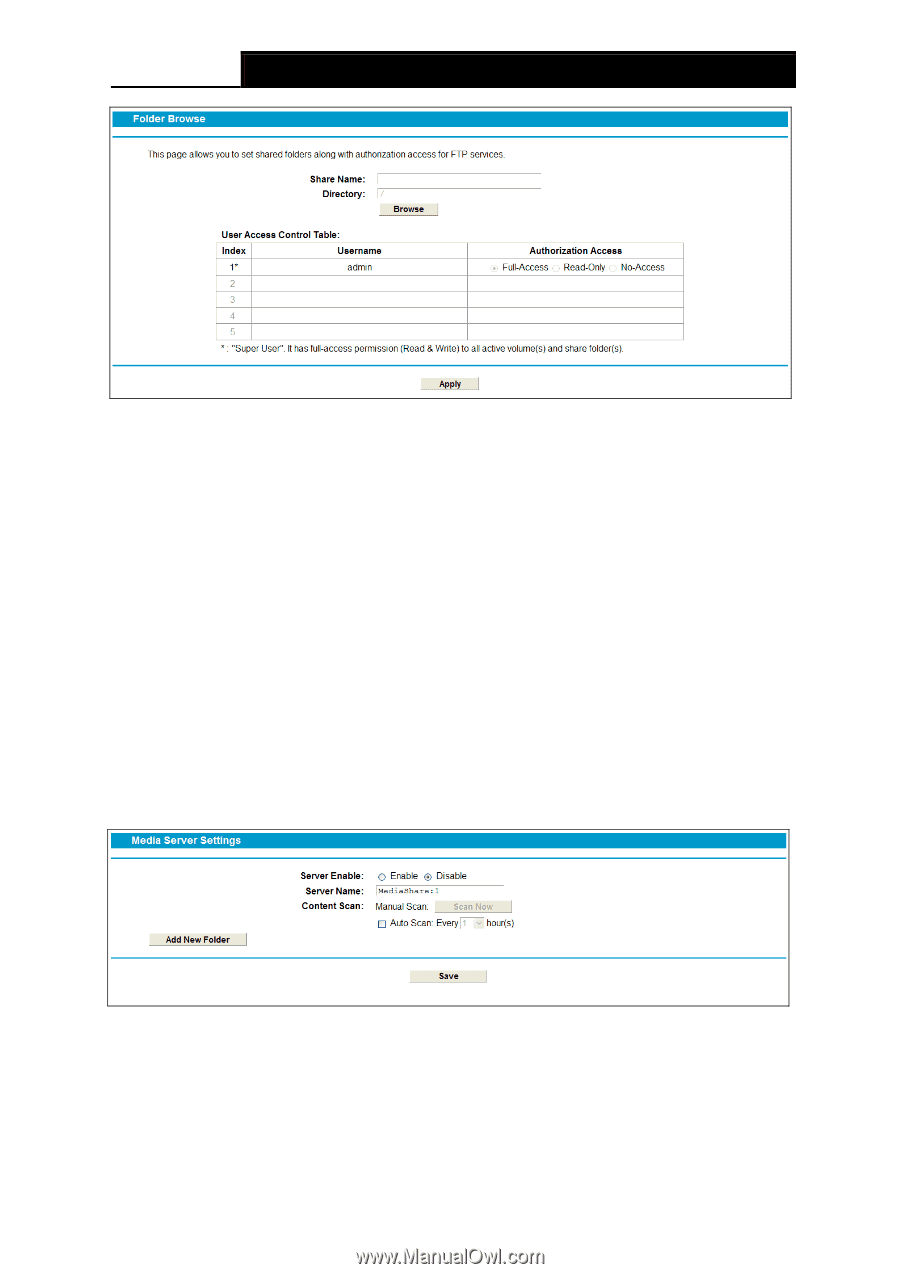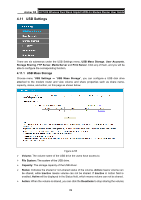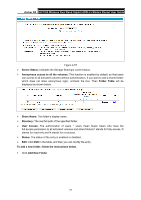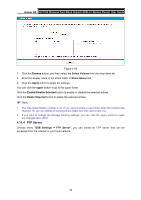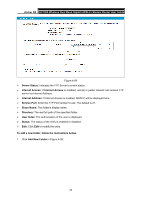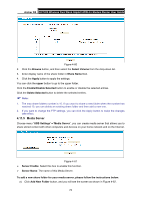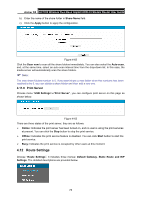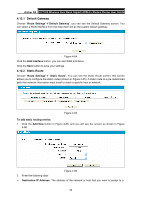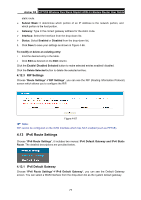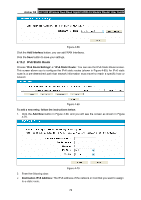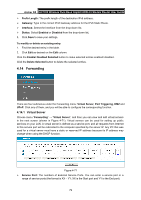TP-Link Archer D5 Archer D5 V1 User Guide - Page 85
Media Server
 |
View all TP-Link Archer D5 manuals
Add to My Manuals
Save this manual to your list of manuals |
Page 85 highlights
Archer D5 AC1200 Wireless Dual Band Gigabit ADSL2+ Modem Router User Guide Figure 4-60 2. Click the Browse button, and then select the Select Volume from the drop-down list. 3. Enter display name of the share folder in Share Name filed. 4. Click the Apply button to apply the settings. You can click the upper button to go to the upper folder. Click the Enable/Disable Selected button to enable or disable the selected entries. Click the Delete Selected button to delete the selected entries. Note: 1. The max share folders number is 10. If you want to share a new folder when the number has reached 10, you can delete an existing share folder and then add a new one. 2. If you want to change the FTP settings, you can click the Apply button to make the changes take effect. 4.11.5 Media Server Choose menu "USB Settings"→"Media Server", you can create media server that allows you to share stored content with other computers and devices on your home network and on the Internet. Figure 4-61 Server Enable: Select this box to enable this function. Server Name: The name of this Media Server. To add a new share folder for your media server, please follow the instructions below: a) Click Add New Folder button, and you will see the screen as shown in Figure 4-62. 74