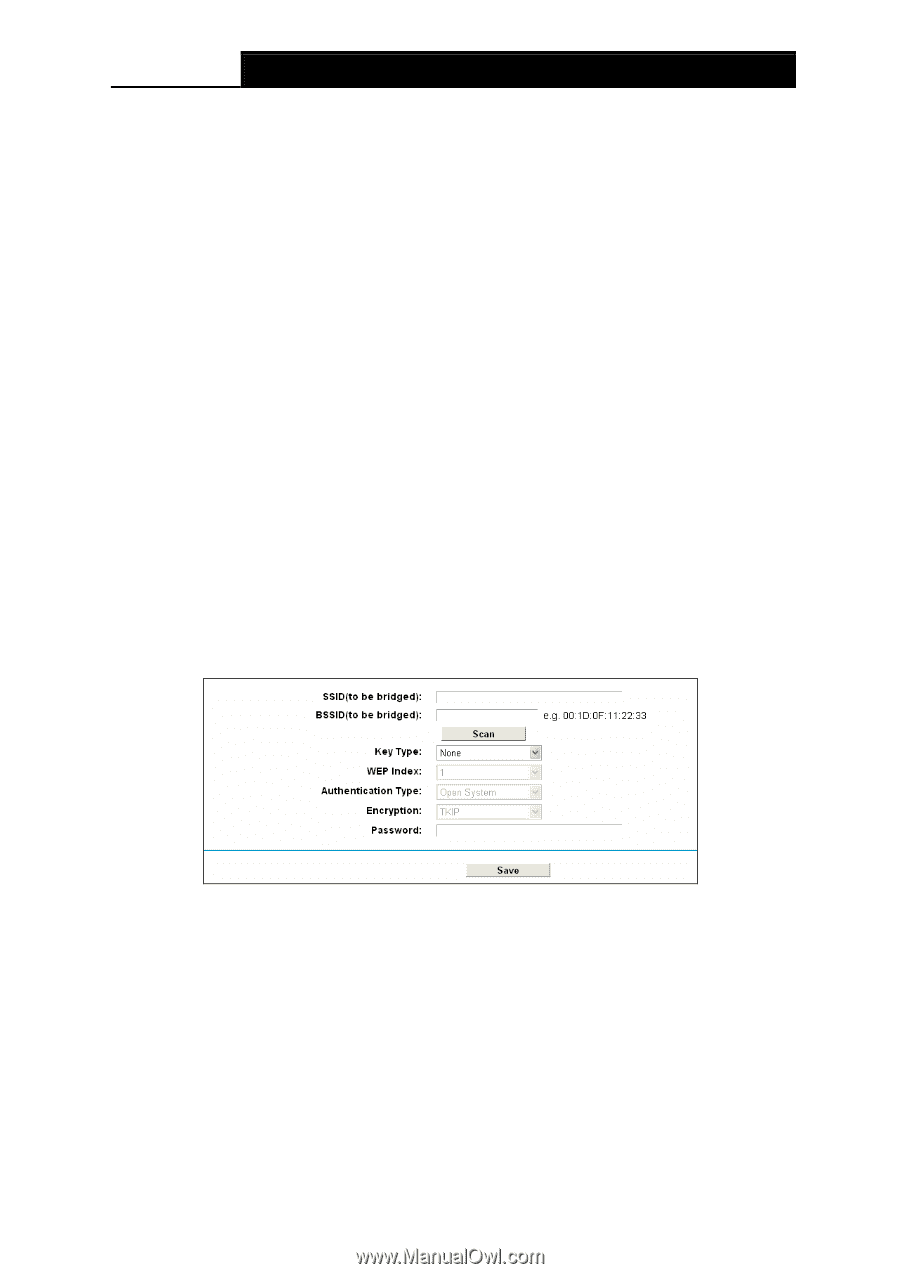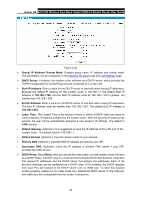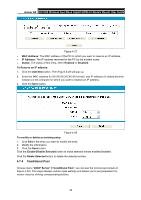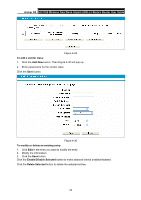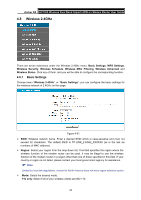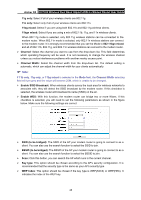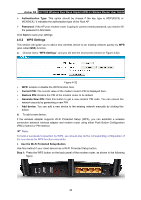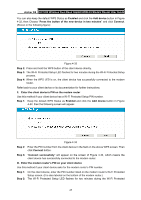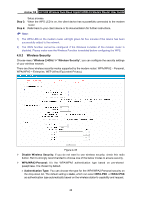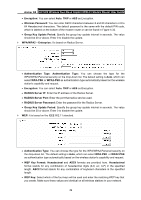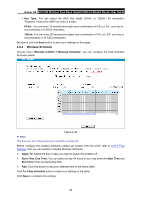TP-Link Archer D5 Archer D5 V1 User Guide - Page 56
Enable SSID Broadcast
 |
View all TP-Link Archer D5 manuals
Add to My Manuals
Save this manual to your list of manuals |
Page 56 highlights
Archer D5 AC1200 Wireless Dual Band Gigabit ADSL2+ Modem Router User Guide 11g only: Select if all of your wireless clients are 802.11g. 11n only: Select only if all of your wireless clients are 802.11n. 11bg mixed: Select if you are using both 802.11b and 802.11g wireless clients. 11bgn mixed: Select if you are using a mix of 802.11b, 11g, and 11n wireless clients. When 802.11g mode is selected, only 802.11g wireless stations can be connected to the modem router. When 802.11n mode is selected, only 802.11n wireless stations can connect to the modem router. It is strongly recommended that you set the Mode to 802.11bgn mixed, and all of 802.11b, 802.11g, and 802.11n wireless stations can connect to the modem router. Channel: Select the channel you want to use from the drop-down list. This field determines which operating frequency will be used. It is not necessary to change the wireless channel unless you notice interference problems with another nearby access point. Channel Width: Select the channel width from the drop-down list. The default setting is automatic, which can adjust the channel width for your clients automatically. Note: If 11b only, 11g only, or 11bg mixed is selected in the Mode field, the Channel Width selecting field will turn grey and the value will become 20M, which is unable to be changed. Enable SSID Broadcast: When wireless clients survey the local area for wireless networks to associate with, they will detect the SSID broadcast by the modem router. If this checkbox is selected, the wireless router will broadcast its name (SSID) on the air. Enable WDS: With this function, the modem router can bridge two or more Wlans. If this checkbox is selected, you will need to set the following parameters as shown in the figure below. Make sure the following settings are correct. SSID (to be bridged): The SSID of the AP your modem router is going to connect to as a client. You can also use the search function to select the SSID to join. BSSID (to be bridged): The BSSID of the AP your modem router is going to connect to as a client. You can also use the search function to select the BSSID to join. Scan: Click this button, you can search the AP which runs in the current channel. Key type: This option should be chosen according to the AP's security configuration. It is recommended that the security type is the same as your AP's security type WEP Index: This option should be chosen if the key type is WEP(ASCII) or WEP(HEX). It indicates the index of the WEP key. 45