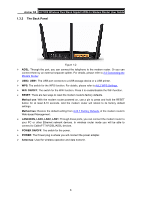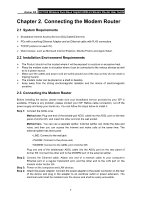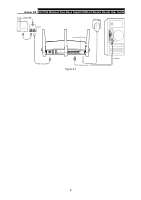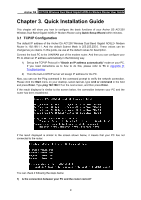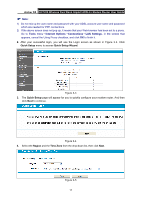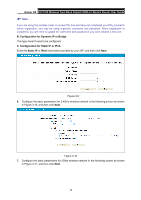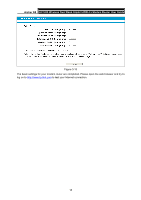TP-Link Archer D5 Archer D5 V1 User Guide - Page 22
Archer, Quick Setup, Wizard
 |
View all TP-Link Archer D5 manuals
Add to My Manuals
Save this manual to your list of manuals |
Page 22 highlights
Archer D5 AC1200 Wireless Dual Band Gigabit ADSL2+ Modem Router User Guide Note: 1) Do not mix up the user name and password with your ADSL account user name and password which are needed for PPP connections. 2) If the above screen does not pop up, it means that your Web-browser has been set to a proxy. Go to Tools menu→Internet Options→Connections→LAN Settings, in the screen that appears, cancel the Using Proxy checkbox, and click OK to finish it. 2. After your successful login, you will see the Login screen as shown in Figure 3-3. Click Quick Setup menu to access Quick Setup Wizard. Figure 3-3 3. The Quick Setup page will appear for you to quickly configure your modem router. And then click Next to continue. Figure 3-4 4. Select the Region and the Time Zone from the drop-down list, then click Next. Figure 3-5 11