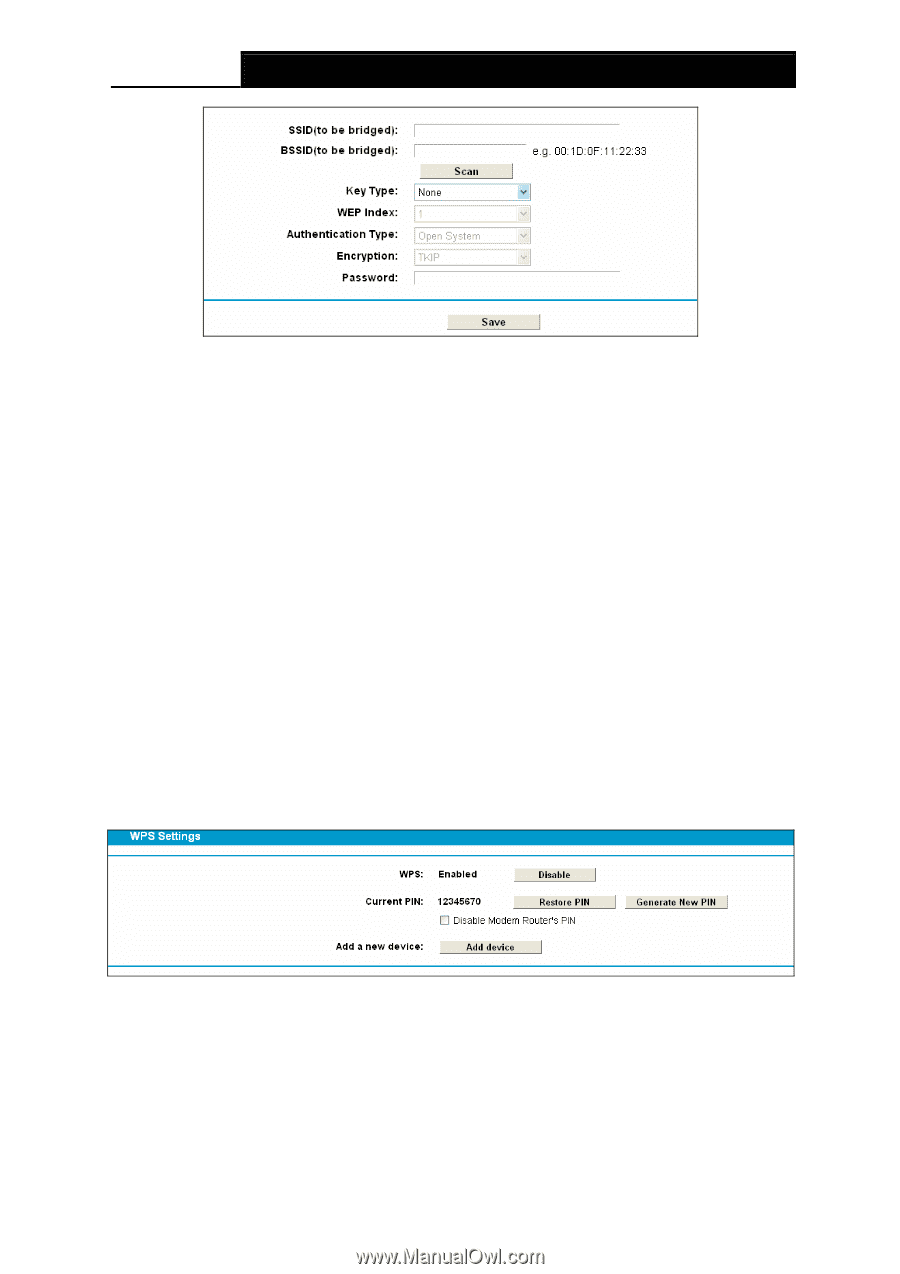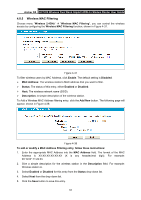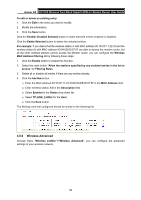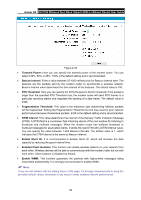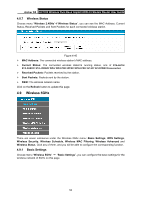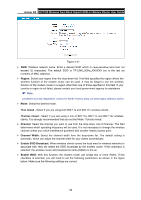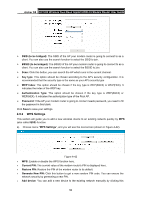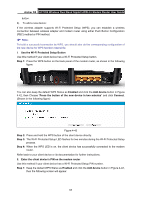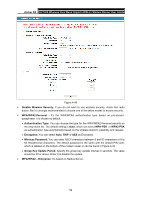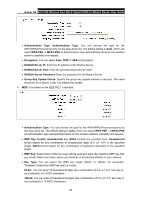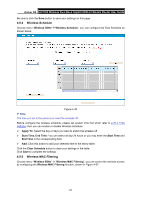TP-Link Archer D5 Archer D5 V1 User Guide - Page 67
Generate New PIN
 |
View all TP-Link Archer D5 manuals
Add to My Manuals
Save this manual to your list of manuals |
Page 67 highlights
Archer D5 AC1200 Wireless Dual Band Gigabit ADSL2+ Modem Router User Guide SSID (to be bridged): The SSID of the AP your modem router is going to connect to as a client. You can also use the search function to select the SSID to join. BSSID (to be bridged): The BSSID of the AP your modem router is going to connect to as a client. You can also use the search function to select the BSSID to join. Scan: Click this button, you can search the AP which runs in the current channel. Key type: This option should be chosen according to the AP's security configuration. It is recommended that the security type is the same as your AP's security type WEP Index: This option should be chosen if the key type is WEP(ASCII) or WEP(HEX). It indicates the index of the WEP key. Authentication Type: This option should be chosen if the key type is WEP(ASCII) or WEP(HEX). It indicates the authorization type of the Root AP. Password: If the AP your modem router is going to connect needs password, you need to fill the password in this blank. Click Save to save your settings. 4.9.2 WPS Settings This section will guide you to add a new wireless device to an existing network quickly by WPS (also called QSS) function. a). Choose menu "WPS Settings", and you will see the next screen (shown in Figure 4-42). Figure 4-42 WPS: Enable or disable the WPS function here. Current PIN: The current value of the modem router's PIN is displayed here. Restore PIN: Restore the PIN of the modem router to its default. Generate New PIN: Click this button to get a new random PIN code. You can ensure the network security by generating a new PIN. Add device: You can add a new device to the existing network manually by clicking this 56