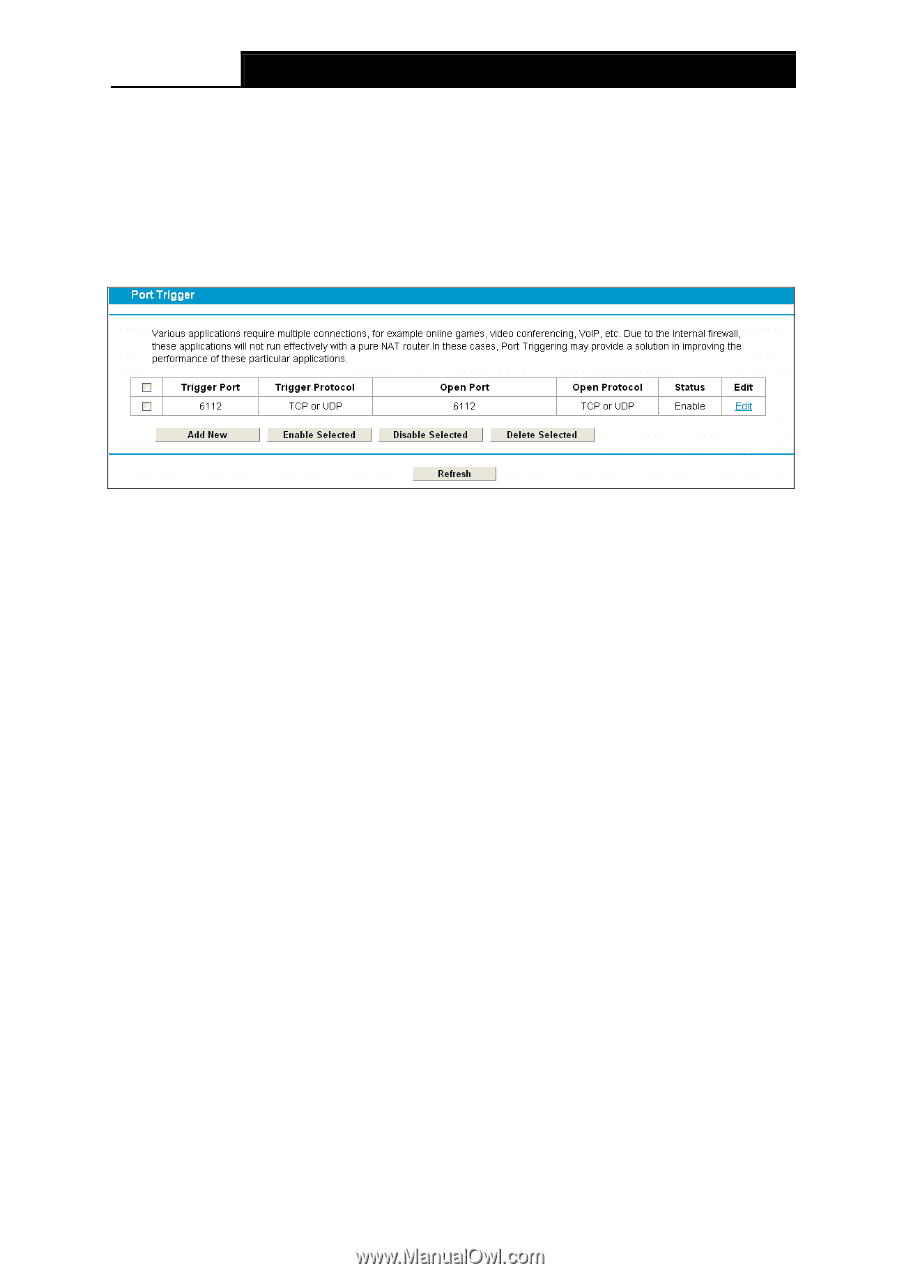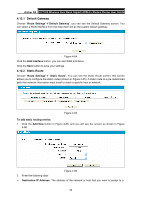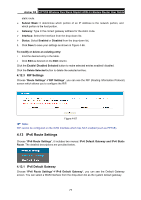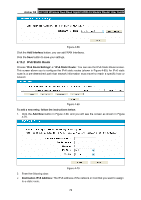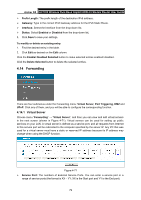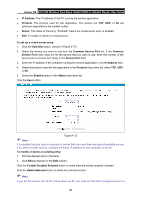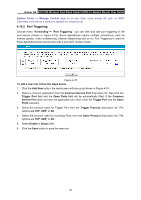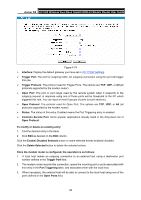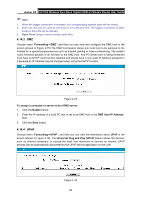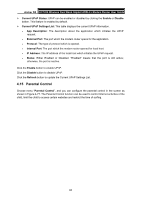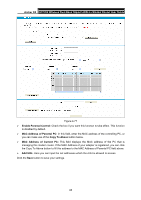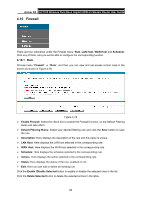TP-Link Archer D5 Archer D5 V1 User Guide - Page 92
Port Triggering
 |
View all TP-Link Archer D5 manuals
Add to My Manuals
Save this manual to your list of manuals |
Page 92 highlights
Archer D5 AC1200 Wireless Dual Band Gigabit ADSL2+ Modem Router User Guide System Tools -> Manage Control page to be any other value except 80 such as 8080. Otherwise there will be a conflict to disable the virtual server. 4.14.2 Port Triggering Choose menu "Forwarding"→ "Port Triggering", you can view and add port triggering in the next screen (shown in Figure 4-73). Some applications require multiple connections, such as Internet games, video conferencing, Internet telephoning and so on. Port Triggering is used for those applications that cannot work with a pure NAT modem router. Figure 4-73 To add a new rule, follow the steps below. 1. Click the Add New button, the next screen will pop-up as shown in Figure 4-74. 2. Select a common application from the Common Service Port drop-down list, then both the Trigger Port field and the Open Ports field will be automatically filled. If the Common Service Port does not have the application you need, enter the Trigger Port and the Open Ports manually. 3. Select the protocol used for Trigger Port from the Trigger Protocol drop-down list. The options are TCP, UDP, or All. 4. Select the protocol used for Incoming Ports from the Open Protocol drop-down list. The options are TCP, UDP, or All. . 5. Select Enable in Status field. 6. Click the Save button to save the new rule. 81