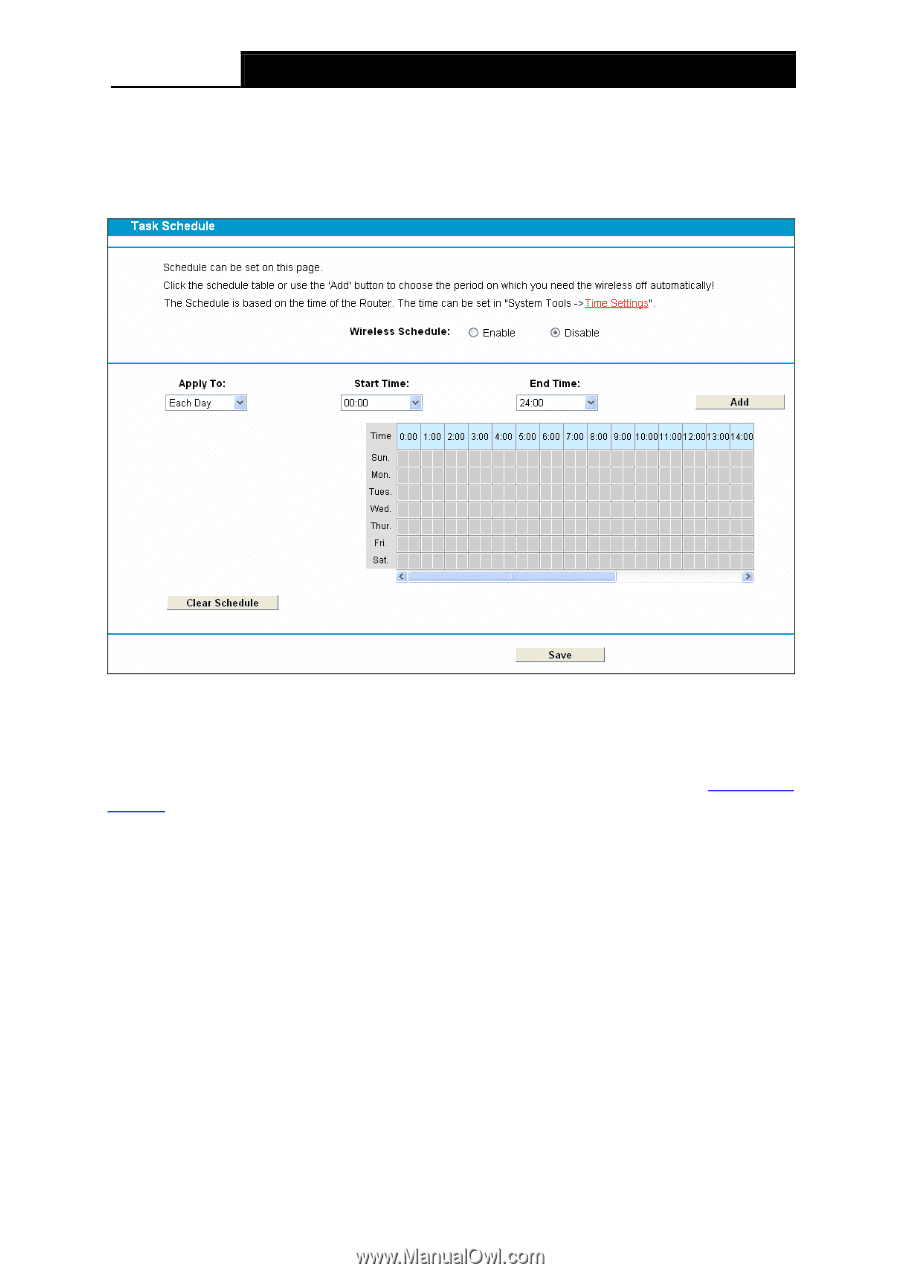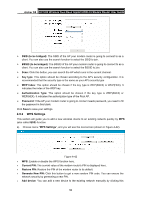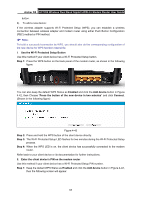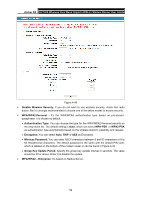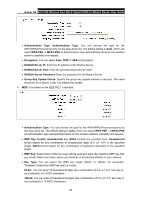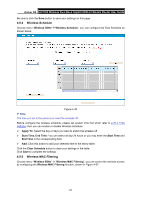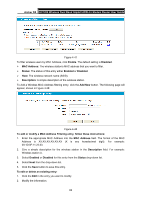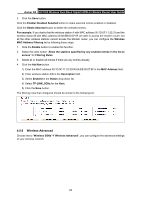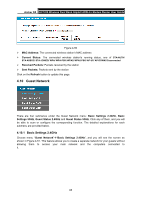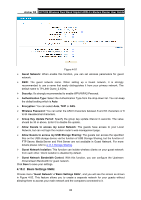TP-Link Archer D5 Archer D5 V1 User Guide - Page 72
Wireless Schedule, Wireless MAC Filtering
 |
View all TP-Link Archer D5 manuals
Add to My Manuals
Save this manual to your list of manuals |
Page 72 highlights
Archer D5 AC1200 Wireless Dual Band Gigabit ADSL2+ Modem Router User Guide Be sure to click the Save button to save your settings on this page. 4.9.4 Wireless Schedule Choose menu "Wireless 5GHz""Wireless Schedule", you can configure the Task Schedule as shown below. Figure 4-46 Note: The time you set is the period you need the wireless off. Before configure the wireless schedule, please set system time first which refer to 4.23.2 Time Settings, then you can enable or disable Wireless Schedule. Apply To: Select the day or days you want to switch the wireless off. Start Time, End Time: You can select all day-24 hours or you may enter the Start Time and End Time in the corresponding field. Add: Click this button to add your selected time to the below table. Click the Clear Schedule button to clear your settings in the table. Click Save to complete the settings. 4.9.5 Wireless MAC Filtering Choose menu "Wireless 5GHz" "Wireless MAC Filtering", you can control the wireless access by configuring the Wireless MAC Filtering function, shown in Figure 4-37. 61