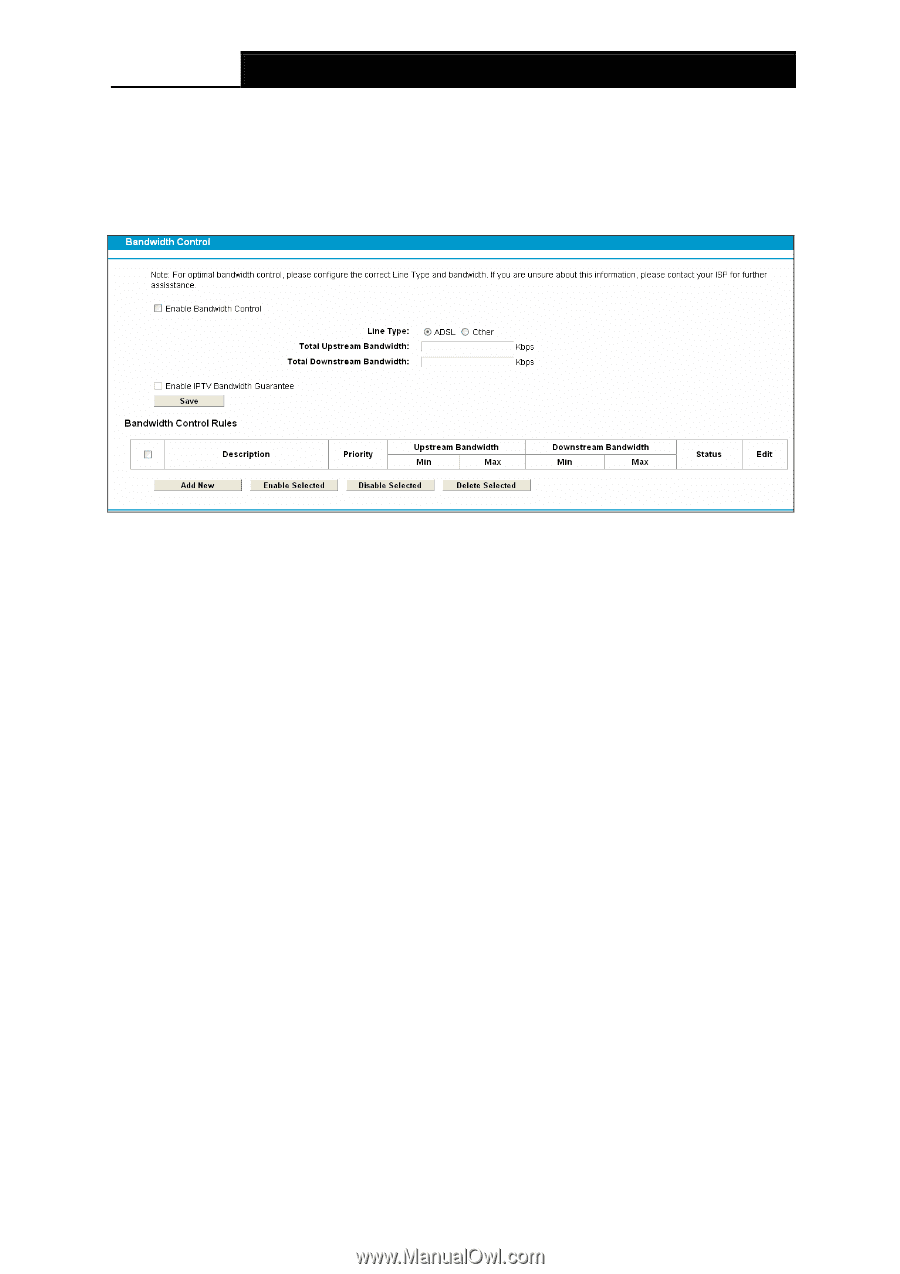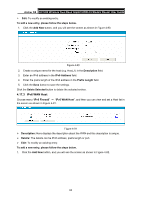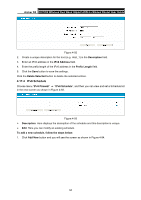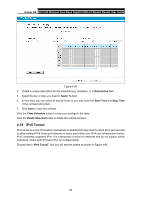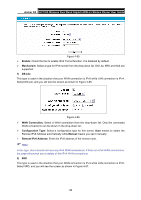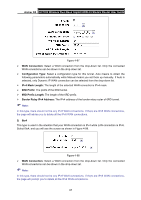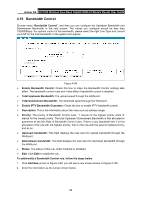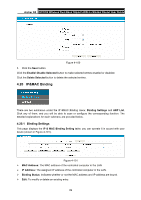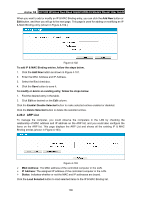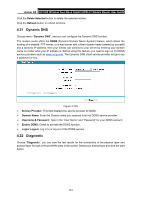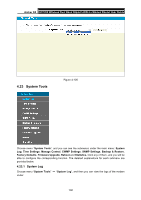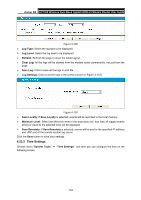TP-Link Archer D5 Archer D5 V1 User Guide - Page 109
Bandwidth Control
 |
View all TP-Link Archer D5 manuals
Add to My Manuals
Save this manual to your list of manuals |
Page 109 highlights
Archer D5 AC1200 Wireless Dual Band Gigabit ADSL2+ Modem Router User Guide 4.19 Bandwidth Control Choose menu "Bandwidth Control", and then you can configure the Upstream Bandwidth and Downstream Bandwidth in the next screen. The values you configure should be less than 1000000Kbps. For optimal control of the bandwidth, please select the right Line Type and consult your ISP for the total bandwidth of the egress and ingress. Figure 4-99 Enable Bandwidth Control: Check this box to make the Bandwidth Control settings take effect. The bandwidth control rules won't take effect if bandwidth control is disabled. Total Upstream Bandwidth: The upload speed through the WAN port. Total Downstream Bandwidth: The download speed through the WAN port. Enable IPTV Bandwidth Guarantee: Check the box to enable IPTV bandwidth control. Description: This is the information about the rules such as address range. Priority: The priority of Bandwidth Control rules. '1' stands for the highest priority while '8' stands for the lowest priority. The total Upstream/ Downstream Bandwidth is first allocated to guarantee all the Min Rate of Bandwidth Control rules. If there is any bandwidth left, it is first allocated to the rule with the highest priority, then to the rule with the second highest priority, and so on. Upstream bandwidth: This field displays the max and min upload bandwidth through the WAN port. Downstream bandwidth: This field displays the max and min download bandwidth through the WAN port. Status: The status of this rule, either Enabled or Disabled. Edit: Click Edit to modify the rule. To add/modify a Bandwidth Control rule, follow the steps below. 1. Click Add New shown in Figure 4-99, you will see a new screen shown in Figure 4-100. 2. Enter the information as the screen shown below. 98