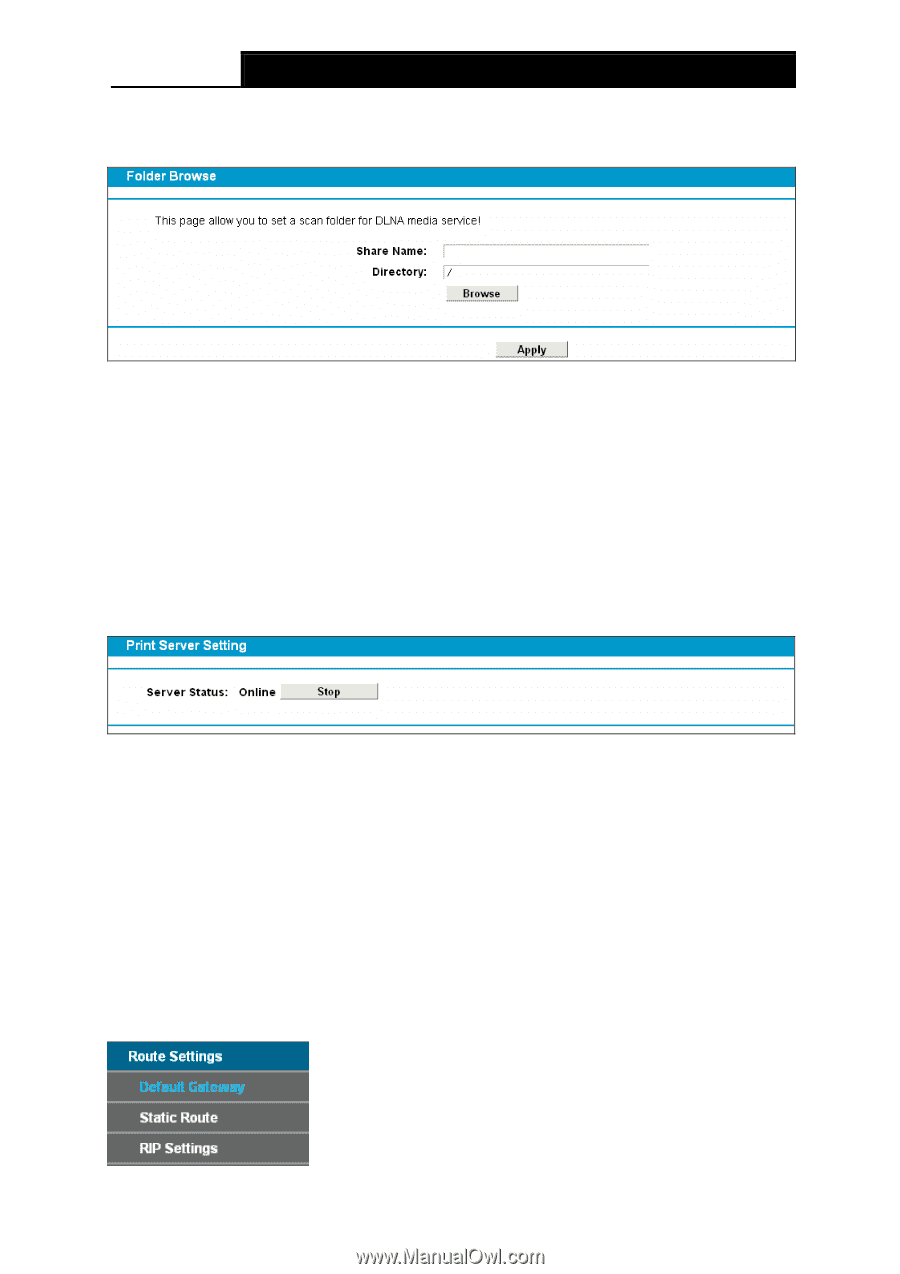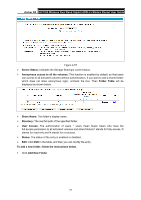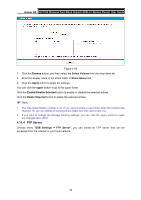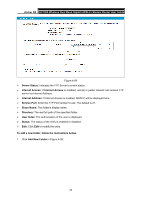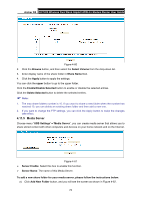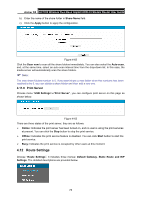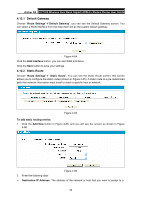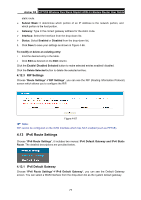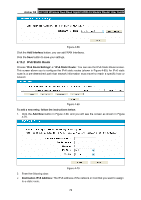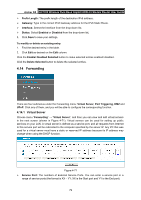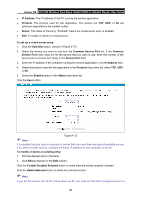TP-Link Archer D5 Archer D5 V1 User Guide - Page 86
Route Settings
 |
View all TP-Link Archer D5 manuals
Add to My Manuals
Save this manual to your list of manuals |
Page 86 highlights
Archer D5 AC1200 Wireless Dual Band Gigabit ADSL2+ Modem Router User Guide b) Enter the name of the share folder in Share Name field. c) Click the Apply button to apply the configuration. Figure 4-62 Click the Scan now to scan all the share folders immediately. You can also select the Auto-scan, and, at the same time, select an auto scan interval time from the drop-down list. In this case, the media server will automatically scan the share folders. Note: The max share folders number is 6. If you want share a new folder when the numbers has been reached to be 6, you can delete a share folder and then add a new one. 4.11.6 Print Server Choose menu "USB Settings"→"Print Server", you can configure print server on this page as shown below. Figure 4-63 There are three states of the print server, they are as follows: Online: Indicates the print server has been turned on, and no user is using the print services at present. You can click the Stop button to stop the print service. Offline: Indicates the print service feature is disabled. You can click Start button to start the print service. Busy: Indicates the print service is occupied by other users at this moment. 4.12 Route Settings Choose "Route Settings", it includes three menus: Default Gateway, Static Route and RIP Settings. The detailed descriptions are provided below. 75