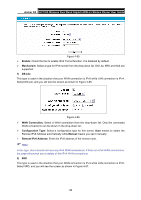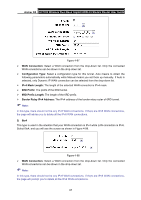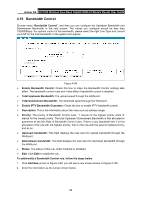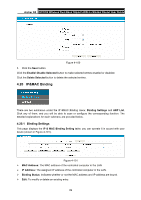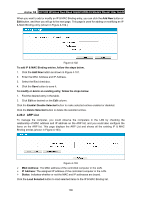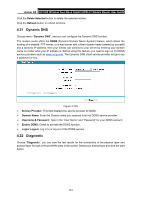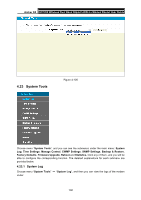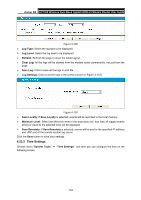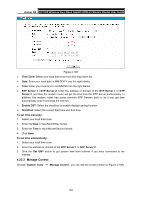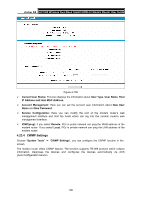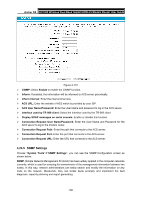TP-Link Archer D5 Archer D5 V1 User Guide - Page 112
Dynamic DNS, 22 Diagnostic
 |
View all TP-Link Archer D5 manuals
Add to My Manuals
Save this manual to your list of manuals |
Page 112 highlights
Archer D5 AC1200 Wireless Dual Band Gigabit ADSL2+ Modem Router User Guide Click the Delete Selected button to delete the selected entries. Click the Refresh button to refresh all items. 4.21 Dynamic DNS Choose menu "Dynamic DNS", and you can configure the Dynamic DNS function. The modem router offers the DDNS (Dynamic Domain Name System) feature, which allows the hosting of a website, FTP server, or e-mail server with a fixed domain name (named by yourself) and a dynamic IP address, then your friends can connect to your server by entering your domain name no matter what your IP address is. Before using this feature, you need to sign up for DDNS service providers such as www.no-ip.com. The Dynamic DNS client service provider will give you a password or key. Figure 4-104 Service Provider: This field displays the service provider of DDNS. Domain Name: Enter the Domain name you received from the DDNS service provider. Username & Password: Type in the "User Name" and "Password" for your DDNS account. Enable DDNS: Check to activate the DDNS function. Login/ Logout: Log in to or log out of the DDNS service. 4.22 Diagnostic Choose "Diagnostic", you can view the test results for the connectivity of the physical layer and protocol layer for both LAN and WAN sides in the screen. Select your desired type and click the start button. 101