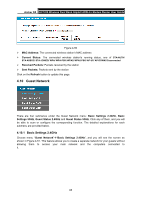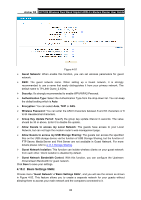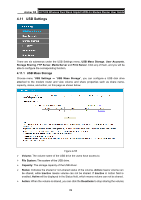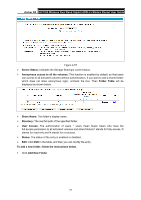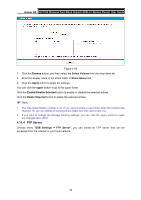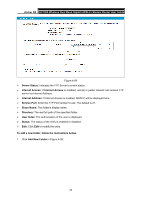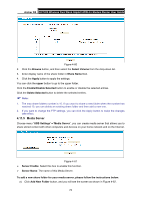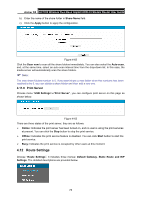TP-Link Archer D5 Archer D5 V1 User Guide - Page 81
User Accounts, 11.3 Storage Sharing
 |
View all TP-Link Archer D5 manuals
Add to My Manuals
Save this manual to your list of manuals |
Page 81 highlights
Archer D5 AC1200 Wireless Dual Band Gigabit ADSL2+ Modem Router User Guide when volume is non-shared, you can click the Activate button to share the volume. Click Disconnect to safely remove the USB storage device that is connected to USB port. Note: Before removing the USB storage device, you should click "Disconnect" to make sure that all your data have been saved completely. Removing device directly may cause your USB storage device crashed. 4.11.2 User Accounts You can specify the user name and password for Storage Sharing and FTP Server users on this page. Storage Sharing users can access the folders by entering the following URL into the address field of your browser or Windows Explorer, such as. \\192.168.1.1. FTP Server users can log into the FTP Server via FTP Client. You can set up five users and control their access to the USB mass storage by Storage Sharing or FTP on this page. The Super User has the right to read and write to Storage Sharing and FTP Server. Figure 4-56 To add a new user account, please follow the steps below: 1. Choose the index from the drop-down list of Choose Index. 2. Self-define a New Username. 3. Enter the password in the New Password field. 4. Re-enter the password in the Confirm password field. 5. Click the Set button, and then a new entry will be added in the table. To delete an existing user account, please click Delete in the Action column. 4.11.3 Storage Sharing Choose menu "USB Settings" → "Storage Sharing", you can configure a USB disk drive attached to the modem router and view volume and share properties on this page as shown below. 70