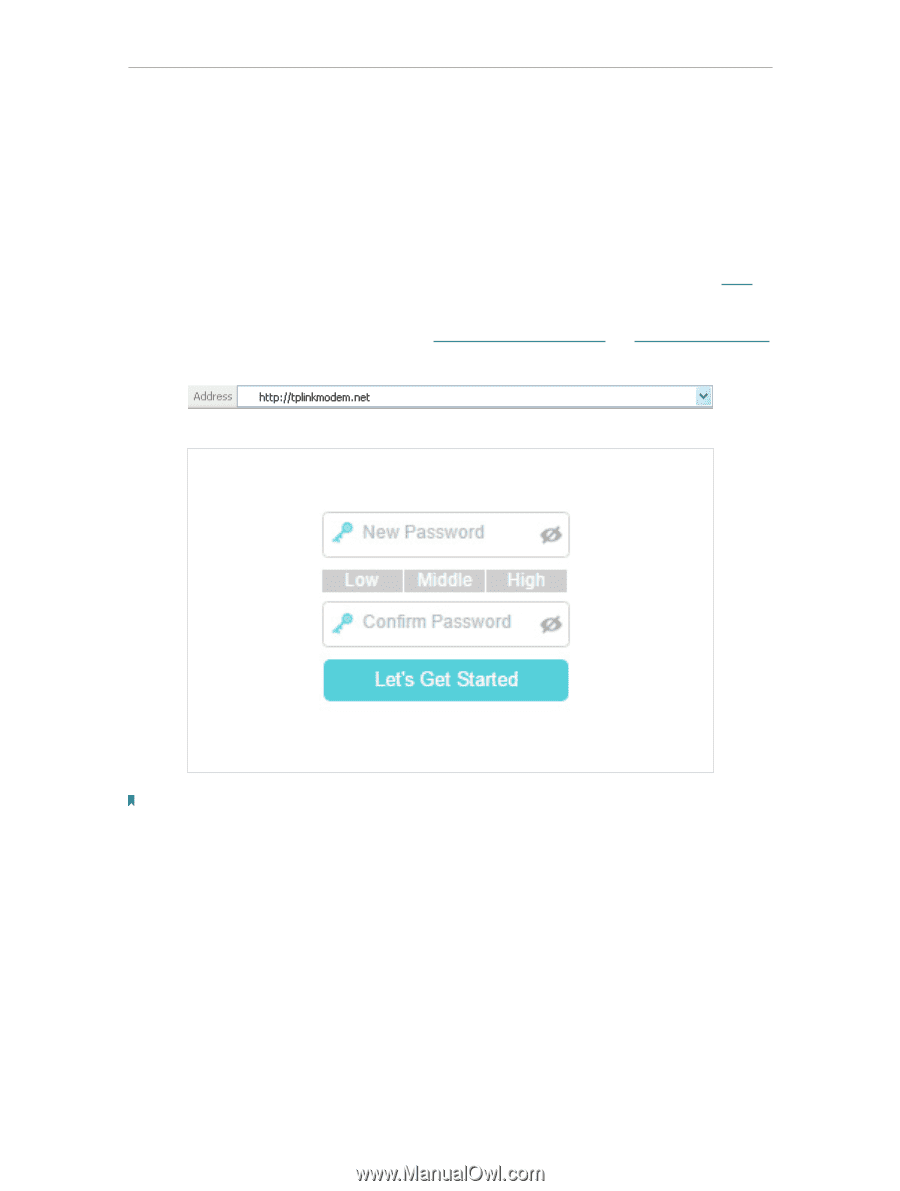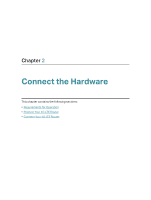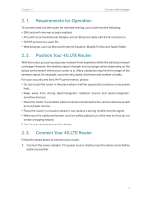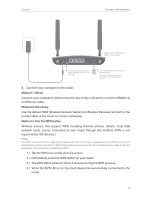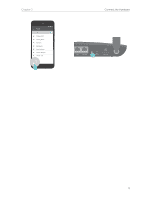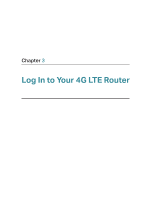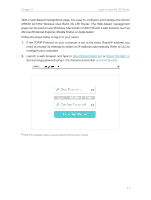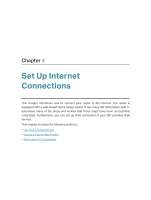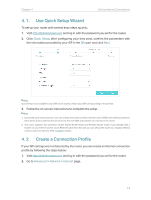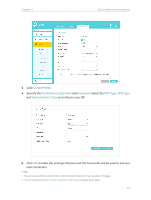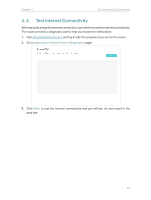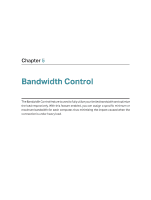TP-Link Archer MR400 Archer MR400EU V1 User Guide - Page 15
MR400 AC1350 Wireless Dual Band 4G LTE Router. The Web-based management, Microsoft Internet Explorer - ip address
 |
View all TP-Link Archer MR400 manuals
Add to My Manuals
Save this manual to your list of manuals |
Page 15 highlights
Chapter 3 Log In to Your 4G LTE Router With a web-based management page, it is easy to configure and manage the Archer MR400 AC1350 Wireless Dual Band 4G LTE Router. The Web-based management page can be used on any Windows, Macintosh or UNIX OS with a web browser, such as Microsoft Internet Explorer, Mozilla Firefox or Apple Safari. Follow the steps below to log in to your router. 1. If the TCP/IP Protocol on your computer is set to the static (fixed) IP address, you need to change its settings to obtain an IP address automatically. Refer to FAQ to configure your computer. 2. Launch a web browser and type in http://tplinkmodem.net or http://192.168.1.1. Set a strong password using 1-15 characters and click Let's Get Started. Note: For subsequent logins, use your password that you have created. 11